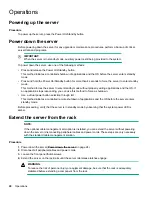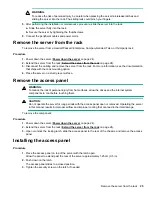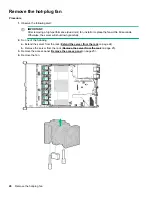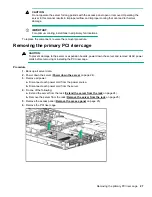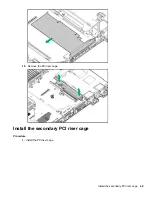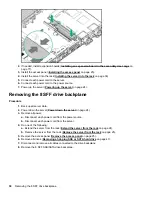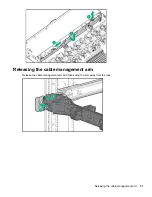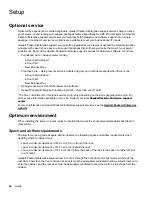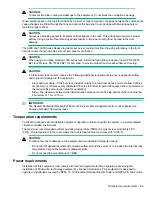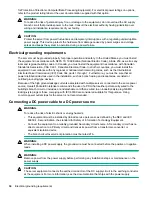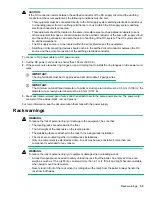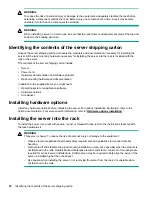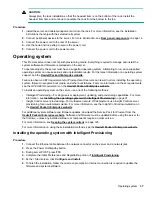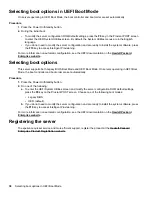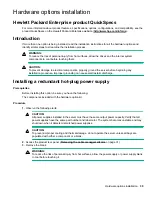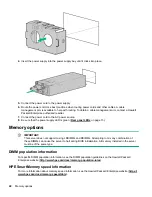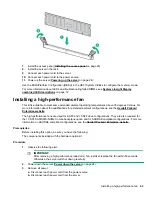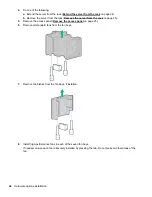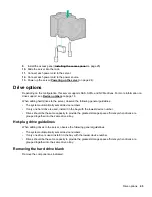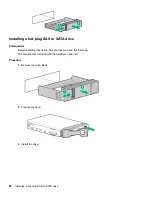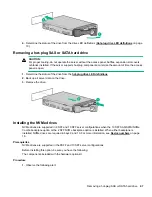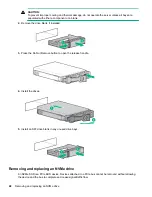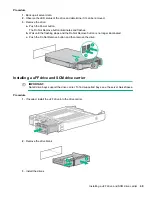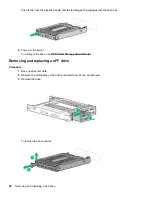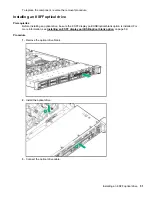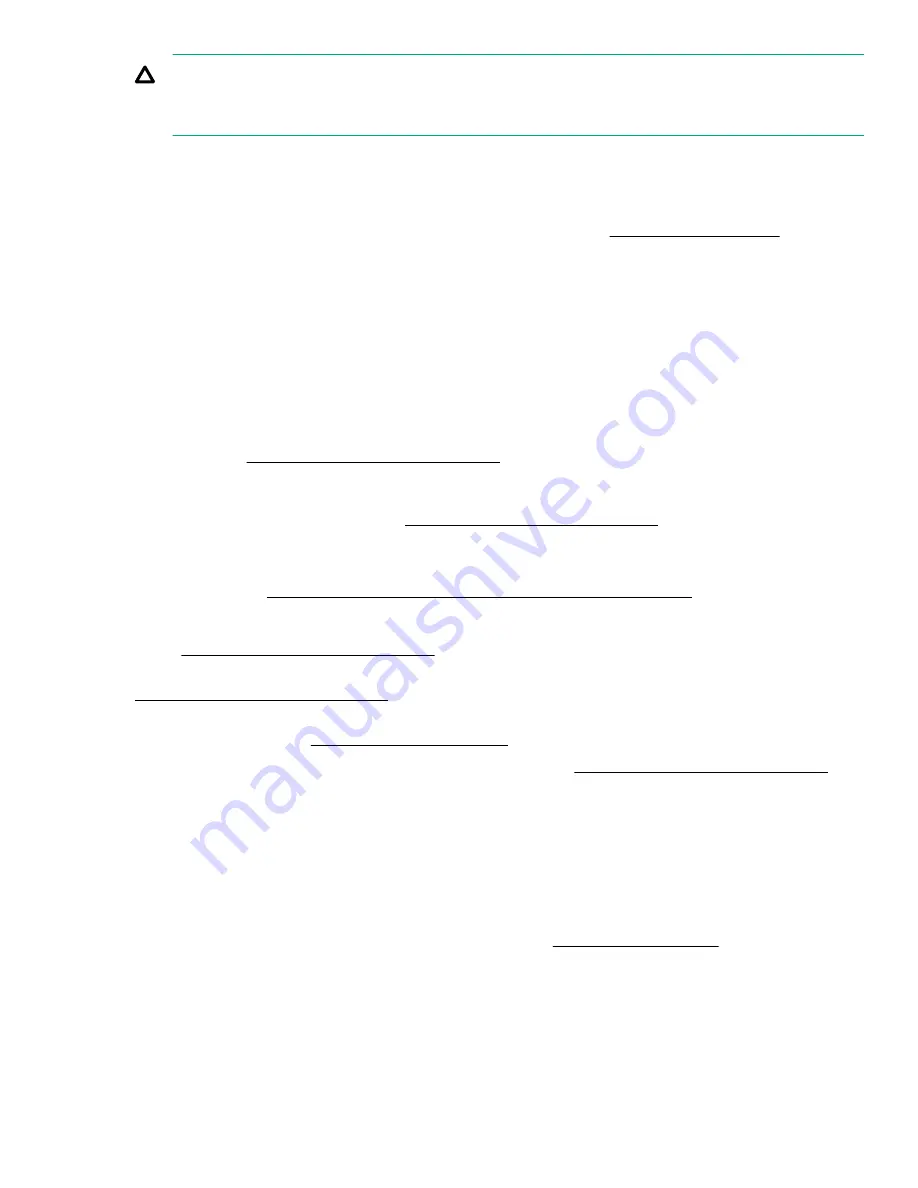
CAUTION:
Always plan the rack installation so that the heaviest item is on the bottom of the rack. Install the
heaviest item first, and continue to populate the rack from the bottom to the top.
Procedure
1.
Install the server and cable management arm into the rack. For more information, see the installation
instructions that ship with the selected rail system.
2.
Connect peripheral devices to the server. For more information, see
on page 14.
3.
Connect the power cord to the rear of the server.
4.
Use the hook-and-loop strap to secure the power cord.
5.
Connect the power cord to the power source.
Operating system
This ProLiant server does not ship with provisioning media. Everything required to manage and install the
system software and firmware is preloaded on the server.
To operate properly, the server must have a supported operating system. Attempting to run an unsupported
operating system can cause serious and unpredictable results. For the latest information on operating system
support, see the
Hewlett Packard Enterprise website
.
Failure to observe UEFI requirements for ProLiant Gen10 servers can result in errors installing the operating
system, failure to recognize boot media, and other boot failures. For more information on these requirements,
see the
HPE UEFI Requirements
Hewlett Packard Enterprise website
To install an operating system on the server, use one of the following methods:
• Intelligent Provisioning—For single-server deployment, updating, and provisioning capabilities. For more
Installing the operating system with Intelligent Provisioning
on page 37.
• Insight Control server provisioning—For multiserver remote OS deployment, use Insight Control server
provisioning for an automated solution. For more information, see the Insight Control documentation on
the
Hewlett Packard Enterprise website
For additional system software and firmware updates, download the Service Pack for ProLiant from the
Hewlett Packard Enterprise website
. Software and firmware must be updated before using the server for
the first time, unless any installed software or components require an older version.
For more information, see
on page 125.
For more information on using these installation methods, see the
Hewlett Packard Enterprise website
Installing the operating system with Intelligent Provisioning
Procedure
1.
Connect the Ethernet cable between the network connector on the server and a network jack.
2.
Press the Power On/Standby button.
3.
During server POST, press
F10
.
4.
Complete the initial Preferences and Registration portion of
5.
At the 1 Start screen, click
Configure and Install
.
6.
To finish the installation, follow the onscreen prompts. An Internet connection is required to update the
firmware and systems software.
Operating system
37
Содержание ProLiant DL360 Gen10
Страница 75: ...9 Install the full height PCIe x16 riser cage latch 10 Install the riser cage Hardware options installation 75 ...
Страница 79: ... Full length 9 Install the expansion board Hardware options installation 79 ...
Страница 96: ... 4 LFF 9 Guide the SID cable through the front of the server 96 Hardware options installation ...