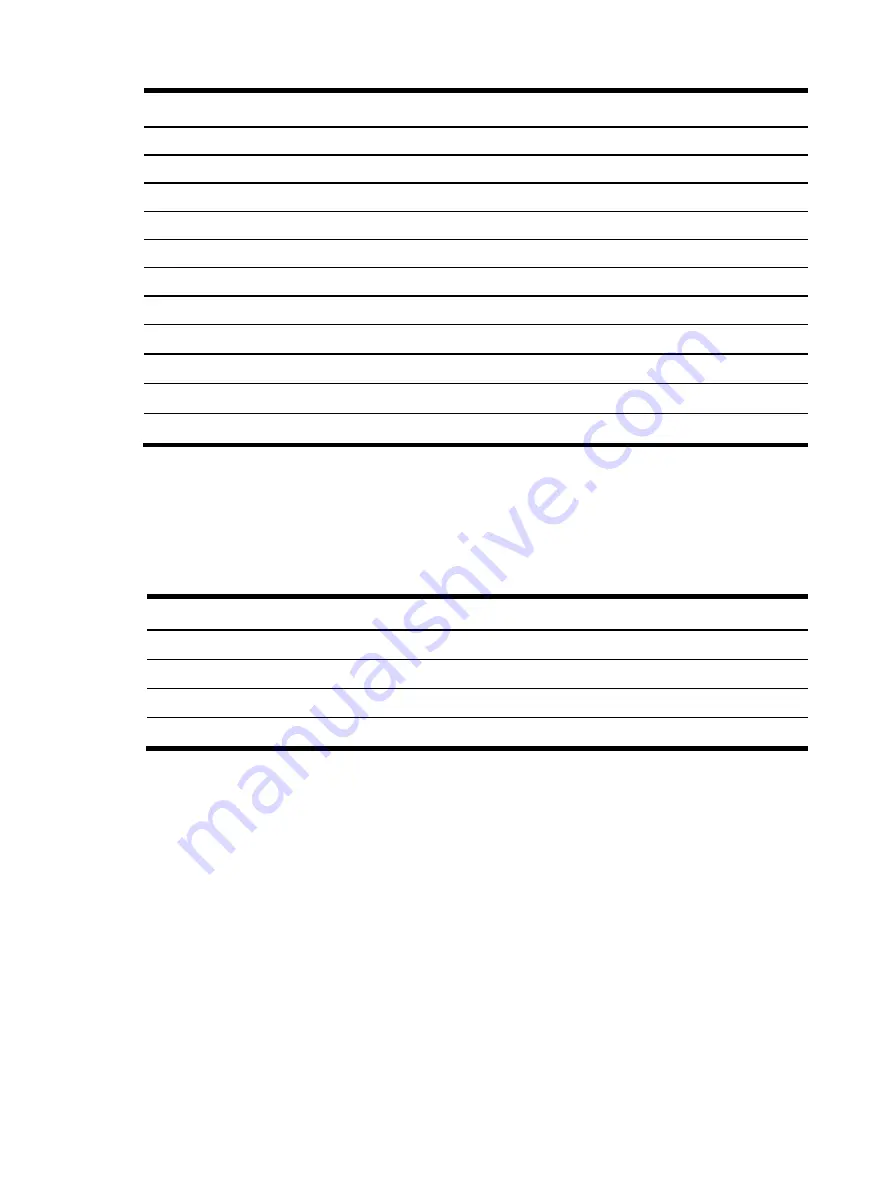
Connectors, switches, and LEDs 97
Item Designator
Description
21
J100
SAS LED connector
22
J36, J69
Fan connectors 6/7
23
J13
Mini-SAS connector for SATA
24
J55
Power backplane control connector
25
J98
Front panel header
26 J56 TPM
connector
27
J78
PCIe x4 slot
28
SATA
ODD 2 SATA connector
29
SATA
ODD 1 SATA connector
30
BH1
3 V CMOS battery (CR2032)
31
J6
NMI Jumper
Jumper
The system board contains a system maintenance jumper (J1).
Table 12
describes the jumper settings.
Table 12
System Maintenance Jumper Setting (J1)
Jumper
Status (default=off)
A
Clear BMC password
B Recovery
BMC
C Recovery
BIOS
D Clear
CMOS
LED indicators
This section contains illustration and descriptions of internal and external status LED indicators located
on the:
•
Front panel
•
Optical drive
•
Hard drive
•
Rear panel
•
System board
These LED indicators aid in problem diagnosis by indicating the status of system components and
operations of the server.
Содержание ProLiant DL165 G7
Страница 12: ...Customer self repair 12 ...
Страница 13: ...Customer self repair 13 ...
Страница 14: ...Customer self repair 14 ...
Страница 15: ...Customer self repair 15 ...
Страница 20: ...Illustrated parts catalog 20 ...
Страница 54: ...Removal and replacement procedures 54 Figure 31 Reinstalling the Backplane 3 Install all cables ...
Страница 60: ...Removal and replacement procedures 60 7 Engage the load lever ...
Страница 92: ...Removal and replacement procedures 92 Figure 89 Reinstalling the System Fan ...
















































