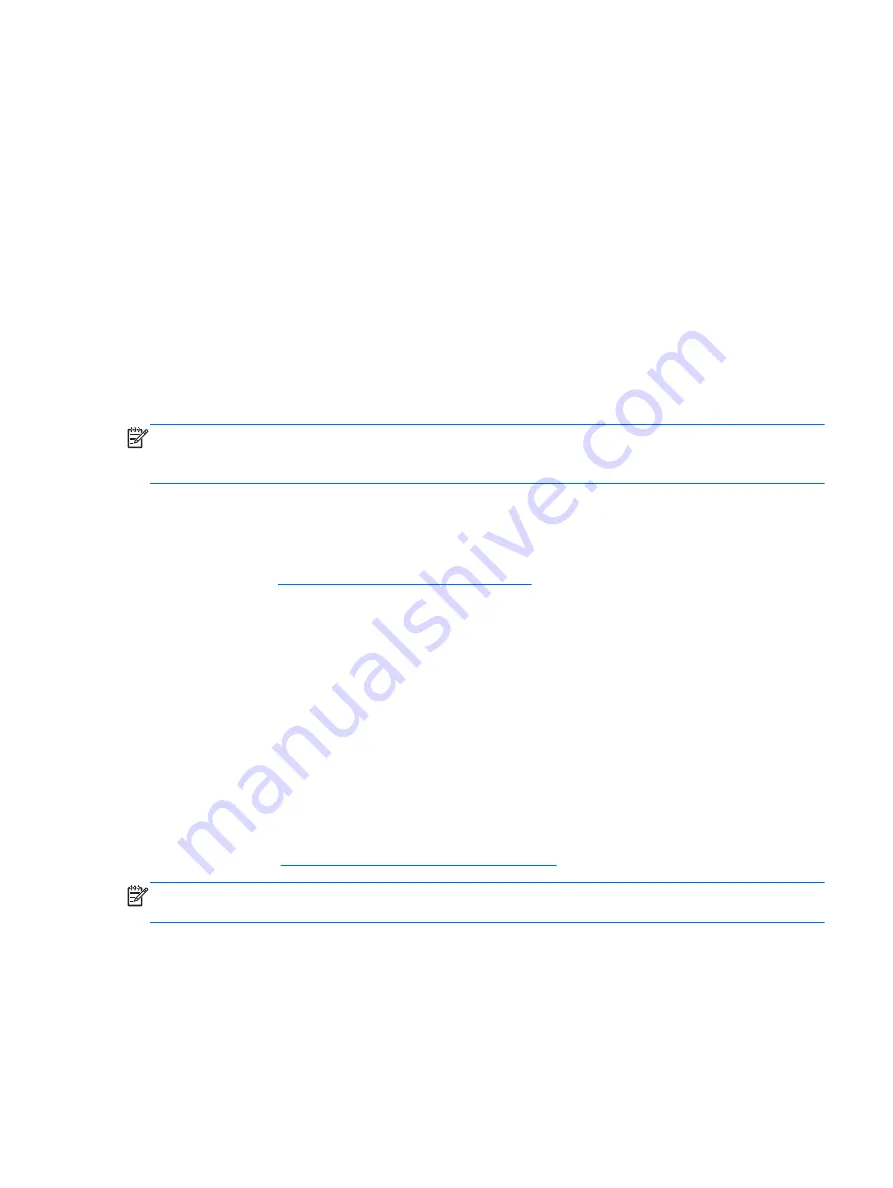
After the repair is completed and the Windows desktop appears:
1.
Remove the Windows operating system media, and then insert the
Driver Recovery
media.
2.
Install the Hardware Enabling Drivers first, and then install Recommended Applications.
Backing up, restoring, and recovering in Windows 7
Your computer includes tools provided by HP and Windows to help you safeguard your information
and retrieve it if you ever need to. These tools will help you return your computer to a proper working
state or even back to the original factory state, all with simple steps.
This section provides information about the following processes:
●
Creating recovery media and backups
●
Restoring and recovering your system
NOTE:
This section describes an overview of backing up, restoring, and recovering options. For more
details about the Windows Backup and Restore tools provided, see Help and Support. To access Help
and Support, select
Start
>
Help and Support
.
Recovery after a system failure is only as good as your most recent backup.
1.
After you successfully set up the computer, create recovery media. This media can be used to
reinstall the original operating system in cases where the hard drive is corrupted or has been
replaced. See
Creating recovery media on page 137
.
2.
As you add hardware and software programs, create system restore points. A system restore point
is a snapshot of certain hard drive contents saved by Windows System Restore at a specific time.
A system restore point contains information that Windows uses, such as registry settings. Windows
creates a system restore point for you automatically during a Windows update and during other
system maintenance (such as a software update, security scanning, or system diagnostics). You
can also manually create a system restore point at any time. For more information and steps for
creating specific system restore points, see Help and Support. To access Help and Support, select
Start
>
Help and Support
.
3.
As you add photos, video, music, and other personal files, create a backup of your personal
information. If files are accidentally deleted from the hard drive and they can no longer be
restored from the Recycle Bin, or if files become corrupted, you can restore the files that you
backed up. In case of system failure, you can use the backup files to restore the contents of your
computer. See
Backing up your information on page 140
NOTE:
HP recommends that you print the recovery procedures and save them for later use, in case of
system instability.
Creating recovery media
After you successfully set up the computer, create recovery media. The media can be used to reinstall
the original operating system in cases where the hard drive is corrupted or has been replaced.
Backing up, restoring, and recovering in Windows 7
137
Содержание ProDesk 405 G1
Страница 1: ...Maintenance and Service Guide HP ProDesk 405 G1 Microtower ...
Страница 4: ...iv About This Book ...
Страница 9: ...Appendix C Specifications 150 Microtower specifications 150 Index 152 ix ...
Страница 10: ...x ...
















































