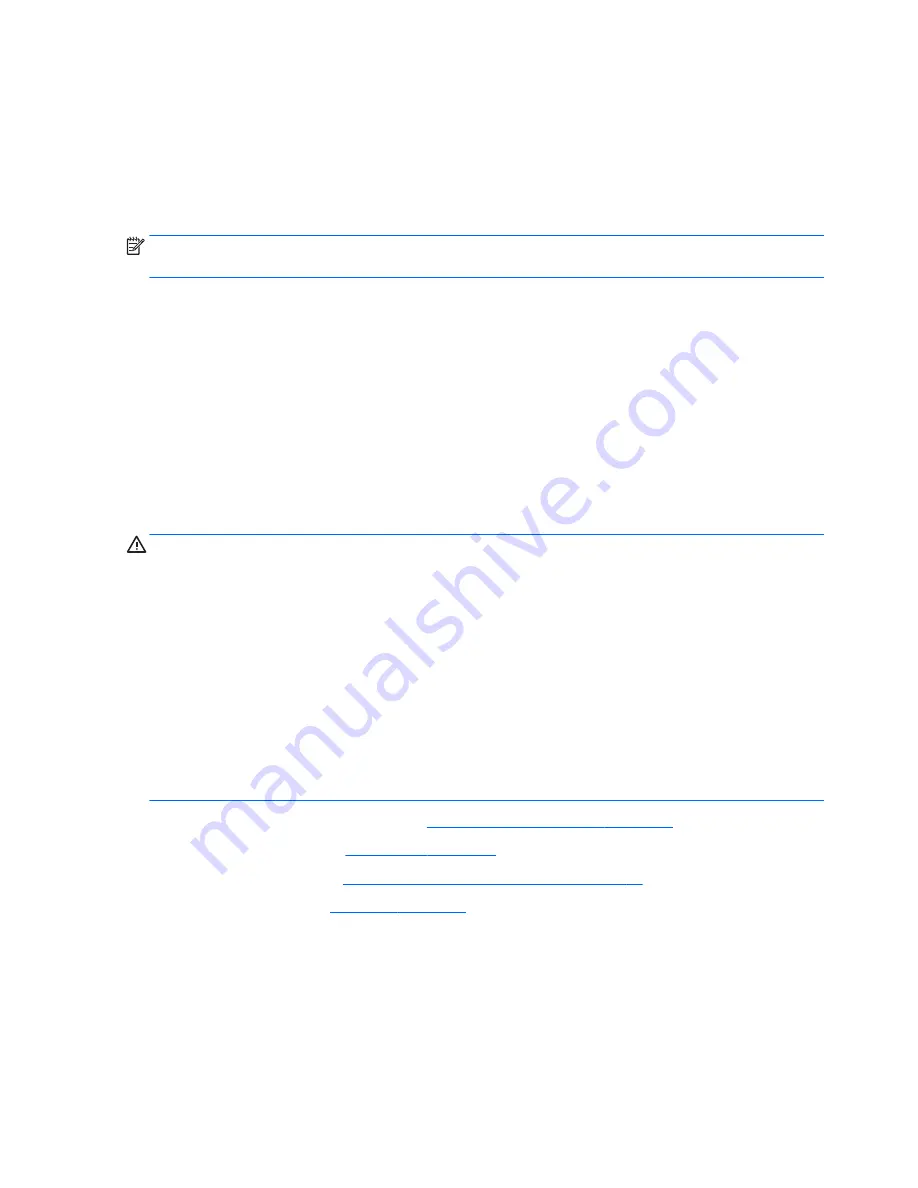
Populating DIMM sockets
There are two DIMM sockets on the system board, with one socket per channel. The sockets are labeled
DIMM1 and DIMM3. Socket DIMM1 operates in memory channel B. Socket DIMM3 operates in memory channel
A.
The system will automatically operate in single channel mode, dual channel mode, or flex mode, depending
on how the DIMMs are installed.
NOTE:
Single channel and unbalanced dual channel memory configurations will result in inferior graphics
performance.
●
The system will operate in single channel mode if the DIMM sockets are populated in one channel only.
●
The system will operate in a higher-performing dual channel mode if the memory capacity of the DIMM
in Channel A is equal to the memory capacity of the DIMM in Channel B.
●
The system will operate in flex mode if the memory capacity of the DIMM in Channel A is not equal to the
memory capacity of the DIMM in Channel B. In flex mode, the channel populated with the least amount
of memory describes the total amount of memory assigned to dual channel and the remainder is
assigned to single channel. If one channel will have more memory than the other, the larger amount
should be assigned to Channel A.
●
In any mode, the maximum operational speed is determined by the slowest DIMM in the system.
Removing and installing DIMMs
CAUTION:
You must disconnect the power cord and wait approximately 30 seconds for the power to drain
before adding or removing memory modules. Regardless of the power-on state, voltage is always supplied to
the memory modules as long as the computer is plugged into an active AC outlet. Adding or removing
memory modules while voltage is present may cause irreparable damage to the memory modules or system
board.
The memory module sockets have gold-plated metal contacts. When upgrading the memory, it is important
to use memory modules with gold-plated metal contacts to prevent corrosion and/or oxidation resulting
from having incompatible metals in contact with each other.
Static electricity can damage the electronic components of the computer or optional cards. Before beginning
these procedures, ensure that you are discharged of static electricity by briefly touching a grounded metal
object.
When handling a memory module, be careful not to touch any of the contacts. Doing so may damage the
module.
1.
Prepare the computer for disassembly (
Preparation for disassembly on page 18
).
2.
Remove the access panel (
Access panel on page 19
).
3.
Remove the optical drive (
Removing a 9.5mm slim optical drive on page 30
).
4.
Remove the drive cage (
Drive cage on page 26
).
38
Chapter 4 Removal and replacement procedures: Small Form Factor
Содержание ProDesk 400 G2.5
Страница 1: ...Maintenance and Service Guide HP ProDesk 400 G2 5 Small Form Factor ...
Страница 4: ...iv About This Book ...
















































