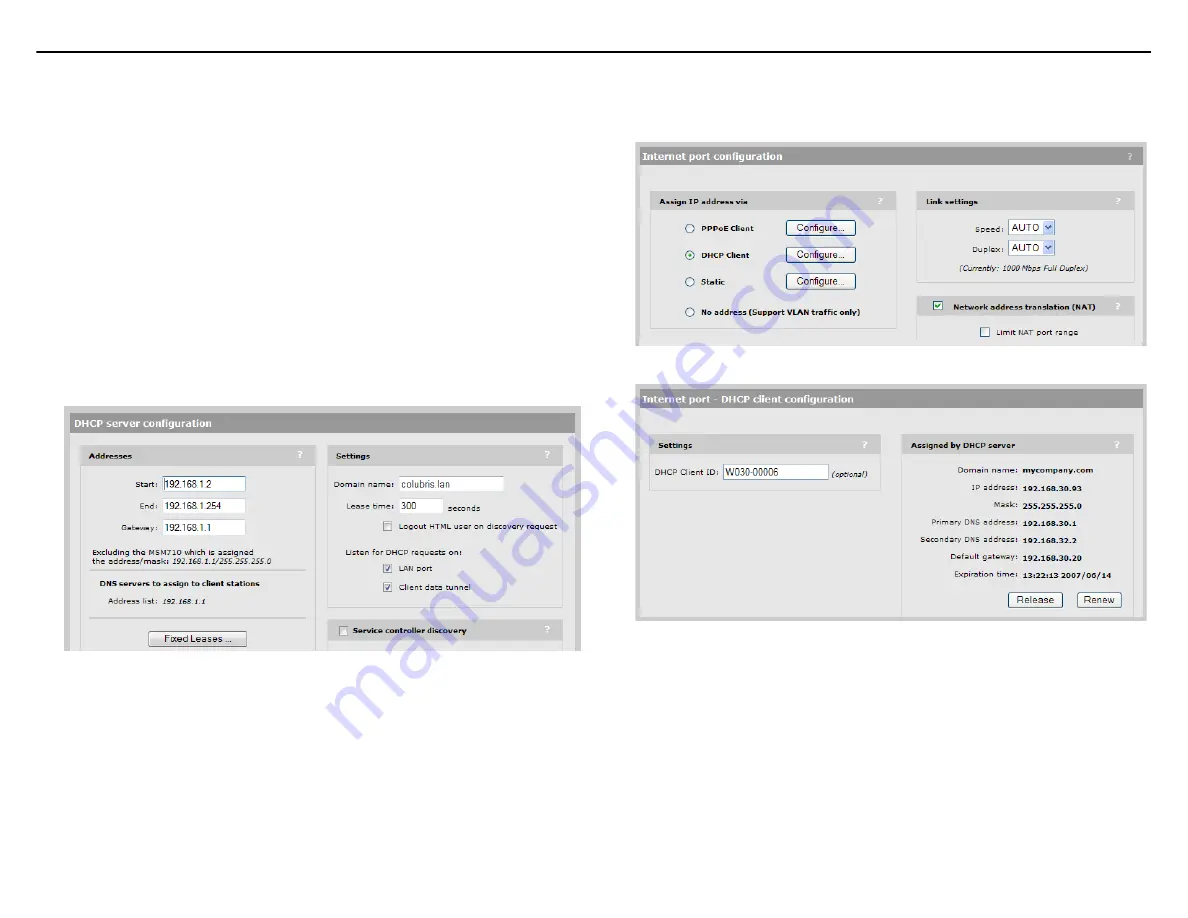
MSM750 Controller Quickstart
4
HP ProCurve Networking
2.
Set the
timezone
and DST as appropriate for your region.
To view and/or adjust DHCP settings, do the following:
3.
If the MSM750 will be connected to the Internet, select
Set date & time (time servers)
.
1.
Select
Service Controller >> Network > Ports
>
Internet port
. By default,
Assign IP
By default, the list contains two ntp vendor zone pools that are reserved for HP
address via
is set to
DHCP Client
. Select
Configure
next to
DHCP Client
.
ProCurve Networking devices. By using these pools, you will get better service and keep
from overloading the standard ntp.org server.
If the MSM750 will not be connected to the Internet, select
Add
to configure your own
time server, or select
Set date & time (manually)
.
4.
Select
Save
and verify that the date and time are accurately set.
F.
Optionally enable the DHCP server
Caution:
DO NOT enable the MSM750 DHCP server if the network to which the LAN
port will be connected has its own DHCP server.
The MSM750 DHCP server is useful for automatically assigning IP addresses to devices
such as access points (APs) and their wireless clients.
If you choose to use the MSM750 DHCP server, enable it as follows:
1.
Select
Service Controller >> Network > Address allocation > DHCP server > Configure
.
2.
In the
Assigned by DHCP server
box verify that an
IP address
is assigned.
2.
Define the
Start
and
End
IP addresses. The
Gateway
is automatically assigned based on
the LAN port IP address.
3.
Select
Save
.
G.
Configure the Internet port
By default, the Internet port operates as a DHCP client. If your network provides a DHCP
server, the Internet port will automatically obtain an IP address. No configuration is required.
3.
If your Internet service provider or network administrator requires a different
configuration, for example a static IP address assignment, select
Service Controller >>
Network > Ports
>
Internet port
and choose another option in the
Assign IP address via
box. Select the corresponding
Configure
button and configure the needed settings. For
more information, see
Internet Port Configuration
in the
MSM7xx Controllers
Management and Configuration Guide
.






