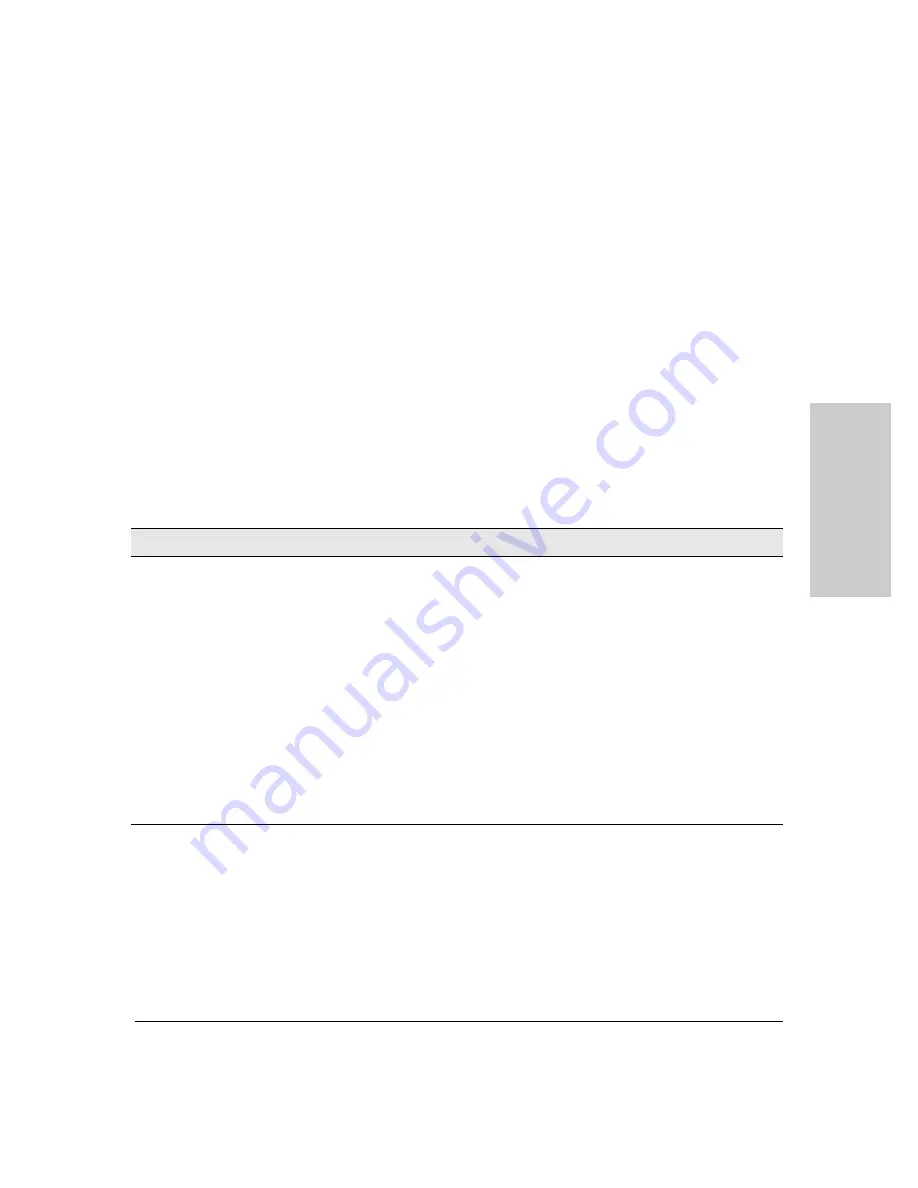
Installing the ProCurve Switch 8100fl
Installation Procedures
8. Connecting Network Devices
Using the appropriate network cables, connect other switches, routers,
computers, servers, printers, and other network devices to the switch ports.
The type of network connections that you need to use depends on the types
of interface modules you have installed:
■
The X2 10-GbE modules (J8736A and J8737A) support both copper and
fiber optic connections that require the use of a transceiver (see
or Removing Transceivers and Connecting Cables” on page 4-9
).
■
The 10-Port Mini-GBIC module supports fiber optic connections that
require the use of mini-GBICs (see
“Installing mini-GBICs” on page 4-15
).
In general for all the modules, when a network cable from an active network
device is connected to the switch, the Link LED for the switch port should go
on (see
for details). If the Link LED does
not
go on, refer
to the following table for diagnostic tips and troubleshooting procedures.
Table 2-1.
Troubleshooting the Link LED
Condition
Diagnostic Tip
Port Link LED is
• For the indicated port, verify that both ends of the cabling (at the switch and the connected
off when a cable is
device) are securely connected.
connected
• Verify that the connected device and switch are both powered
on
and operating correctly.
• Verify that you have used the correct cable type for the connection (for more information on
cables, see
Appendix B, “Switch Ports and Network Cables”
• For fiber-optic connections, verify that the transmit port on the switch is connected to
the receive port on the connected device, and the switch receive port is connected to
the transmit port on the connected device.
• Verify that the connection parameters in the configurations of the switch port and the
connected device match. Mismatched configurations are a frequent cause of connection
problems.
You can use the console interface (or if you have configured an IP address on the switch, use
a Telnet session) to determine the state and configuration of the port and re-enable the port
if necessary.
• If the above procedures do not resolve the problem, try using a different port or a different
cable.
Inst
all
ing t
he Pro
C
u
rve
Switch 8
100fl
2-31
Содержание ProCurve 8116fl
Страница 1: ...Installation and Getting Started Guide ProCurve Series 8100fl Switches www procurve com ...
Страница 2: ......
Страница 3: ...ProCurve Series 8100fl Switches Installation and Getting Started Guide ...
Страница 10: ... This page is intentionally unused ...
Страница 26: ... This page is intentionally unused ...
Страница 60: ... This page is intentionally unused ...
Страница 72: ... This page is intentionally unused ...
Страница 88: ... This page is intentionally unused ...
Страница 117: ...Safety and Regulatory Statements Safety Information China Safety Information China Safety and Regulatory Statements C 7 ...
Страница 122: ... This page is intentionally unused ...
Страница 133: ......






























