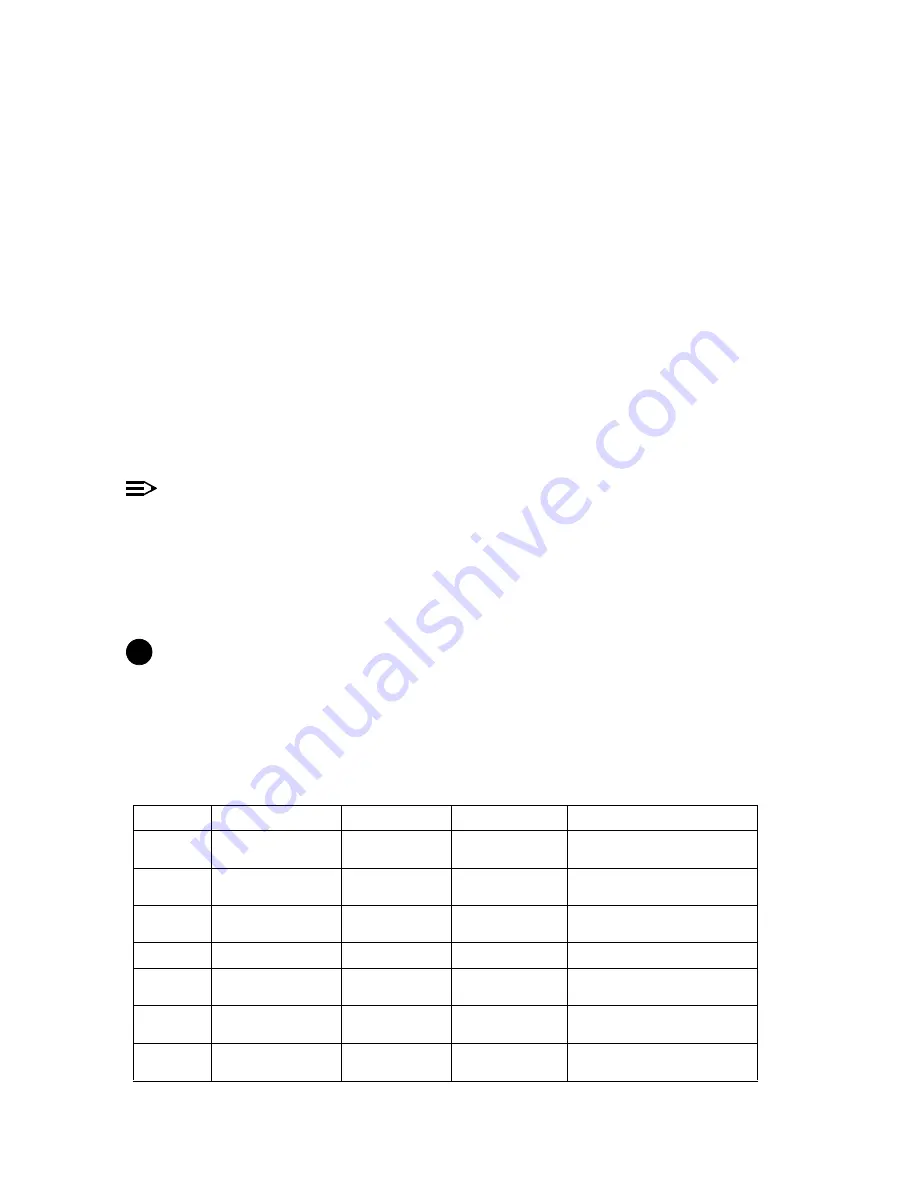
Getting Started
Additional Hardware Features
•
•
Installing the AP in a Plenum
In an office building, plenum is the space between the structural ceiling and the tile ceiling that is provided to help air
circulate. Many companies also use the plenum to house communication equipment and cables. However, these
products and cables must comply with certain safety requirements, such as Underwriter Labs (UL) Standard 2043:
“Standard for Fire Test for Heat and Visible Smoke Release for Discrete Products and Their Accessories Installed in
Air-Handling Spaces”.
The AP has been certified under UL Standard 2043 and can be installed in the plenum only when the following
conditions apply:
•
The unit's plastic cover has been removed.
•
The power supply of the Access Point has been removed.
•
There are two 802.11b or 11g cards in the cards slots.
OR
•
There is one 802.11b card and the other card slot is protected with the metal faceplate provided in your kit.
NOTE
The HP ProCurve Wireless 802.11a Access Point Kit160wl is not approved in accordance with UL-2043 for
use in a plenum. The Access Point using a power supply, should not be plenum mounted. Use Active Ethernet
to power the units mounted in a plenum environment.
Installing/Removing the Metal Faceplate
When using only one card in the AP mounted in a plenum environment, remove the plastic cover. Place the top edge
of the faceplate under the front ridge of the metal enclosure. Snap the faceplate in the empty card slot in the AP.
CAUTION
!
Do not drop the faceplate into the card slot in the AP.
To install a second radio card, the faceplate must be removed. Gently pry the faceplate off using the tab on the
faceplate.
LED Indicators
The AP has four LED indicators, which exhibit the following behavior:
Power
Ethernet
PC Card A
PC Card B
Indication
Green
Green flash with data
activity
Green flash
with data activity
Green flash
with data activity
Normal Operation
Amber
Red
Amber
Amber
Rebooting/Power On Self Test
(POST)
Amber
n/a (not applicable)
n/a
n/a
Missing or bad AP Image if amber
after reboot
Red
Red
n/a
n/a
Power On Self Test (POST) running
n/a
n/a
Red
Red
PC Card incompatible on indicated
interface
n/a
n/a
Red
Red
PC Card failure on indicated
interface
Green
n/a
Amber
Amber
Indicated interface in Administrative
State
2-14
















































