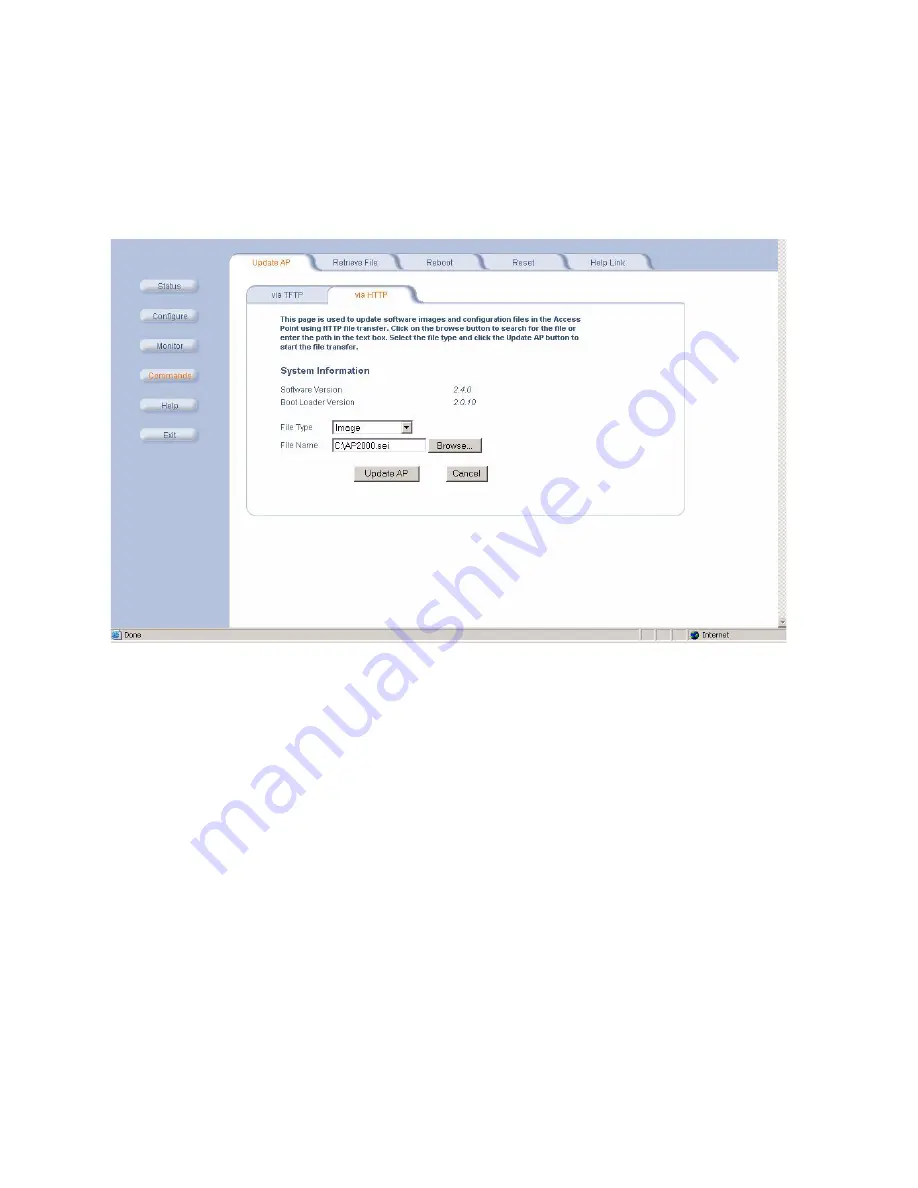
Commands
Update AP via HTTP
Use the
Update AP via HTTP
tab to download Configuration, AP Image, Bootloader files, and Certificate and Private
Key files to the AP.
Once on the Update AP screen, click on the via
HTTP
tab.
Figure 6-4
Update AP via HTTP Command Screen
The
Update AP via HTTP
tab shows version information and allows you to enter HTTP information as described
below.
• Select the File Type that needs to be updated from the drop-down box. Choices include:
–
Config
for configuration information, such as System Name, Contact Name, and so on.
–
Image
for the AP Image (executable program).
–
Bsp/Bl
for the Bootloader software.
–
Certificate
: the digital certificate for authentication in SSL communications.
–
Private Key
: the private key for encryption in SSL communications.
Use the
Browse
button or manually type in the name of the file to be downloaded (including the file extension) in the
File Name field. If typing the file name, you must include the full path and the file extension in the file name text box.
To initiate the HTTP Update operation, click the
Update AP
button.
A warning message gets displayed that advises the user that a reboot of the device will be required for changes to take
effect.
6-5
















































