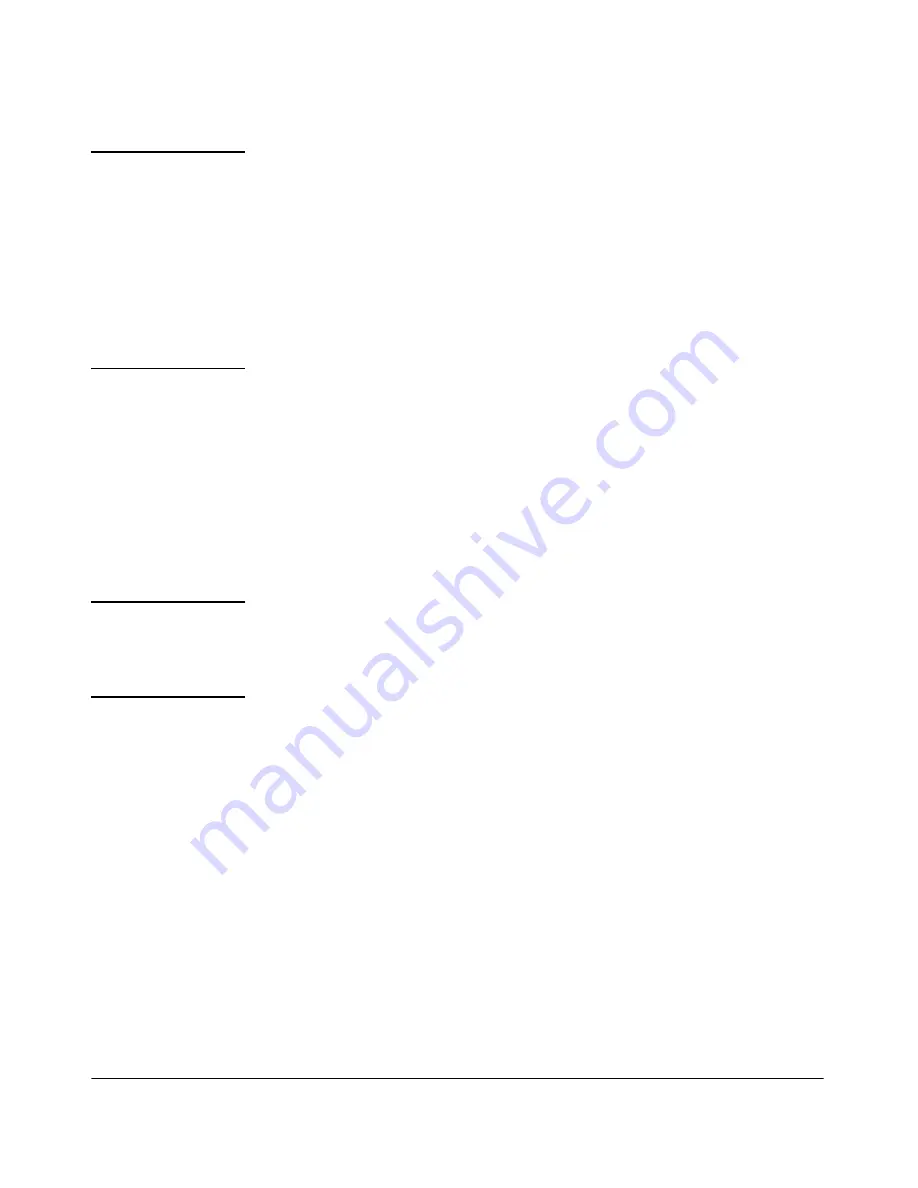
4-7
Authentication
Configuring on the Switch
N o t e o n
P r i v i l e g e L e v e l s
When a server authenticates an access request from a switch,
it includes a privilege level code for the switch to use in determining which
privilege level to grant to the terminal requesting access. The switch
interprets a privilege level code of “15” as authorization for the Manager
(read/write) privilege level access. Privilege level codes of 14 and lower
result in Operator (read-only) access. Thus, when configuring the
server response to a request that includes a username/pass-
word pair that should have Manager privileges, you must use a privilege
level of 15. For more on this topic, refer to the documentation you received
with your server application.
If you are a first-time user of the service, ProCurve recom-
mends that you configure only the minimum feature set required by the
application to provide service in your network environment.
After you have success with the minimum feature set, you may then want
to try additional features that the application offers.
4.
Ensure that the switch has the correct local username and password for
Manager access. (If the switch cannot find any designated
servers, the local manager and operator username/password pairs are
always used as the secondary access control method.)
C a u t i o n
You should ensure that the switch has a local Manager password. Other-
wise, if authentication through a server fails for any reason,
then unauthorized access will be available through the console port or
Telnet.
5.
Using a terminal device connected to the switch’s console port, configure
the switch for authentication
only
for
telnet login
access and
telnet enable
access. At this stage, do not configure authenti-
cation for console access to the switch, as you may need to use the
console for access if the configuration for the Telnet method needs
debugging.
6.
Ensure that the switch is configured to operate on your network and can
communicate with your first-choice server. (At a minimum,
this requires IP addressing and a successful
ping
test from the switch to
the server.)
7.
On a remote terminal device, use Telnet to attempt to access the switch.
If the attempt fails, use the console access to check the
configuration on the switch. If you make changes in the switch configu-
ration, check Telnet access again. If Telnet access still fails, check the
Содержание ProCurve 4100 Series
Страница 2: ......
Страница 26: ...1 10 Getting Started Need Only a Quick Start This page is intentionally unused ...
Страница 44: ...2 18 Configuring Username and Password Security Front Panel Security This page is intentionally unused ...
Страница 132: ...5 32 RADIUS Authentication and Accounting Messages Related to RADIUS Operation This page is intentionally unused ...
Страница 182: ...7 22 Configuring Secure Socket Layer SSL Common Errors in SSL Setup This page is intentionally unused ...
Страница 305: ... This page is intentionally unused ...
















































