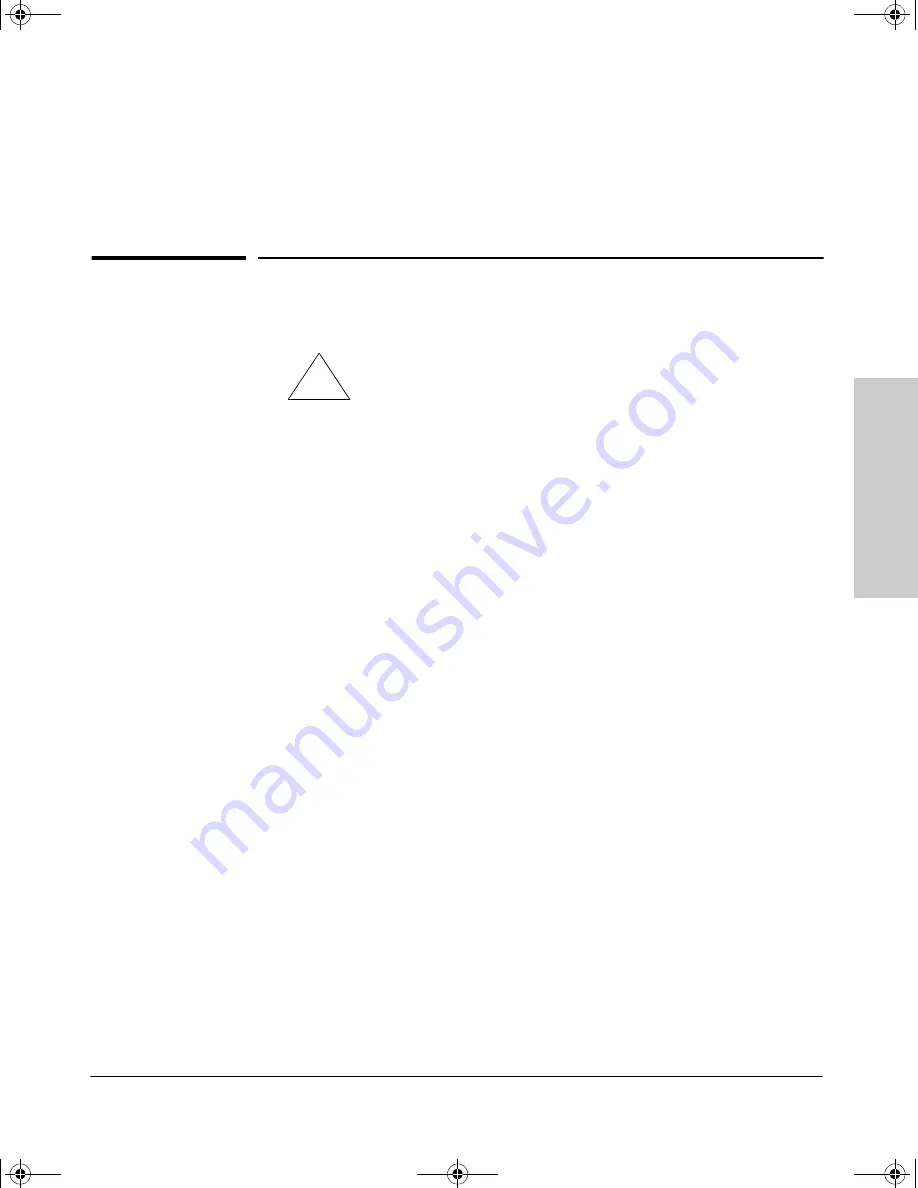
C-1
Sa
fe
ty
a
n
d
E
M
C Re
g
u
la
to
ry
S
tat
em
e
n
ts
C
Safety and EMC Regulatory Statements
Safety Information
Grounding
These are safety class I products and have protective earthing terminals. There
must be an uninterruptible safety earth ground from the main power source
to the product’s input wiring terminals, power cord, or supplied power cord
set. Whenever it is likely that the protection has been impaired, disconnect
the power cord until the ground has been restored.
For LAN cable grounding:
■
If your LAN covers an area served by more than one power distribu-
tion system, be sure their safety grounds are securely interconnected.
■
LAN cables may occasionally be subject to hazardous transient volt-
ages (such as lightning or disturbances in the electrical utilities power
grid). Handle exposed metal components of the network with caution.
Servicing
There are no user-serviceable parts inside these products. Any servicing,
adjustment, maintenance, or repair must be performed only by service-trained
personnel.
These products do not have a power switch; they are powered on when the
power cord is plugged in.
Documentation reference symbol. If the product is marked with this
symbol, refer to the product documentation to get more information
about the product.
WARNING
A WARNING in the manual denotes a hazard that can cause injury
or death.
CAUTION
A CAUTION in the manual denotes a hazard that can damage
equipment.
Do not proceed beyond a WARNING or CAUTION notice until you
have understood the hazardous conditions and have taken appro-
priate steps.
!
9934.book Page 1 Thursday, January 14, 1999 12:39 PM
Содержание ProCurve 10
Страница 2: ......
Страница 3: ...HP ProCurve 10 100 Hubs Installation Guide 9934 book Page i Thursday January 14 1999 12 39 PM ...
Страница 8: ...9934 book Page vi Thursday January 14 1999 12 39 PM ...
Страница 42: ...9934 book Page 10 Thursday January 14 1999 12 39 PM ...
Страница 60: ...9934 book Page 12 Thursday January 14 1999 12 39 PM ...
Страница 65: ......
















































