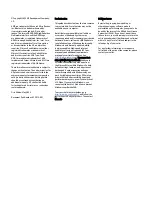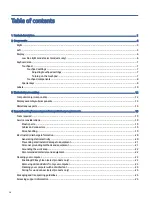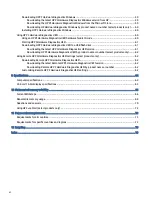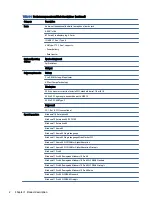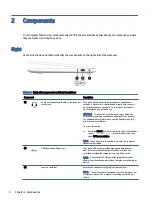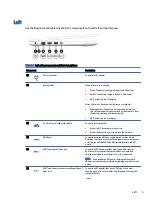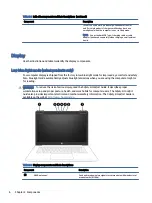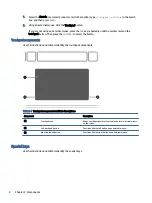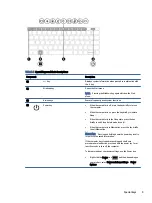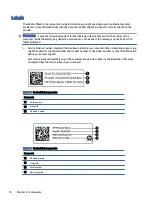Отзывы:
Нет отзывов
Похожие инструкции для ProBook Fortis G10

ThinkPad 560Z
Бренд: IBM Страницы: 2

VERSA 2000 WINDOWS 98 - UPGRADE INFORMATION
Бренд: NEC Страницы: 82

CF-37 Series
Бренд: Panasonic Страницы: 12

CF-37 Series
Бренд: Panasonic Страницы: 28

CF-29 Series
Бренд: Panasonic Страницы: 48

CF-27 Series
Бренд: Panasonic Страницы: 28

CF-20 series
Бренд: Panasonic Страницы: 55

CF-19 series
Бренд: Panasonic Страницы: 21

CF-19 series
Бренд: Panasonic Страницы: 4

CF-19 series
Бренд: Panasonic Страницы: 12

CF-17
Бренд: Panasonic Страницы: 16

Aspire 9920G Series
Бренд: Acer Страницы: 119

Aspire 9500
Бренд: Acer Страницы: 105

Chromebook 712
Бренд: Acer Страницы: 32

CB314-1H-C11A
Бренд: Acer Страницы: 33

CB315-2HT
Бренд: Acer Страницы: 32

CB311-9H
Бренд: Acer Страницы: 32

C771T-C2GR
Бренд: Acer Страницы: 31