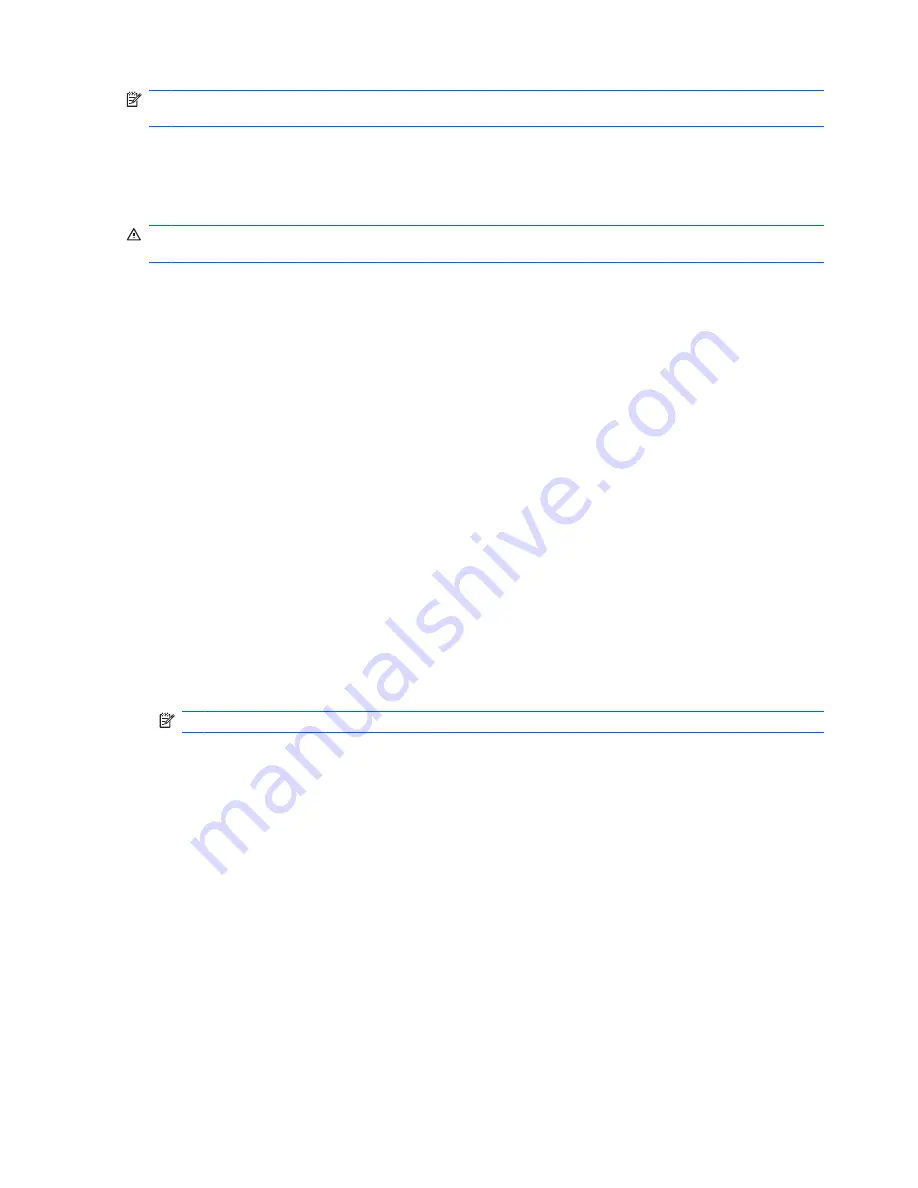
NOTE:
The display brightness is decreased to save battery life when you disconnect AC power. To
increase display brightness, use the
fn+f10
hotkey or reconnect the AC adapter.
You can keep a battery in the computer or in storage, depending on how you work. Keeping the battery
in the computer whenever the computer is plugged into AC power charges the battery and also protects
your work in case of a power outage. However, a battery in the computer slowly discharges when the
computer is off and unplugged from external power.
WARNING!
To reduce potential safety issues, use only the battery provided with the computer, a
replacement battery provided by HP, or a compatible battery purchased from HP.
Computer battery life varies, depending on power management settings, programs running on the
computer, display brightness, external devices connected to the computer, and other factors.
Finding battery information in Help and Support
Help and Support provides the following tools and information about the battery:
●
Battery Check tool to test battery performance
●
Information on calibration, power management, and proper care and storage to maximize battery
life
●
Information on battery types, specifications, life cycles, and capacity
To access battery information:
▲
Select
Start
>
Help and Support
>
Learn
>
Power Plans: Frequently Asked Questions
.
Using Battery Check
Battery Check provides information on the status of the battery installed in the computer.
To run Battery Check:
1.
Connect the AC adapter to the computer.
NOTE:
The computer must be connected to external power for Battery Check to function properly.
2.
Select
Start
>
Help and Support
>
Troubleshoot
>
Power, Thermal and Mechanical
.
3.
Click the
Power
tab, and then click
Battery Check
.
Battery Check examines the battery and its cells to see if they are functioning properly, and then reports
the results of the examination.
Displaying the remaining battery charge
▲
Move the pointer over the battery meter icon in the notification area, at the far right of the taskbar.
– or –
View the estimated number of minutes of battery charge remaining in Windows Mobility Center:
▲
Click the battery meter icon, and then click
Windows Mobility Center
.
– or –
Select
Start
>
Control Panel
>
Mobile PC
>
Windows Mobility Center
.
76
Chapter 5 Power management
Содержание ProBook 6445b - Notebook PC
Страница 1: ...HP ProBook User Guide ...
Страница 4: ...iv Safety warning notice ...
Страница 114: ...3 Click Stop and then click OK 4 Remove the device 104 Chapter 7 External devices ...
Страница 122: ...112 Chapter 8 External media cards ...
Страница 158: ...5 Click Next 6 Select Repair your computer 7 Follow the on screen instructions 148 Chapter 12 Backup and recovery ...
Страница 183: ......






























