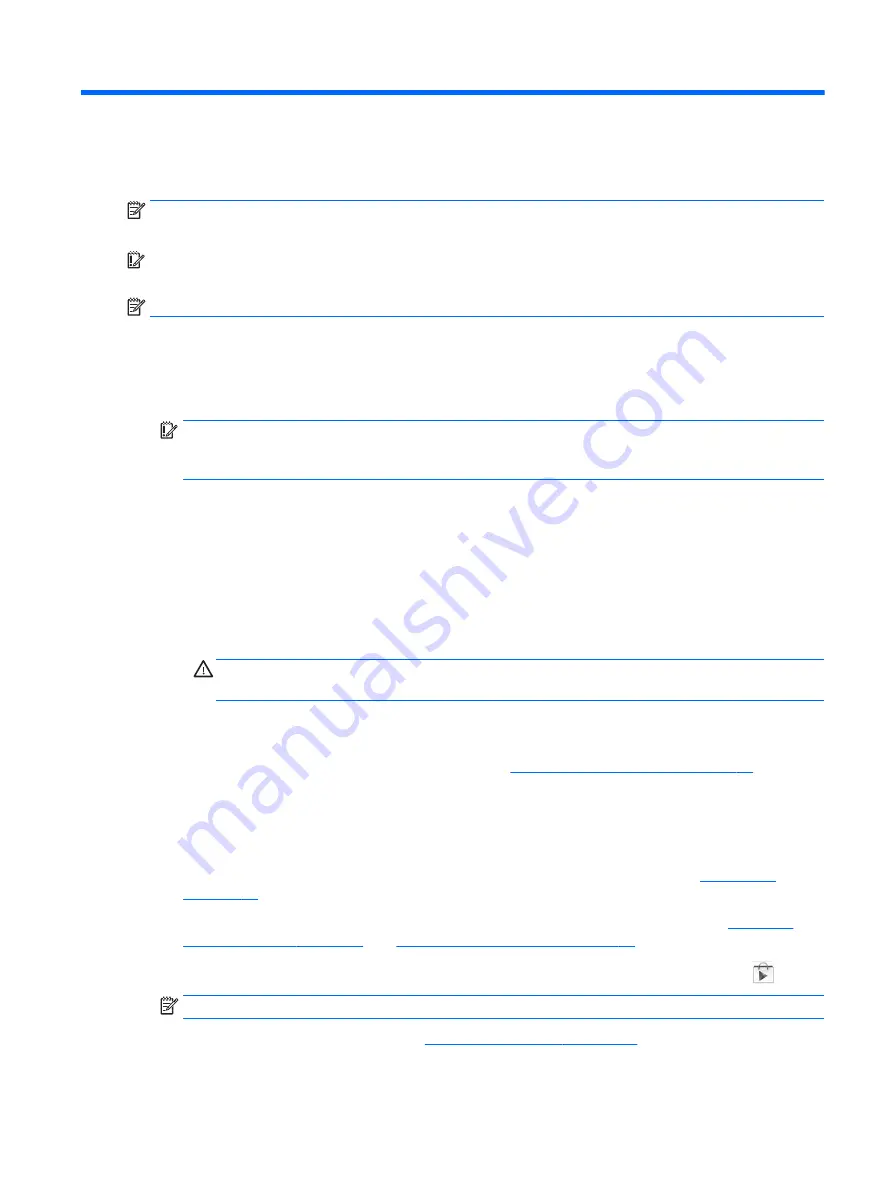
1
Starting right
NOTE:
For basic operating instructions, see the printed
Quick Start guide included in the box with
your tablet.
IMPORTANT:
Before using the tablet for the first time, connect it to external power, and then charge
the battery for at least 15 minutes.
NOTE:
If you will be using the HP Duet Pen, charge the pen for at least 2 hours before use.
To start using your tablet, follow these instructions:
1.
After charging the battery, and while the battery image is displayed on the screen, turn on the
tablet by pressing and holding the power button for about 2 seconds until the HP logo is
displayed.
IMPORTANT:
If the battery image is not displayed on the screen, press the power button
briefly to display the image, and then press and hold the power button until the HP logo is
displayed.
The first time you turn on the tablet, you will see the Welcome screen.
2.
Follow the on-screen instructions to:
●
Select a language.
●
Select to enable or disable encryption. Encryption provides additional protection if the tablet
is stolen. You can select to encrypt all of your data, including accounts, app data, music
and other media, and downloaded information. If you encrypt the tablet, you must enter a
PIN/password to decrypt the tablet each time you turn it on.
CAUTION:
Encryption cannot be reversed. A factory data reset must be performed, which
erases all of your data.
●
Connect to a wireless network.
●
Pair an HP Duet Pen. If you do not pair the pen during initial setup, you can pair it later. For
more information about pairing the pen, see
Pairing the HP Duet Pen on page 33
.
Best practices
To get the most from your smart investment, we recommend the following steps:
●
If you have not already done so, connect to a wireless network. See details in
.
●
Become familiar with the tablet hardware and software. For more information, see
Using apps and widgets on page 23
●
Update or purchase antivirus software at the Google Play
TM
store (select tablets only)
.
NOTE:
On select tablets, you may find a different online marketplace app.
●
Set a screen lock for the tablet. See
Securing your tablet on page 43
.
Best practices
1
Содержание Pro Slate 8
Страница 1: ...User Guide ...






















