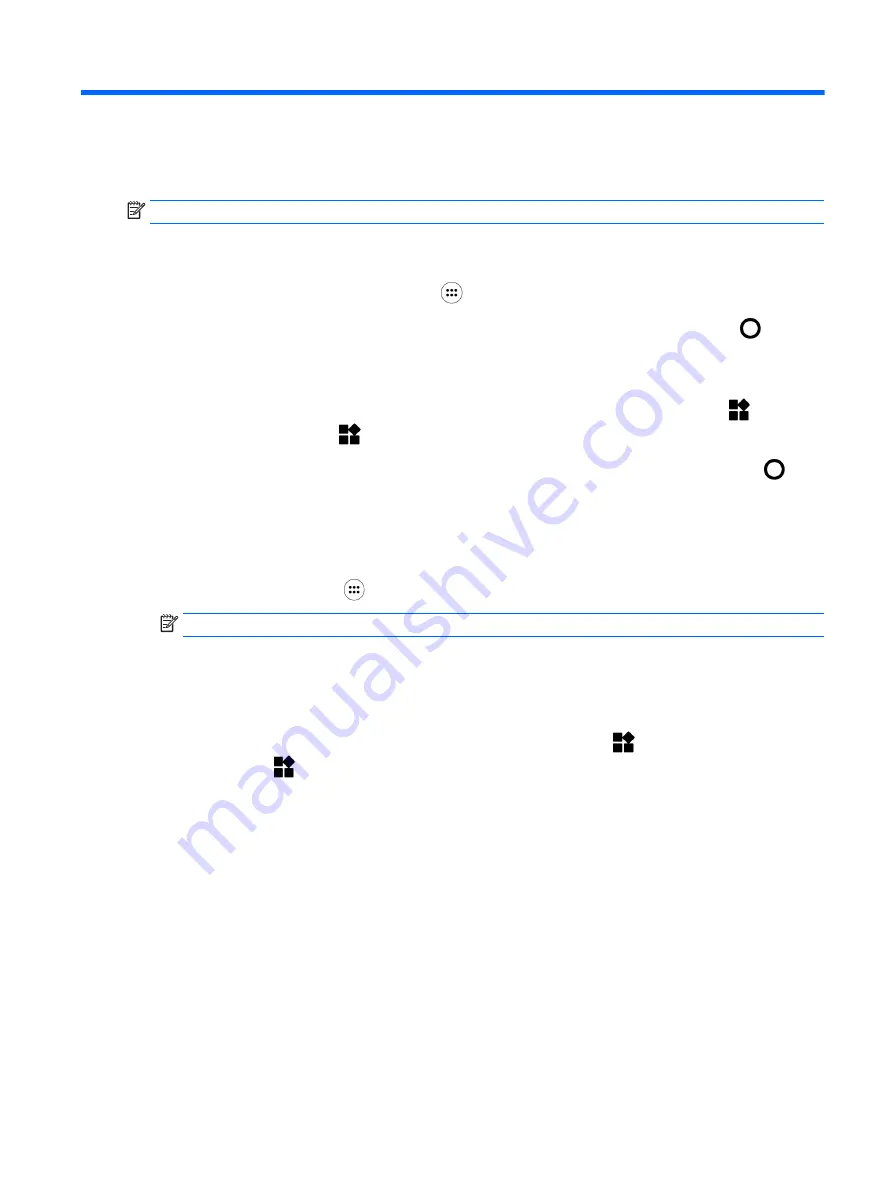
6
Using apps and widgets
NOTE:
The icons on the Home screen and the appearance of the Home screen may vary.
An app is an application or software program for your tablet, such as a document reader, file
manager, or game.
●
See all apps—Touch the All apps icon
.
●
Open an app —Touch the app. To return to the Home screen, touch the Home icon
.
Widgets are apps with special functionality that displays content that is updated frequently. You can
view the updated content without opening the widget.
●
See all widgets—Touch and hold on the Home screen to display the Widgets icon
, and then
touch the Widgets icon
.
●
Open a widget—Touch the widget. To return to the Home screen, touch the Home icon
.
Organizing apps and widgets on the Home screen
Adding an app icon to the Home screen
1.
Touch the All apps icon
on the Home screen.
NOTE:
The apps on the screen are initially displayed alphabetically.
2.
Touch and hold the app icon until the Home screen appears, slide the icon into place, and lift
your finger.
Adding a widget to the Home screen
1.
Touch and hold on the Home screen to display the Widgets icon
, and then touch the
Widgets icon
.
2.
Touch and hold the widget until the Home screen appears. Slide the widget into place, and then
lift your finger.
Moving an app or widget icon to a different location on a Home screen
1.
Touch and hold the icon.
2.
Slide your finger to the new position.
3.
Lift your finger. The icon drops into its new position.
Removing an app or widget icon from the Home screen
1.
Touch and hold the icon.
2.
While holding the icon, drag it to the Remove icon at the top of the screen.
Organizing apps and widgets on the Home screen 23
Содержание Pro Slate 8
Страница 1: ...User Guide ...






























