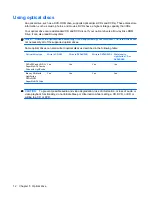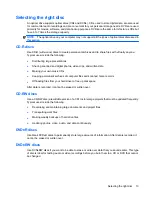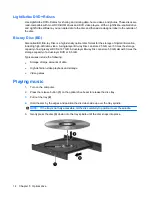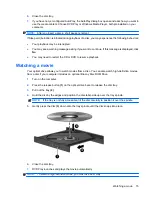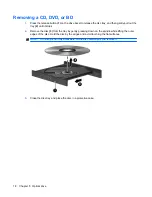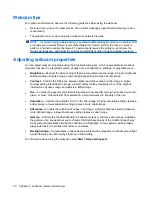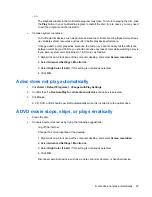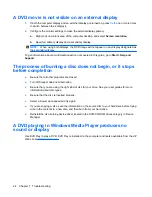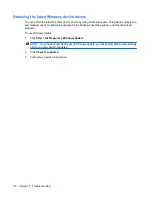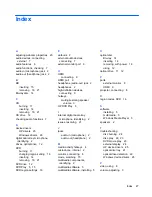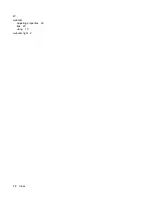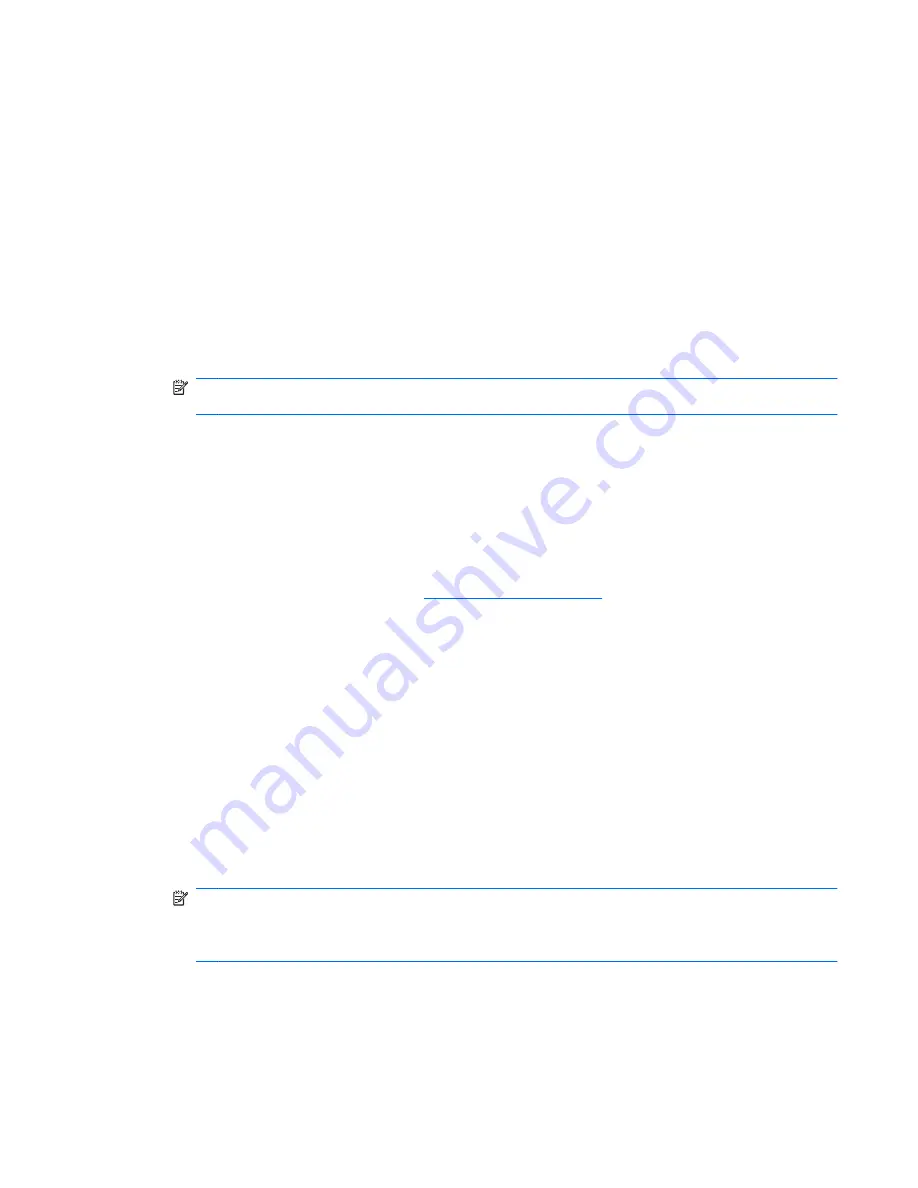
A device driver must be reinstalled
1.
Remove any discs from the optical drive.
2.
Select
Start
>
Control Panel
>
System and Security
. Then in the
System
area, click
Device
Manager
.
3.
In the Device Manager window, click the arrow next to the type of driver you want to uninstall and
then reinstall (for example, DVD/CD-ROMs, Modems, and so on).
4.
Right-click the device listing and click
Uninstall
. When prompted, confirm that you want to delete
the device, but do not restart the computer. Repeat for any other drivers you want to delete.
5.
In the Device Manager window, click
Action
, and then click
Scan for hardware changes
.
Windows scans your system for installed hardware and installs default drivers for any devices
requiring drivers.
NOTE:
If you are prompted to restart the computer, save all open files, and then continue with
the restart.
6.
Reopen Device Manager, if necessary, and then verify that the drivers are once again listed.
7.
Try to use your device.
If uninstalling and reinstalling the device drivers does not correct the problem, you may need to update
your drivers using the procedures in the following sections.
Obtaining the latest HP device drivers
1.
Open your Internet browser, go to
http://www.hp.com/support
, and select your country or region.
2.
Click the option for software and driver downloads, type your computer model number in the search
box, and then press
enter
.
– or –
If you want a specific SoftPaq, enter the SoftPaq number in the
Search
box, press
enter
, and follow
the instructions provided. Proceed to step 6.
3.
Click your specific product from the models listed.
4.
Click the Windows 7 operating system.
5.
When the list of drivers is displayed, click an updated driver to open a window containing additional
information.
6.
Click
Install now
to install the updated driver.
NOTE:
In some locations you may be able to download the driver and install it later. To do this,
click
Download only
to save the file to your computer. When prompted, click
Save
and then select
a storage location on your hard drive. After the file is downloaded, navigate to the folder where the
file was stored, and double-click the file to install.
7.
If prompted to do so, restart your computer after the installation is complete, and then verify the
operation of the device.
A device driver must be reinstalled
25
Содержание Presario CQ61-300 - Notebook PC
Страница 1: ...Multimedia User Guide ...
Страница 32: ...W webcam adjusting properties 20 tips 20 using 19 webcam light 2 28 Index ...
Страница 33: ......