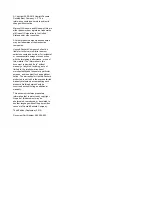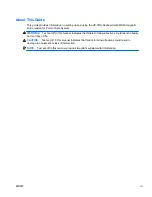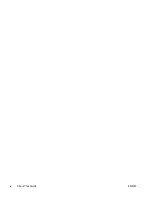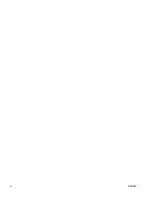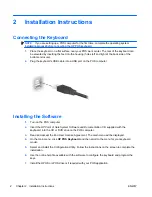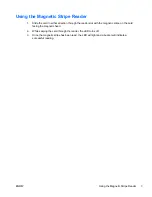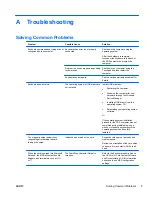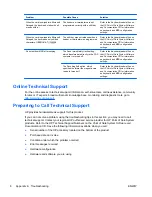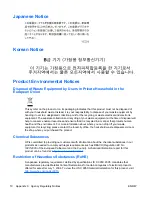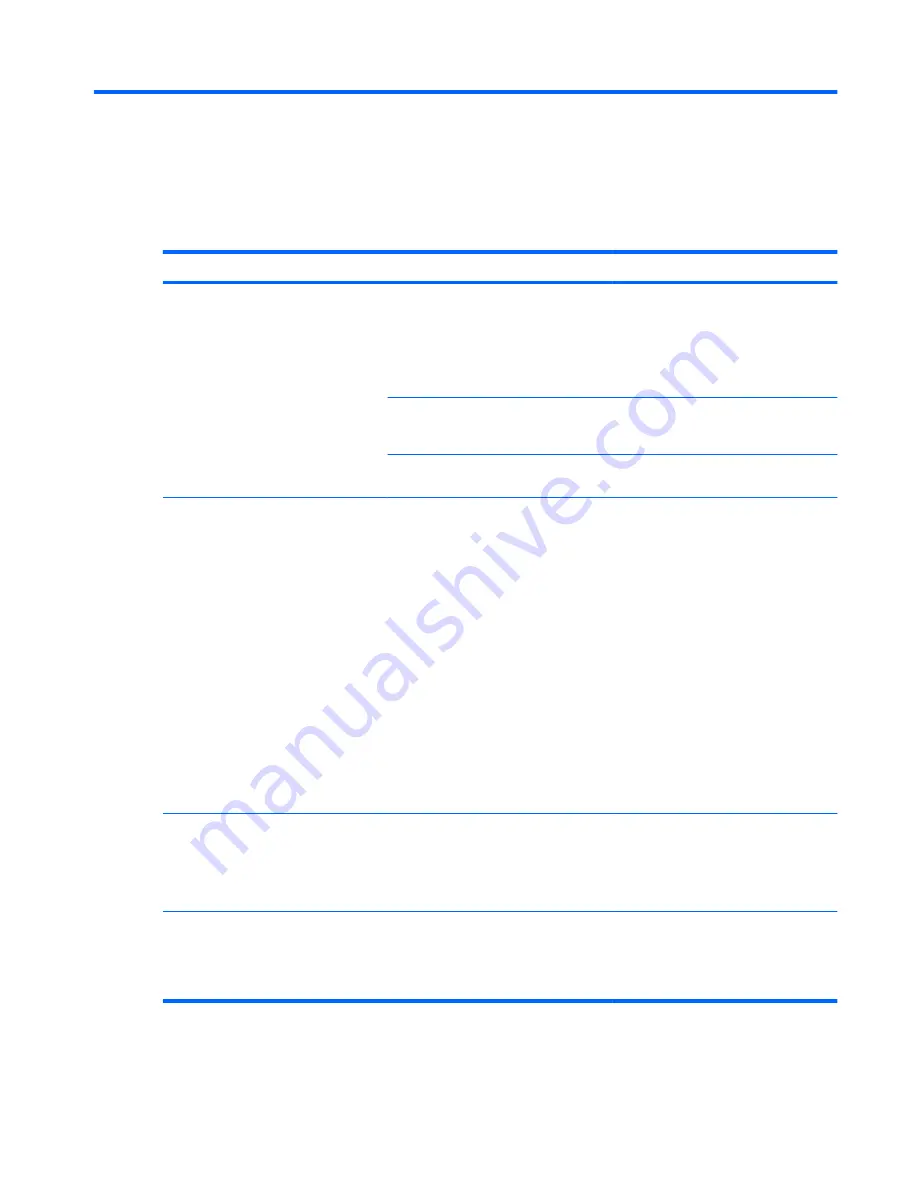
A
Troubleshooting
Solving Common Problems
Problem
Possible Cause
Solution
Keyboard commands and typing are not
recognized by the computer.
Keyboard connector is not properly
connected.
Shut down the computer using the
operating system.
After the shutdown is complete,
reconnect the keyboard to the back of
the POS computer and restart the
computer.
Program in use has stopped responding
to commands.
Shut down your computer using the
Touchpad and then restart the
computer.
Keyboard needs repairs.
See the options warranty document for
details
Keyboard does not work
The operating system’s USB drivers are
not installed.
Install USB drivers by:
●
Restarting the computer.
●
Scanning the computer for new
hardware through the Windows
Device Manager
●
Installing USB drivers from the
operating system CD.
●
Reinstalling your operating system
software.
Or
If the operating system installation
process for the POS computer was not
completed during initial setup, use a
mouse or standard keyboard until the
operating system has been fully
installed.
The magnetic stripe reader is not
responding after swiping the card
through the stripe.
Indicates a bad read on the card.
Swipe the card again at a steady and
medium speed.
Review the orientation of the card stripe
to be sure it is in contact with the read
head.
When the card is swiped into Microsoft
Notepad, the MSR will output double
headers and terminators such as %%
or ??.
The Start/Stop Character Output is
turned on.
Refer to the Keyboard readme files on
the
HP Point of Sale System Software
and Documentation
CD for information
on keyboard and MSR configuration
settings.
ENWW
Solving Common Problems
5
Содержание POS Keyboard
Страница 1: ...HP POS Keyboard with MSR for Point of Sale System User Guide ...
Страница 4: ...iv About This Guide ENWW ...
Страница 6: ...vi ENWW ...