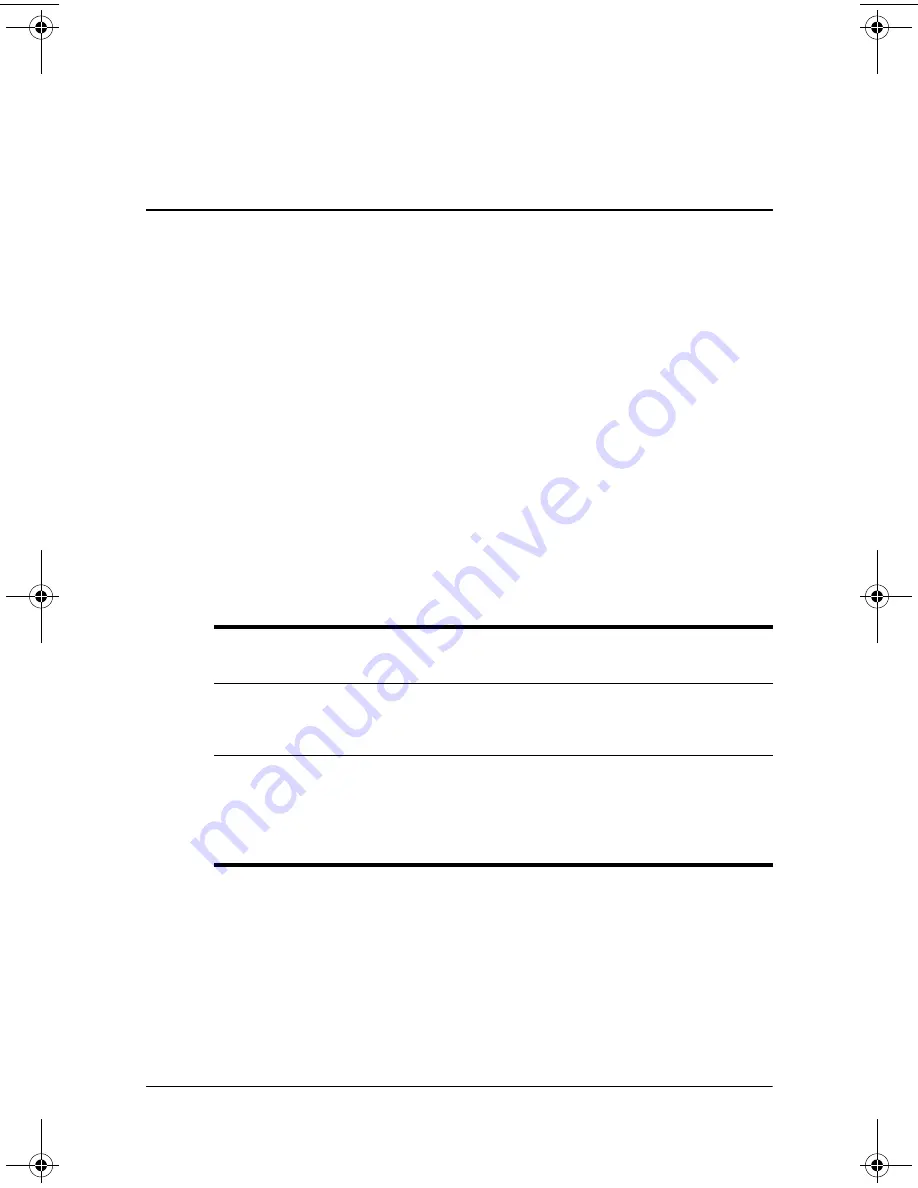
User’s Guide
1–1
1
Welcome
Congratulations on purchasing an HP Photosmart Mobile Camera
for your HP iPAQ Pocket PC. Use this guide to find out about
setting up your Photosmart Mobile Camera and to learn how it
works.
The HP Photosmart mobile camera allows you to turn your
HP iPAQ Pocket PC into a mobile digital imaging center with
1.3 MP total resolution and 4X digital zoom. Share images
through e-mail or the web, or print from your iPAQ Pocket PC
using Bluetooth.
The software programs described below are included on your
HP Photosmart Mobile Camera software and drivers CD.
HP Photosmart Mobile
Camera Software
Function
Mobile camera capture
application
Capture images and videos and
modify settings for your HP
Photosmart Mobile Camera.
iPAQ Image Zone
Review and share images from your
iPAQ Pocket PC. Print, send, and
email images directly from your
iPAQ, or create slideshows to share
your pictures with friends and family.
350444-001.book Page 1 Tuesday, September 9, 2003 4:07 PM






































