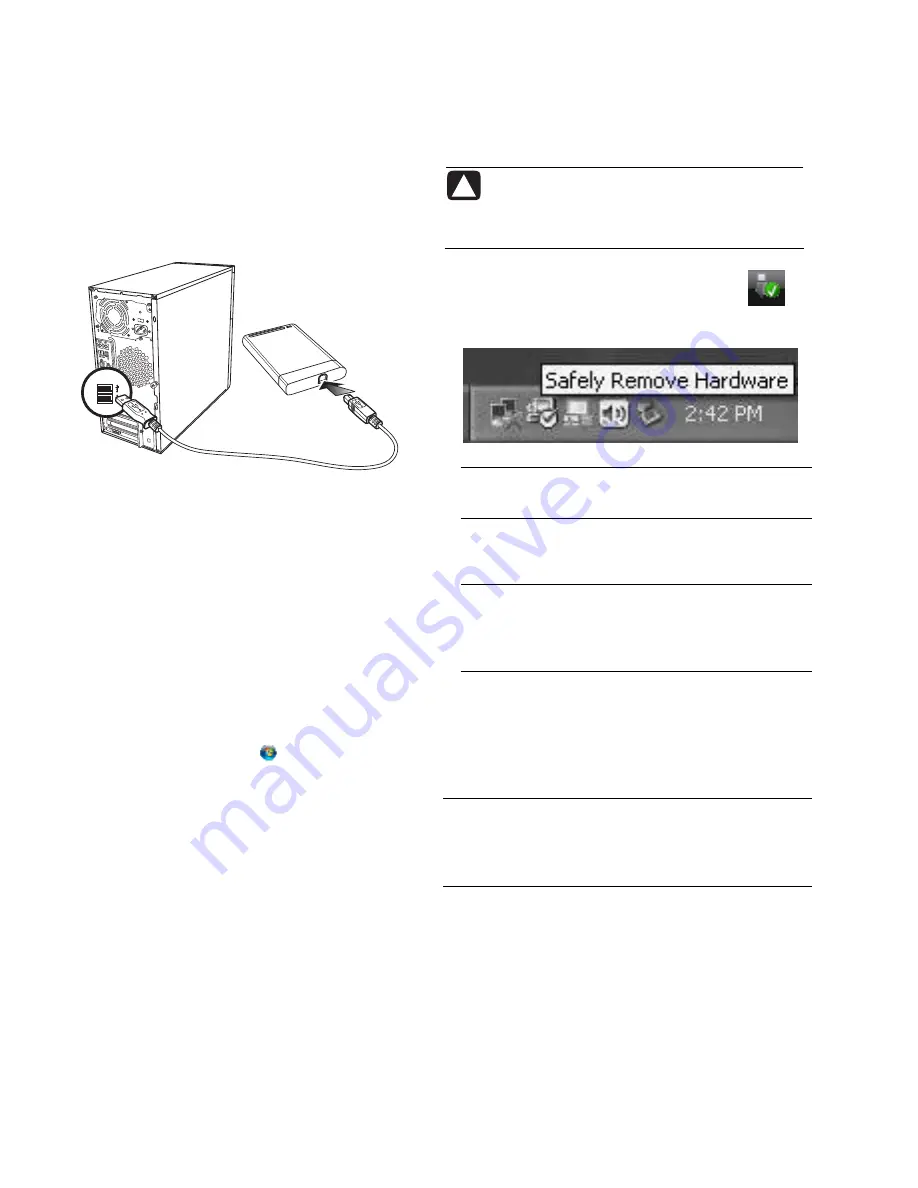
To connect the drive:
1
Turn on the computer.
2
Plug the rectangular end of the USB cable (
C
)
into an available USB port on your computer.
Plug the square end of the USB cable (
D
) into the
USB connector on the back of the drive.
C
D
S
ER
IA
L
ET
H
ER
N
ET
O
U
T
IN
Locating the drive
When you plug the drive into a USB connector, the
operating system automatically assigns a hard disk
drive letter to it. The assigned letter depends on
other storage devices connected to your computer.
The default volume label of this drive is
HP Pocket
Media Drive
. You can rename the drive in the
Computer window by right-clicking the drive,
selecting
Rename
, and then typing in a new
name. HP recommends renaming a drive if you
have more than one HP Pocket Media Drive.
To locate your HP Pocket Media Drive, click the
Windows Start Button
then click
Computer
for a list of all of the internal and
external drives. On Windows XP, open
My
Computer
.
Disconnecting the drive safely
CAUTION:
To avoid hardware damage
and data loss, always disconnect your
HP Pocket Media Drive safely when it is not
saving or transferring data.
1
Double-click the
Safely Remove
Hardware
icon in the system tray at
the bottom of the desktop. The Safely
Remove Hardware window opens.
NOTE:
For some computers, this may be called the
Unplug Hardware or Eject Hardware icon.
2
Double-click
USB Mass Storage Device
. This
name may appear differently for some computers.
NOTE:
USB Mass Storage Device may be listed
twice. One may contain a memory card reader or
other mass storage drive. Look for the label of this
drive, which is
HP Pocket Media Drive
.
3
Select your device, and then click
OK
. A
Safe to
Remove Hardware
message appears in the system
tray at the bottom of your desktop, letting you know
that the device is safe to disconnect.
4
Disconnect the drive from the computer.
NOTE:
If your computer does not allow you to
disconnect the drive safely, you may need to close all
applications and documents, and then try again
to disconnect the drive.
4
HP Pocket Media Drive User’s Guide
Содержание PD5000Z
Страница 1: ...HP Pocket Media Drive User s Guide book title ...
Страница 4: ......































