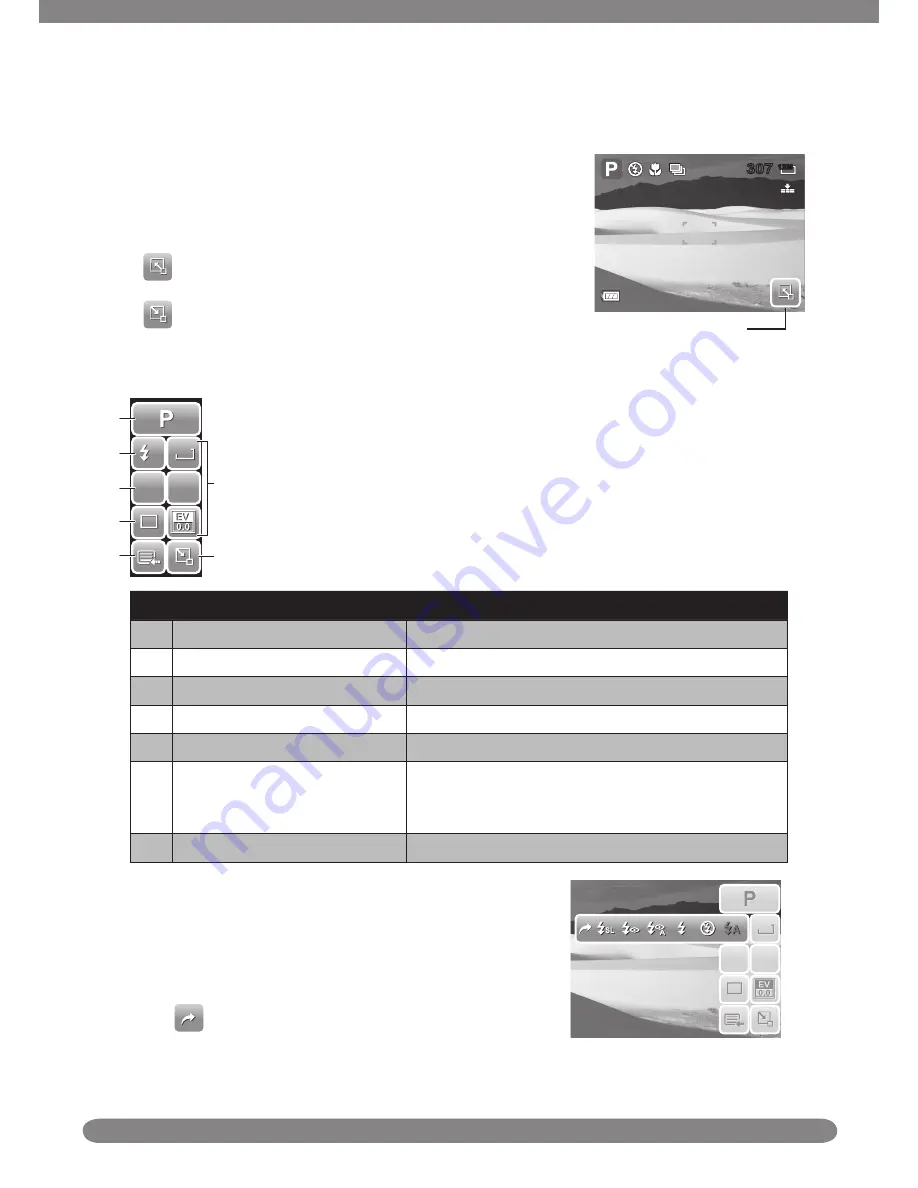
15
Using Quick-Set Bar
The Quick-Set Bar acts as a shortcut menu to adjust
basic settings in Record and Playback Mode.
The menu icons show the current settings for each
function.
Tap
to launch Quick-Set Bar.
Tap
to close Quick-Set Bar.
12M
307
307
Quick-Set Bar icon
Snapshot Mode
12M
12M
ISO
AUTO
ISO
AUTO
AF
AF
A
A
1
1
7
6
3
2
5
4
1
The Quick-Set Bar in Shooting mode contains nine menu options, three of
which are user-defined.
Availability of some menu functions vary depending on the scene mode
selected. Unavailable functions or functions with preset settings appear as
gray icons.
No.
Item
Description
1
Scene Mode
Tap to select scene mode.
2
Flash
Tap to change flash settings.
3
Focus Mode
Tap to change focus mode settings.
4
Self-timer / burst mode.
Tap to change Self-timer/ Burst settings.
5
Main Menu
Tap to go to Snapshot and Settings Menu.
6
Hot Key
Tap to change settings of selected function. The
three hot keys can be changed by the user. See
“Setting Hot Key” on page 45.
7
Close
Tap to close Quick-Set Bar.
To enter the function submenu, tap the corresponding
icon. For example, to access Flash mode submenu,
click Flash mode icon, the submenu options pop up.
See illustration on the right.
To select option, tap the desired settings icon.
Tap
to exit submenu.
12M
ISO
AUTO
AF
A
1
12M
ISO
AUTO
AF
A
1
Содержание PB360
Страница 1: ...HP PB360t Digital Camera User Manual ...
Страница 64: ...P N 7525C00068A ...






























