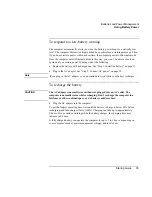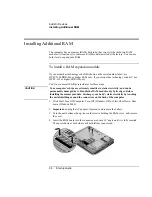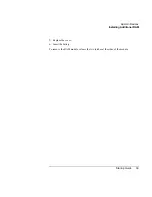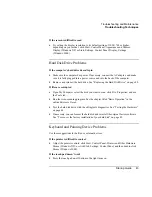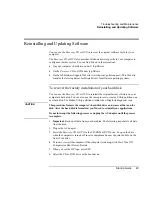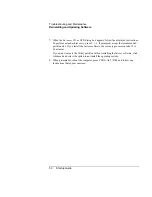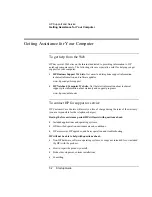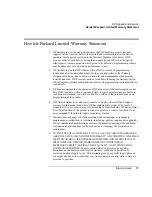Troubleshooting and Maintenance
Testing the Hardware
Startup Guide
47
12.
Optional: open the Support Ticket. In Windows, click Start, All Programs (or
Programs), Hewlett-Packard, Notebook, HP e-Diagtools, e-Diagtools for Windows.
13.
Click View to display the Support Ticket.
14.
To add information about your problem, click Comments, type the information, and
then click OK.
To save or print the Support Ticket, click Save As or Print.
To e-mail the Support Ticket to your support agent, click e-Mail. The first time you
make an e-mail connection from this program, click Change Settings in the Connect
window and enter the settings recommended by your support agent.
e-Diagtools for Windows can also update the version of e-Diagtools on your computer’s
hard disk. In e-Diagtools for Windows, use the e-Diagtools menu.
If you have trouble running e-Diagtools diagnostics from the hard disk, you can also run
it from the Recovery CD or DVD. Boot from the CD or DVD and select the diagnostics
option.
Содержание Pavilion ZE4000
Страница 1: ...HP Notebook PC Startup Guide ...
Страница 6: ......
Страница 9: ...Startup Guide 9 Getting Started with Your HP Notebook ...
Страница 23: ...Startup Guide 23 Basic Operation ...
Страница 33: ...Startup Guide 33 Batteries and Power Management ...
Страница 36: ......
Страница 37: ...Startup Guide 37 Add On Devices ...
Страница 41: ...Startup Guide 41 Troubleshooting and Maintenance ...
Страница 51: ...Startup Guide 51 HP Support and Service ...
Страница 59: ...Startup Guide 59 Reference Information ...
Страница 74: ......