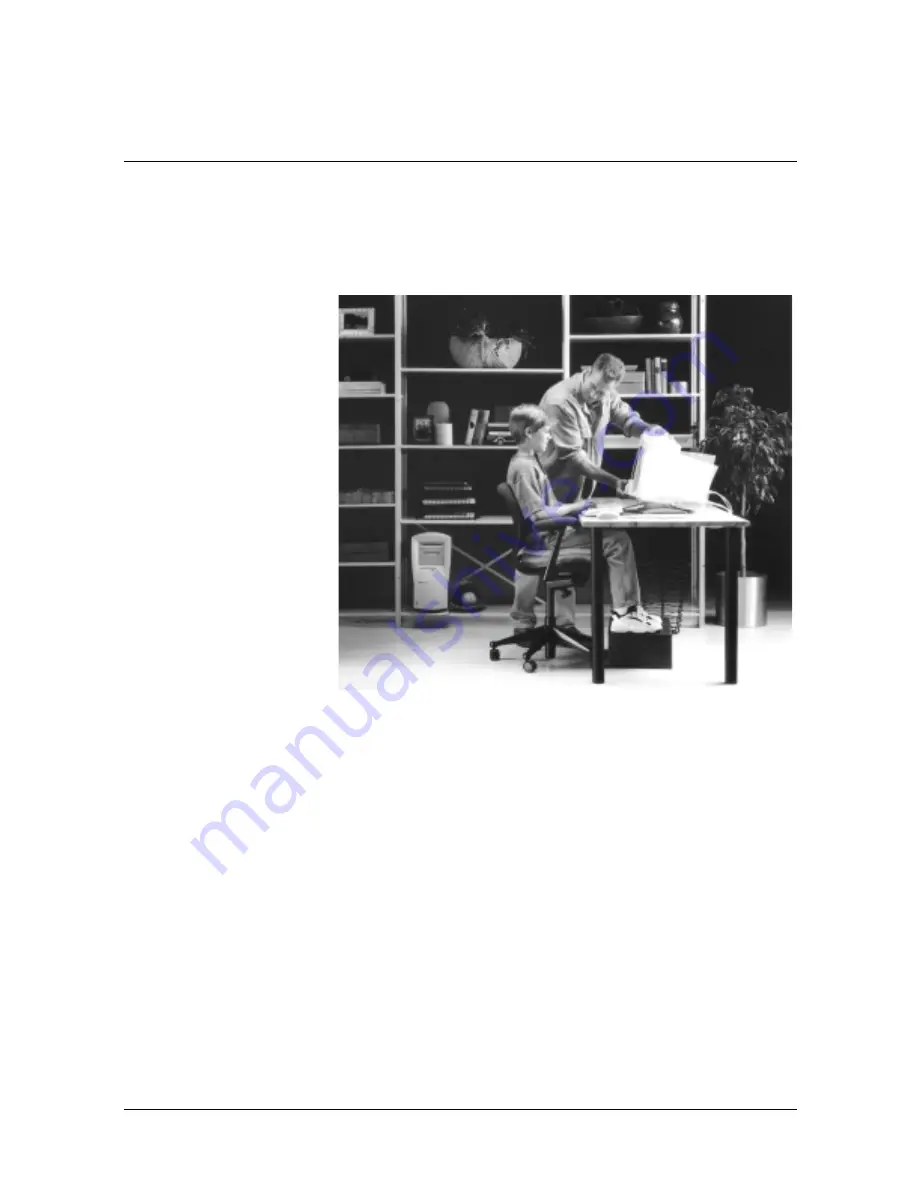
Safety & Comfort Guide
1–1
1
P
ROMOTING
A
S
AFE
AND
C
OMFORTABLE
W
ORK
E
NVIRONMENT
Adjust into Your Comfort Zone
Whether you are an adult sharing a computer at work,
or a student sharing a computer at school or at home,
each time you sit down, adjust the environment to your
needs. Adjust the tilt of your monitor, use a box as a
footrest, a blanket on the seat to raise your chair
height—whatever you need to adjust into your comfort
zone.
Содержание Pavilion XT545
Страница 4: ...iv Safety Comfort Guide Warning ...
Страница 28: ...3 10 Safety Comfort Guide Arranging Your Work Area ...
Страница 36: ...4 8 Safety Comfort Guide Working in Comfort ...
Страница 38: ...5 2 Safety Comfort Guide Organizing Your Adjustments ...








































