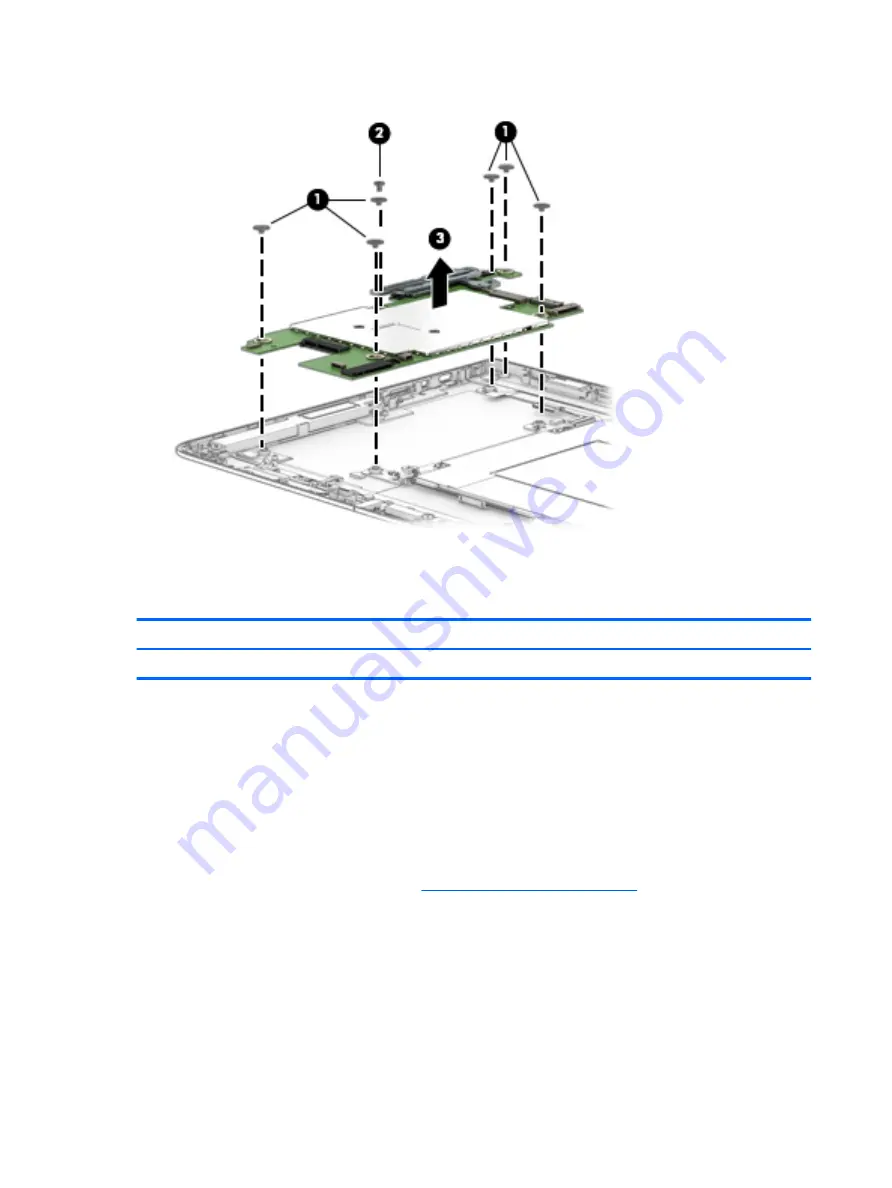
10.
Remove the system board (3).
Reverse this procedure to install the system board.
Battery
Description
Spare part number
Battery (2-cell, 33-WHr, 4.39-AHr, Li-ion; includes cable)
833535-850
Before removing the battery, follow these steps:
1.
Turn off the slate. If you are unsure whether the slate is off or in Hibernation, turn the slate on, and then
shut it down through the operating system.
2.
Disconnect the power from the slate by unplugging the power cord from the slate.
3.
Disconnect all external devices from the slate.
4.
Disconnect the slate from the keyboard/base.
5.
Remove the display panel assembly (see
Display panel assembly on page 22
).
Remove the battery:
1.
Release the right speaker cable from the routing clips (1) built into the battery.
2.
Release the RTC battery cable from the retention clips (2) built into the battery.
3.
Release the docking connector cable from the retention clips (3) built into the battery.
4.
Remove the six Phillips PM2.0×3.8 screws (4) that secure the battery to the display back cover.
38
Chapter 5 Slate removal and replacement procedures
Содержание Pavilion x2 12-B0 Series
Страница 4: ...iv Safety warning notice ...
Страница 8: ...viii ...
Страница 51: ...Reverse this procedure to install the wireless antenna Component replacement procedures 43 ...
















































