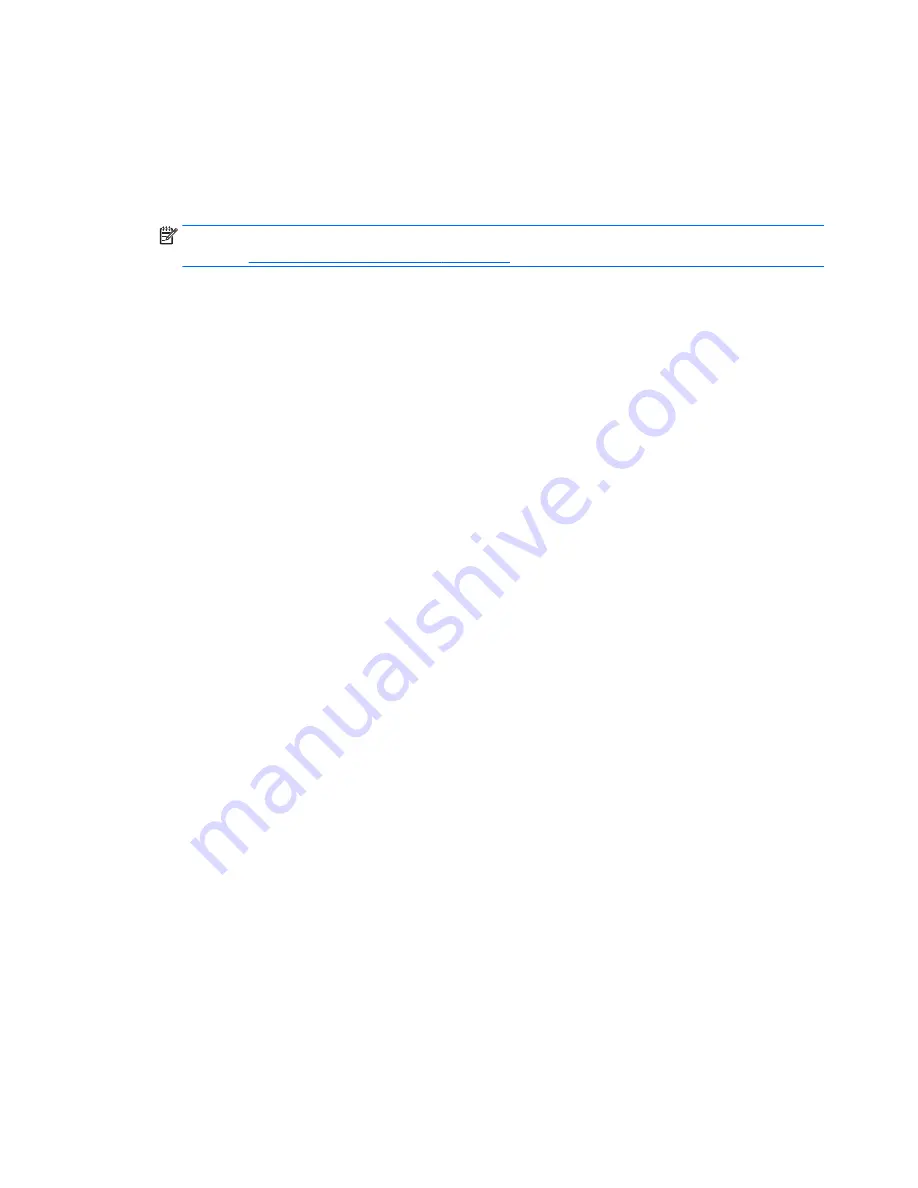
Using HP Recovery media to recover
You can use HP Recovery media to recover the original system. This method can be used if your system does
not have an HP Recovery partition or if the hard drive is not working properly.
1.
If possible, back up all personal files.
2.
Insert the HP Recovery media that you created, and then restart the tablet.
NOTE:
If the tablet does not automatically restart in HP Recovery Manager, change the tablet boot
order. See
Changing the tablet boot order on page 42
.
3.
Follow the on-screen instructions.
Changing the tablet boot order
If the tablet does not restart in HP Recovery Manager, you can change the tablet boot order, which is the
order of devices listed in BIOS where the tablet looks for startup information. You can change the selection
for an optical drive or a USB flash drive.
To change the boot order:
1.
Insert the HP Recovery media you created.
2.
Restart the tablet, quickly press the Windows button on your tablet, and then press
f9
for boot options.
3.
Select the optical drive or USB flash drive you want to boot from.
4.
Follow the on-screen instructions.
42
Chapter 8 Backing up, restoring, and recovering
Содержание Pavilion x2 10-k0XX
Страница 4: ...iv Safety warning notice ...




















