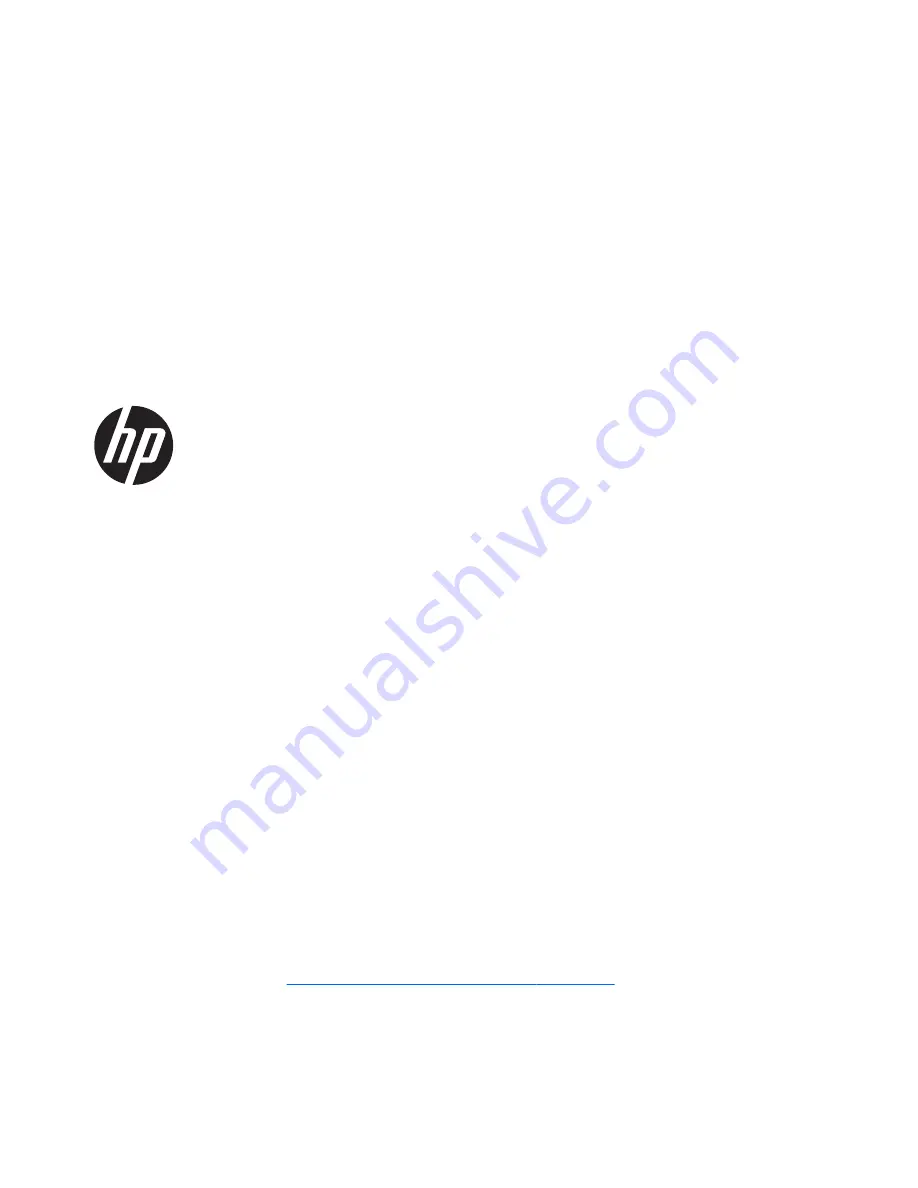
HP Pavilion 15 Sleekbook, HP Pavilion
15 Ultrabook, and HP Pavilion
TouchSmart 15 Sleekbook
Maintenance and Service Guide
SUMMARY
CAUTION:
Your computer has user-replaceable parts and
non-user-replaceable parts that should only
be replaced by an authorized service provider
. Accessing some internal parts can damage the computer
or void your warranty. Go to
Removal and replacement procedures on page 36
for details.
















