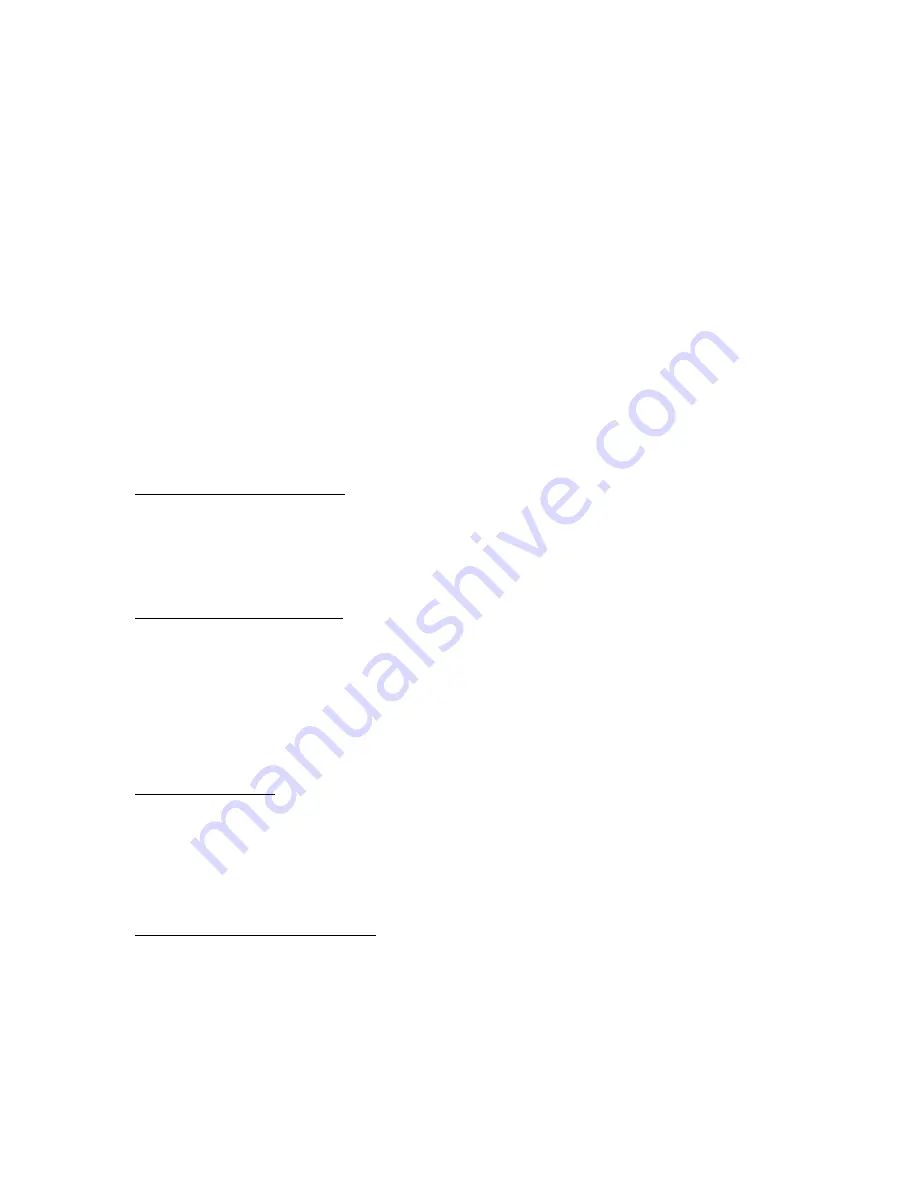
Active Title Bar - Font Size
12
8
Active Window Border - Size
2
1
Caption Buttons - Size
21
18
Icon - Size
42
32
Icon - Font Size
12
8
Icon Spacing (Horizontal) - Size
60
43
Icon Spacing (Vertical) - Size
54
43
Inactive Title Bar - Size
21
18
Inactive Title Bar - Font Size
12
8
Inactive Windows Border - Size
2
1
Menu - Size
21
18
Menu - Font Size
12
8
Message Box - Font Size
12
8
Pallette Title - Size
21
15
Pallette Title - Font Size
12
8
Scrollbar - Size
20
16
Selected Items - Size
21
18
Selected Items - Font Size
12
8
ToolTip - Font Size
12
8
Booting from a Floppy Disk or CD
Some new models have the hard disk drive as the first boot device to minimize startup time. If you want to
boot from a floppy disk or CD, reboot the computer and press ESC when you see the HP logo and prompt,
then select the floppy drive or CD-ROM/DVD drive as the temporary boot device.
Docking with a Pavilion Notebook
Contrary to what is stated in the computer’s user manual, you can dock a Pavilion N6000 series notebook to
an F1451A port replicator. However, docking to a mini-dock or docking system is not supported with a
Pavilion notebook.
The Pavilion notebook requires the E docking tray in the port replicator, the same tray used for the
OmniBook 6000.
Serial Mouse Problems
If you have problems with a serial mouse that you can't resolve using the suggestions in the HP notebook
manuals, you should consider using a PS/2 mouse instead. The PS/2 bus provides better support for
pointing devices than the serial bus does, especially when docking and undocking under power
management.
Using an Older Microsoft Mouse Model
The computer cannot use Standby mode with two of Microsoft's older mouse models (parts #28898 and
#07685). The suspend and resume activity causes the computer to lock up with these mice. If you are using
one of these mice, do the following to prevent this problem:
1. Open the BIOS Setup utility (reboot, then press F2).
2. In the Power menu, disable the setting for Resume on Serial Ring.






























