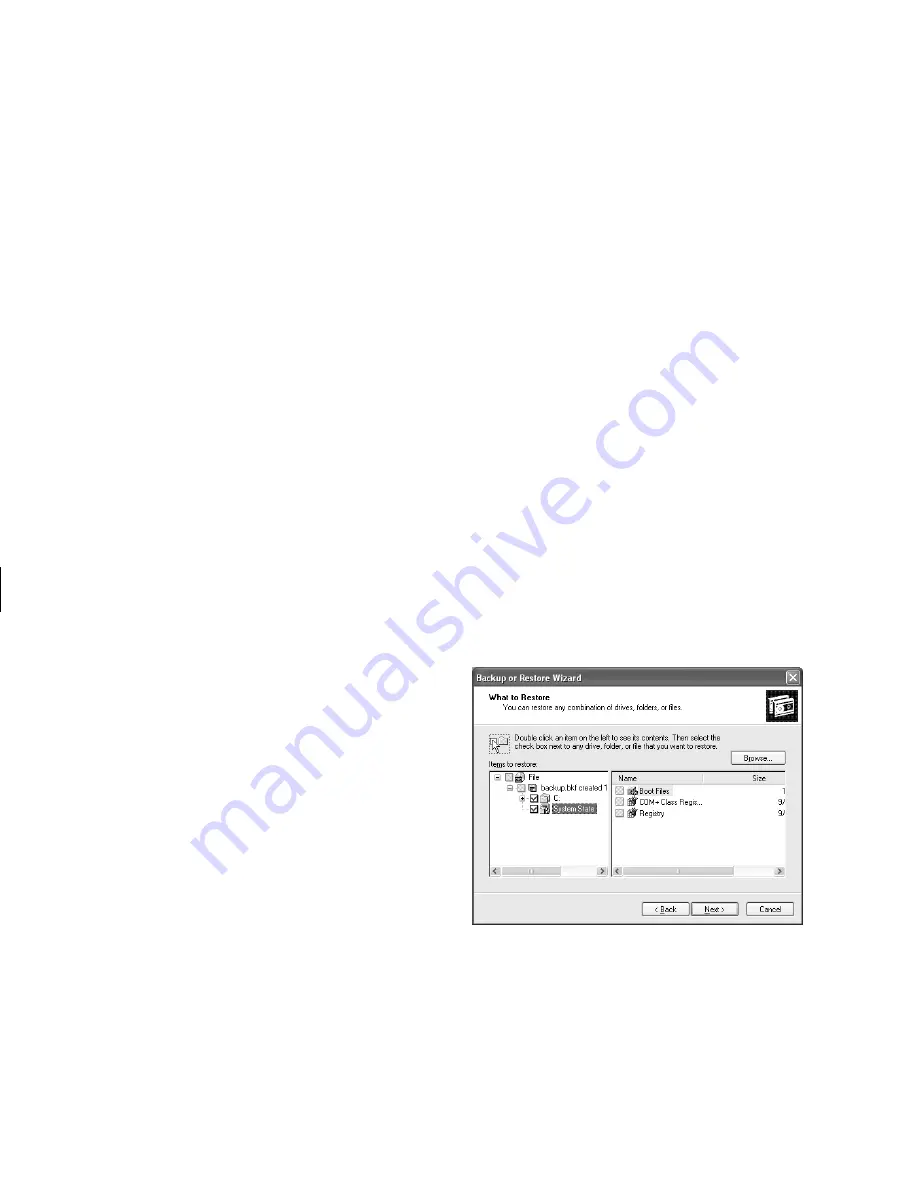
20
Updated HP Media Center PC Information
Filename: m3adepc.doc Title: Self Cover [complete version]
Template: HP-Print2K.dot Author: JimL Last Saved By: JimL
Revision #: 24 Page: 20 of 48 Printed: 04/09/03 09:47 AM
2
Double-click the backup file (for example
Backup.bkf). The Backup or Restore Wizard
opens.
3
Click
Next
.
4
Choose
Restore files and settings
, and
then click
Next
.
5
The What to restore window opens. Click
Browse
, and the browse window shows the
A drive. Click
Browse
again, and the
window shows
Select file to catalog
. Click the
drop-down menu arrow and click the optical
drive with the backup CD. Click the backup
file name. Click
Open
and then click
OK
.
6
In the Items to restore box, click the plus sign
(
+
) for the backup file name. The file tree
expands. Click the
C
box so a check mark
appears. Click the
System State
box so a
check mark appears. (The next figure shows
the boxes checked.)
7
Click
Next
.
8
The Backup or Restore Wizard window shows
the message
You have created the following
restore settings
. In the window, click the
Advanced
button. Click
Next
.
9
A warning message window opens. Click
OK
in the Warning window.
Содержание Pavilion Media Center m260
Страница 1: ...hp media center pc updated hp media center pc information ...
Страница 4: ......
Страница 37: ......
Страница 47: ......
Страница 48: ......






























