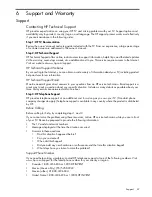Adjusting the TV
52
Using the On-Screen Menu
Changing Settings Using the Menu
You can change TV settings using the on-screen menu. These steps show the general operation, but you can
always look for the prompts near the bottom of the menu screen.
1.
On the remote control, press
Device
to select
TV.
2.
Press
Settings
to display the on-screen menu.
3.
Press up and down to highlight the desired menu and then press OK to go into that menu.
4.
Press up and down to highlight the desired setting and then press OK to start changing the
setting.
5.
Press left and right or up and down to adjust the setting, as prompted.
6.
To return to a previous menu, press
back one or more times.
7.
To close the on-screen menu, press
Settings.
NOTE:
You can use the buttons on the side of the TV to work the on-screen menu:
•
The Settings button opens the menu and also corresponds to
back.
•
The volume buttons correspond to up/down.
•
The channel buttons correspond to left/right.
Содержание Pavilion md5020n
Страница 1: ...HP Pavilion md5020n md5820n md5880n md6580n High Definition Microdisplay TV User s Guide ...
Страница 34: ...Setting Up the TV 34 ...
Страница 42: ...Using the Remote Control 42 ...
Страница 66: ...Fixing Problems 66 ...
Страница 70: ...Support and Warranty 70 ...
Страница 74: ...Reference Information 74 ...
Страница 77: ......
Страница 78: ......
Страница 79: ......
Страница 80: ... 2005 Hewlett Packard Development Company L P Printed in Taiwan www hp com 5991 0351 ...