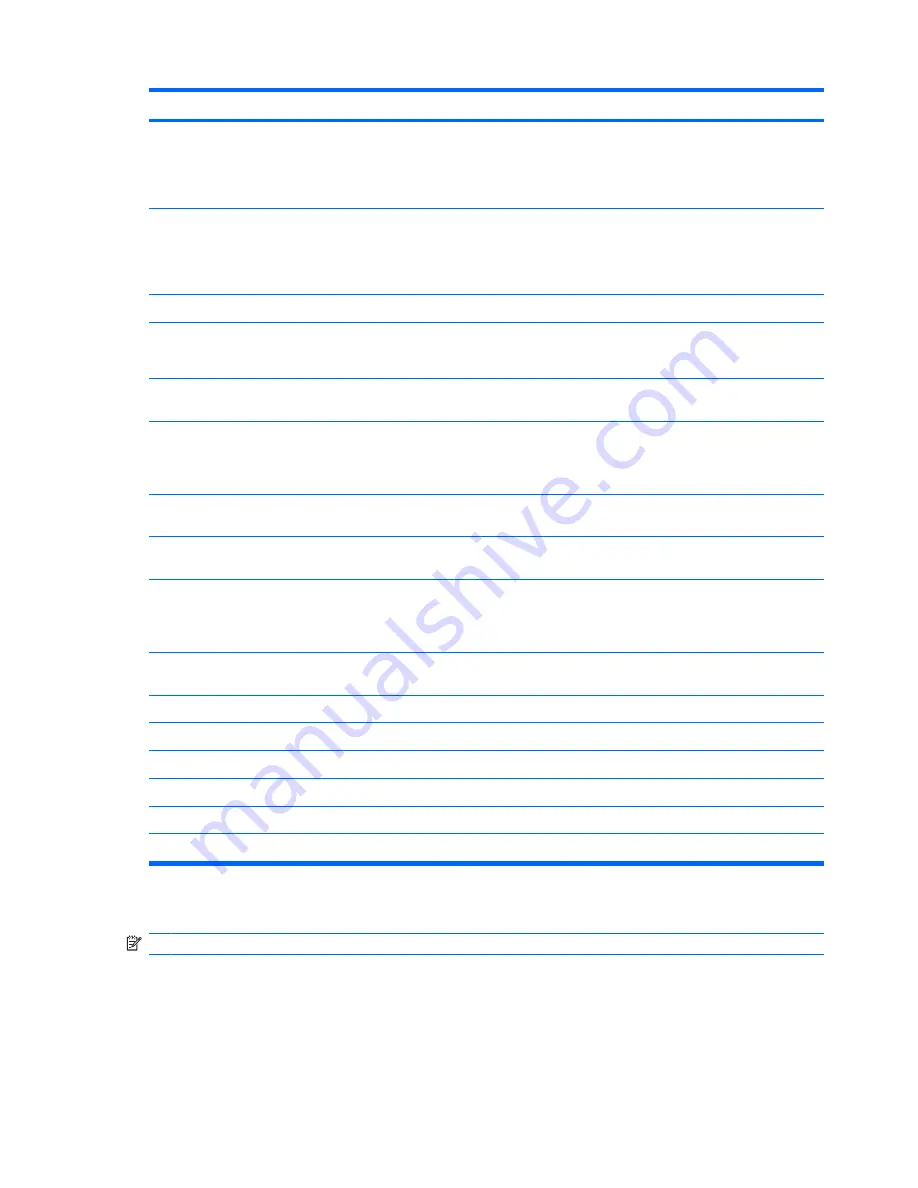
Component
Description
(2)
Wireless button
Turns the wireless feature on or off, but does not create a wireless
connection.
NOTE:
To establish a wireless connection, a wireless network
must already be set up.
(3)
Wireless light
●
Blue: An integrated wireless device, such as a wireless local
area network (LAN) device and/or a Bluetooth® device, is
turned on.
●
Amber: An integrated wireless device is turned off.
(4)
Volume mute button
Mutes and restores speaker sound.
(5)
Volume mute light
●
Blue: Computer sound is turned on.
●
Amber: Computer sound is turned off.
(6)
Volume down light
Blinking: The volume scroll zone is being used to decrease speaker
volume.
(7)
Volume scroll zone
Adjusts speaker volume. Slide your finger to the left to decrease
volume and to the right to increase volume. You can also tap the
minus sign on the scroll zone to decrease volume, or tap the plus
sign on the scroll zone to increase volume.
(8)
Volume up light
Blinking: The volume scroll zone is being used to increase speaker
volume.
(9)
Treble or bass volume down light (select models
only)
Blinking: The volume scroll zone is being used to decrease treble
or bass volume.
(10)
Treble or bass volume scroll zone (select models
only)
Adjusts treble or bass volume. Slide your finger to the left to
decrease volume and to the right to increase volume. You can also
tap the minus sign on the scroll zone to decrease volume, or tap
the plus sign on the scroll zone to increase volume.
(11)
Treble or bass volume up light (select models
only)
Blinking: The volume scroll zone is being used to increase treble
or bass volume.
(12)
Optical drive button
Releases the media tray.
(13)
Optical drive light
Blinking: The optical drive is being accessed.
(14)
Treble light (select models only)
On: The treble volume function is on.
(15)
Bass light (select models only)
On: The bass volume function is on.
(16)
Treble/bass button (select models only)
Alternates between treble and bass volume controls.
(17)
Num lock light
On: Num lock is on or the embedded numeric keypad is enabled.
HP Dockable Media Center remote control
NOTE:
Refer to the illustration that most closely matches your remote control.
6
Chapter 2 Components
Содержание Pavilion HDX9000
Страница 1: ...Notebook Tour User Guide ...
Страница 4: ...iv Safety warning notice ...
Страница 6: ...vi ...
Страница 8: ...2 Components 2 Chapter 2 Components ...
Страница 33: ......













































