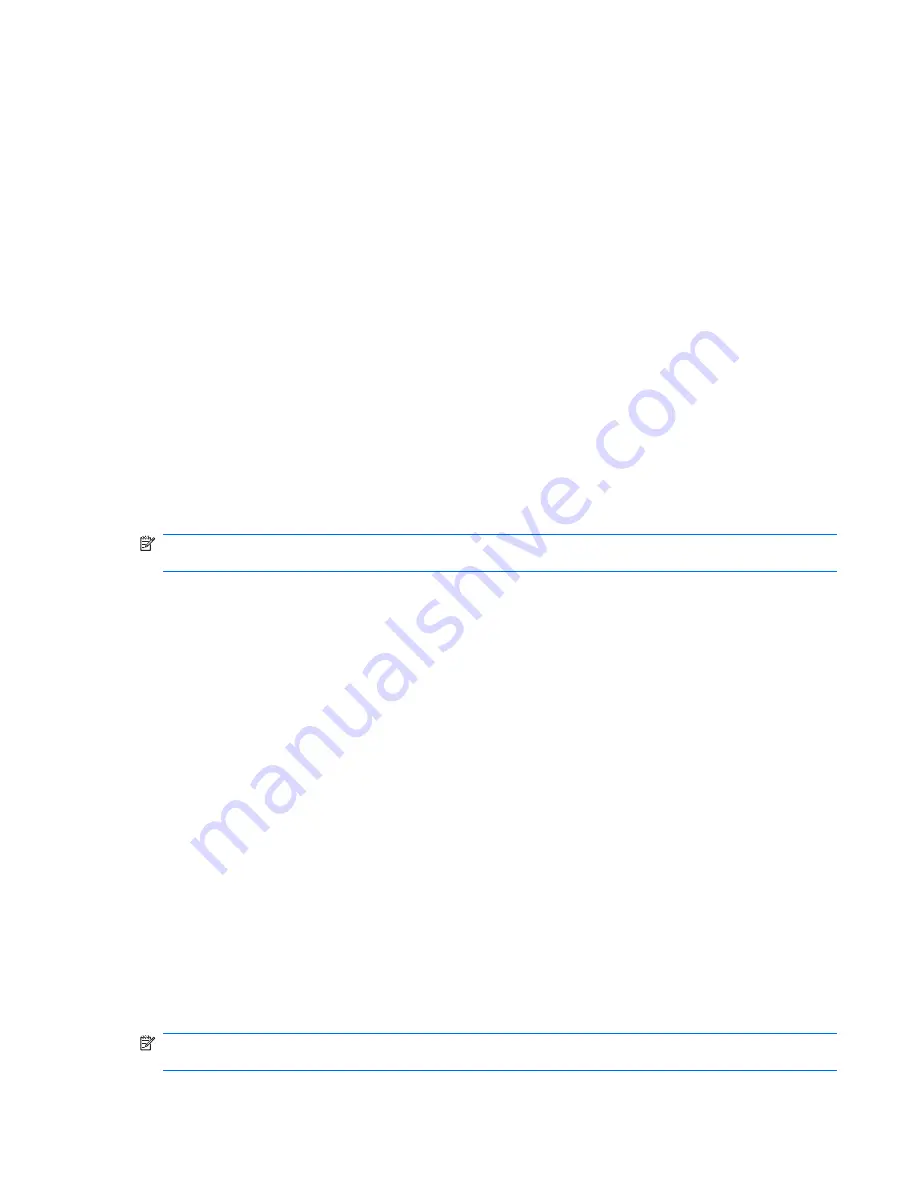
Displaying system information
The following procedure explains how to display system information in Computer Setup. If Computer Setup
is not open, begin at step 1. If Computer Setup is open, begin at step 2.
1
.
To start Computer Setup, turn on or restart the computer, and then press
f10
while “F10 = ROM
Based Setup” is displayed in the lower-left corner of the screen.
2
.
Access the system information by using the
File
menu.
3
.
To exit Computer Setup without changing any settings, use the arrow keys to select
File > Ignore
Changes And Exit
, and then follow the instructions on the screen.
Restoring default settings in Computer Setup
The following procedure explains how to restore Computer Setup default settings. If Computer Setup is
not already running, begin at step 1. If Computer Setup is already running, begin at step 2.
1
.
To start Computer Setup, turn on or restart the computer, and then press
f10
while “F10 = ROM
Based Setup” is displayed in the lower-left corner of the screen.
2
.
Select
File > Restore Defaults
, and then press
enter
.
3
.
Follow the instructions on the screen.
Computer Setup default settings are set when you exit Computer Setup and go into effect when the
computer restarts.
NOTE:
Your password, security, and language settings are not changed when you restore the factory
default settings.
Closing Computer Setup
You can close Computer Setup with or without saving changes.
●
To close Computer Setup and save your changes from the current session, use either of the following
procedures:
◦
Press
f10
, and then follow the instructions on the screen.
– or –
◦
If the Computer Setup menus are not visible, press
esc
to return to the menu display. Then use
the arrow keys to select
File > Save Changes And Exit
, and then press
enter
.
When you use the
f10
procedure, you are offered an option to return to Computer Setup. When
you use the Save Changes And Exit procedure, Computer Setup closes when you press
enter
.
●
To close Computer Setup without saving your changes from the current session:
If the Computer Setup menus are not visible, press
esc
to return to the menu display. Then use the
arrow keys to select
File > Ignore Changes And Exit
, and then press
enter
.
After Computer Setup closes, the computer restarts in Windows.
Computer Setup menus
The menu tables in this section provide an overview of Computer Setup options.
NOTE:
Some of the Computer Setup menu items listed in this chapter may not be supported by your
computer.
Computer Setup menus 85






























