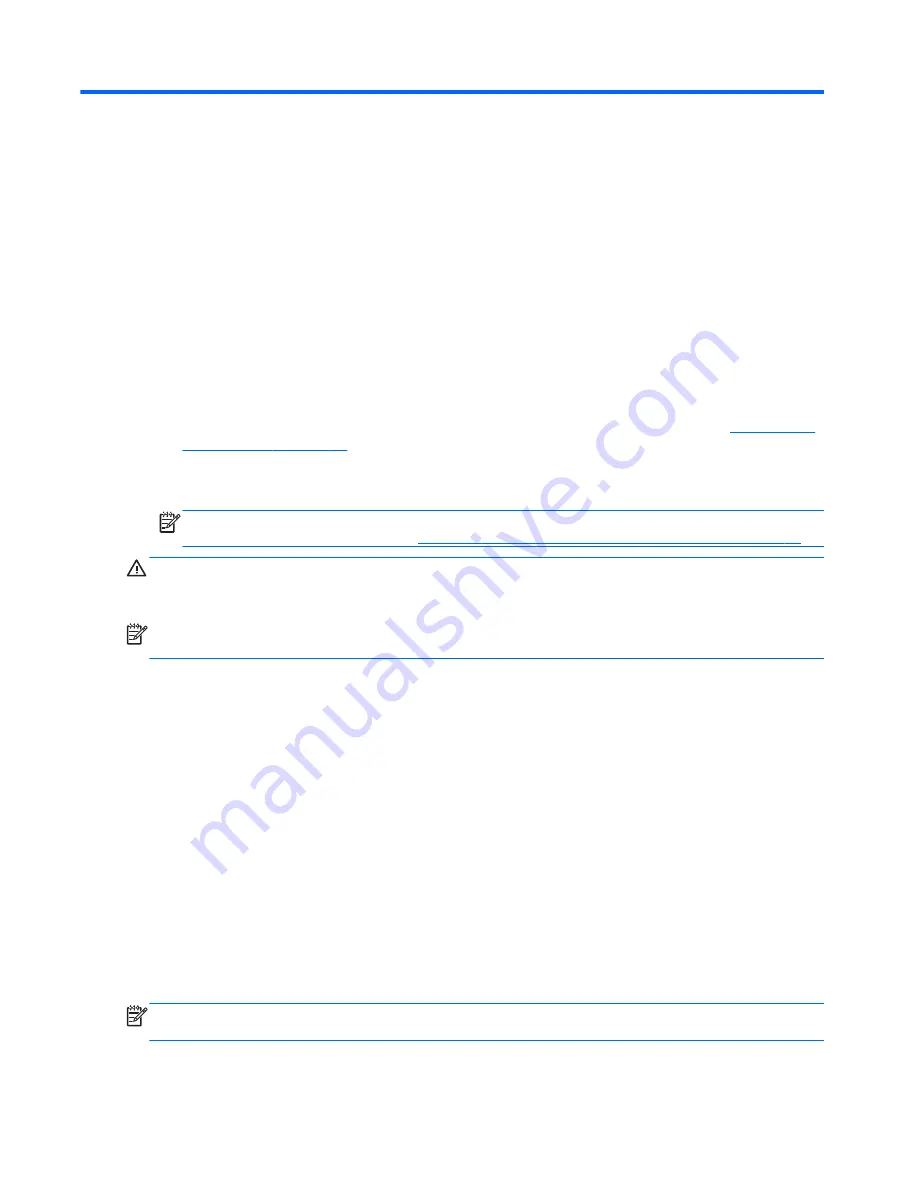
6
Managing power
Your computer can operate on either battery power or external power. When the computer is only
running on battery power and an AC power source is not available to charge the battery, it is
important to monitor and conserve the battery charge. Your computer supports power plans to
manage how your computer uses and conserves power so that you can balance computer
performance with power conservation.
Initiating Sleep and Hibernation
Windows has two power-saving states, Sleep and Hibernation.
●
Sleep–The Sleep state is automatically initiated after a period of inactivity when running on
battery power or on external power. Your work is saved to memory, allowing you to resume your
work very quickly. You can also initiate Sleep manually. For more information, see
Initiating and
exiting Sleep on page 32
.
●
Hibernation–The Hibernation state is automatically initiated if the battery reaches a critical level.
In the Hibernation state, your work is saved to a hibernation file and the computer powers down.
NOTE:
If you want to initiate Hibernation manually, you must enable Hibernation using Power
Options. For more information, see
Enabling and exiting user-initiated hibernation on page 33
.
CAUTION:
To reduce the risk of possible audio and video degradation, loss of audio or video
playback functionality, or loss of information, do not initiate Sleep while reading from or writing to a
disc or an external media card.
NOTE:
You cannot initiate any type of networking connection or perform any computer functions
while the computer is in the Sleep state or in Hibernation.
Initiating and exiting Sleep
With the computer on, you can initiate Sleep in any of the following ways:
●
Close the display.
●
From the Start screen, point to the upper-right or lower-right corner of the screen. When the
charms list opens, click
Settings
, click the
Power
icon, and then click
Sleep
.
To exit Sleep:
●
Briefly press the power button.
●
If the display is closed, open the display.
●
Press a key on the keyboard.
●
Tap or swipe the TouchPad.
When the computer exits Sleep, the power lights turn on and the computer returns to the screen
where you stopped working.
NOTE:
If you have set a password to be required on wakeup, you must enter your Windows
password before the computer will return to the screen.
32
Chapter 6 Managing power
Содержание Pavilion g7-2200
Страница 1: ...User Guide ...
Страница 4: ...iv Safety warning notice ...
Страница 9: ...Index 71 ix ...
Страница 10: ...x ...
















































