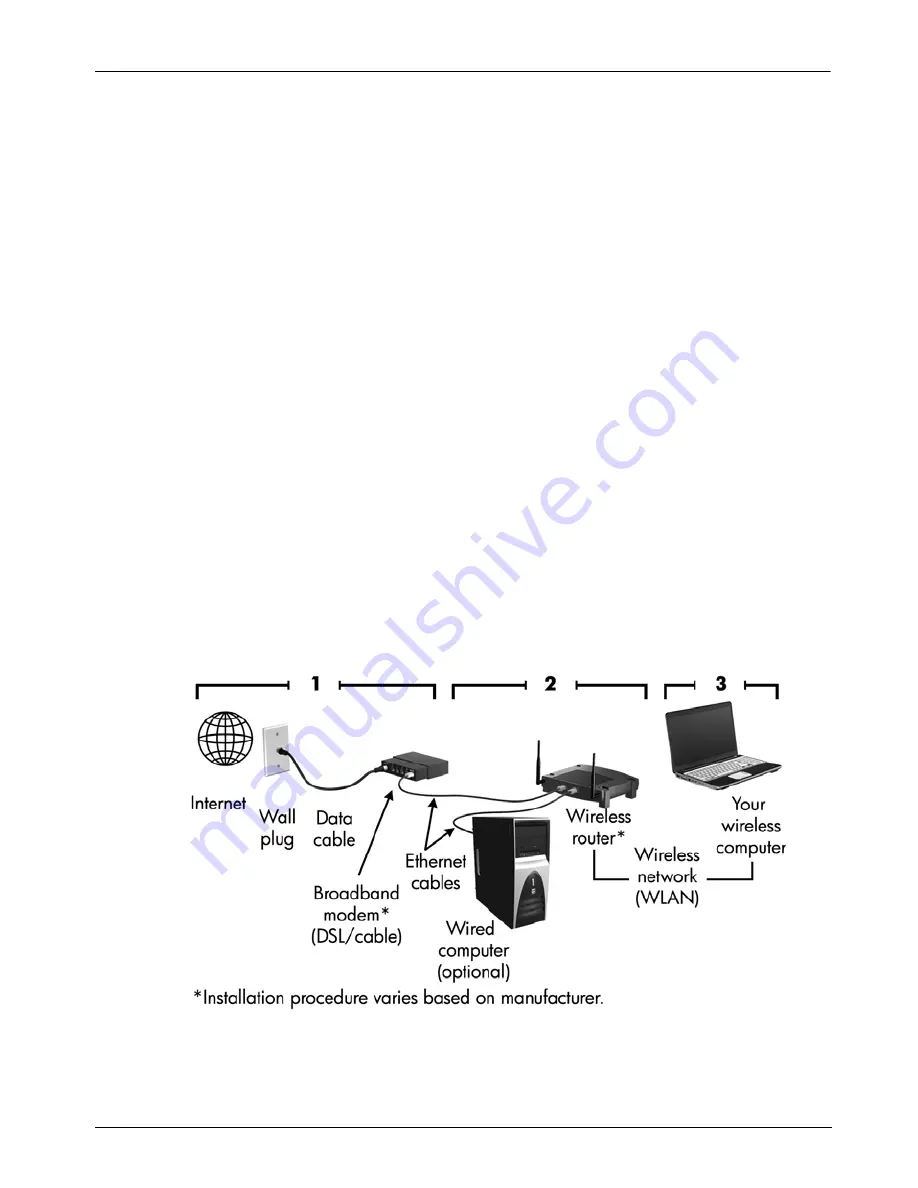
Notebook Essentials
11
Chapter 3: What's next?
To connect the computer to an existing wireless network, follow these steps:
1. Click the network icon in the notification area, at the far right of the taskbar.
2. Select a network.
3. Click
Connect
.
4. If required, enter the security key.
This section describes the steps necessary to set up a typical home or small office wireless
network, which is also called a wireless local area network (WLAN), using a wireless
computer.
To set up a wireless network and to connect to the Internet, you need the following
equipment:
■
A broadband modem (either DSL or cable) and high-speed Internet service purchased
from an Internet service provider (ISP)
■
A wireless router (purchased separately)
■
Your new wireless computer
The illustration shows an example of a completed wireless network installation that is
connected to the Internet and to a wired computer. As this network grows, additional wireless
and wired computers can be connected to the network to access the Internet.
Connecting to an existing wireless network
Setting up a wireless network
Содержание Pavilion g4-2300
Страница 1: ...Notebook Essentials ...
Страница 10: ......
Страница 22: ......
Страница 26: ......
Страница 32: ......






























