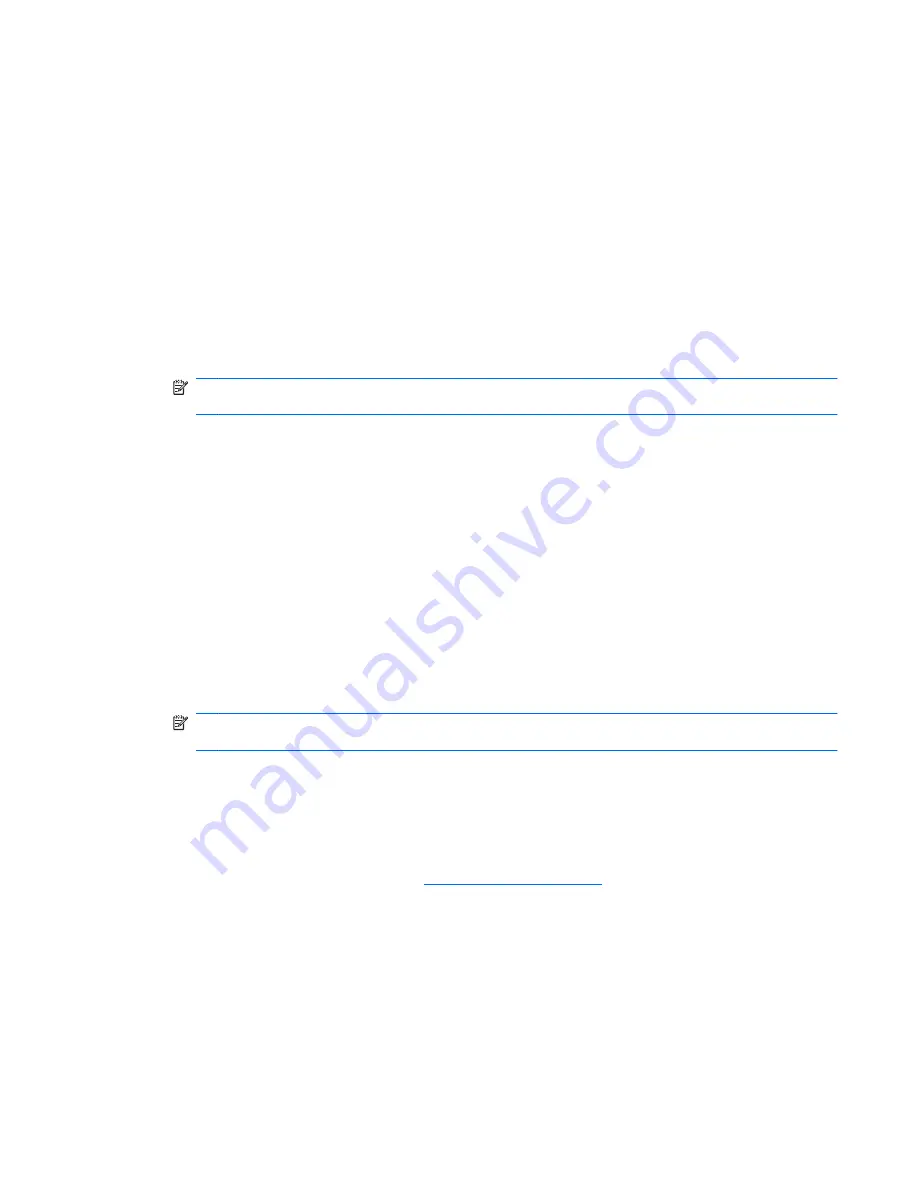
A device driver must be reinstalled
1.
Remove any discs from the optical drive.
2.
Click
Start
>
Control Panel
>
System and Security
. Then in the
System
area, click
Device
Manager
.
3.
In the Device Manager window, click the arrow next to the type of driver you want to uninstall and
reinstall (for example, DVD/CD-ROMs, Modems, and so on).
4.
Right-click the device listing and click
Uninstall
. When prompted, confirm that you want to delete
the device, but do not restart the computer. Repeat for any other drivers you want to delete.
5.
In the Device Manager window, click
Action
, and then click
Scan for hardware changes
.
Windows scans your system for installed hardware and installs default drivers for any devices
requiring drivers.
NOTE:
If you are prompted to restart the computer, save all open files, and then continue with
the restart.
6.
Reopen Device Manager, if necessary, and then verify that the drivers are once again listed.
7.
Try running your program again.
If uninstalling and reinstalling the device drivers does not correct the problem, you may need to update
your drivers using the procedures in the following sections.
Obtaining the latest Microsoft device drivers
You can obtain the latest Windows device drivers by using Windows Update. This feature can be set to
automatically check for and install updates for your hardware drivers, as well as for the Windows
operating system and other Microsoft products.
To use Windows Update:
1.
Click
Start
>
All Programs
>
Windows Update
.
NOTE:
If you have not previously set up Windows Update, you will be prompted to enter settings
before you can check for updates.
2.
Click
Check for updates
.
3.
Follow the on-screen instructions.
Obtaining the latest HP device drivers
1.
Open your Internet browser, go to
http://www.hp.com/support
, and select your country or region.
2.
Click the option for software and driver downloads, type your computer model number in the product
box, and then press
enter
.
– or –
If you want a specific SoftPaq, enter the SoftPaq number in the Search box, press
enter
, and follow
the instructions provided. Proceed to step 6.
3.
Click your specific product from the models listed.
4.
Click the Windows 7 operating system.
A device driver must be reinstalled
37
Содержание Pavilion dv8-1000 - Entertainment Notebook PC
Страница 1: ...Multimedia User Guide ...
Страница 45: ......




































