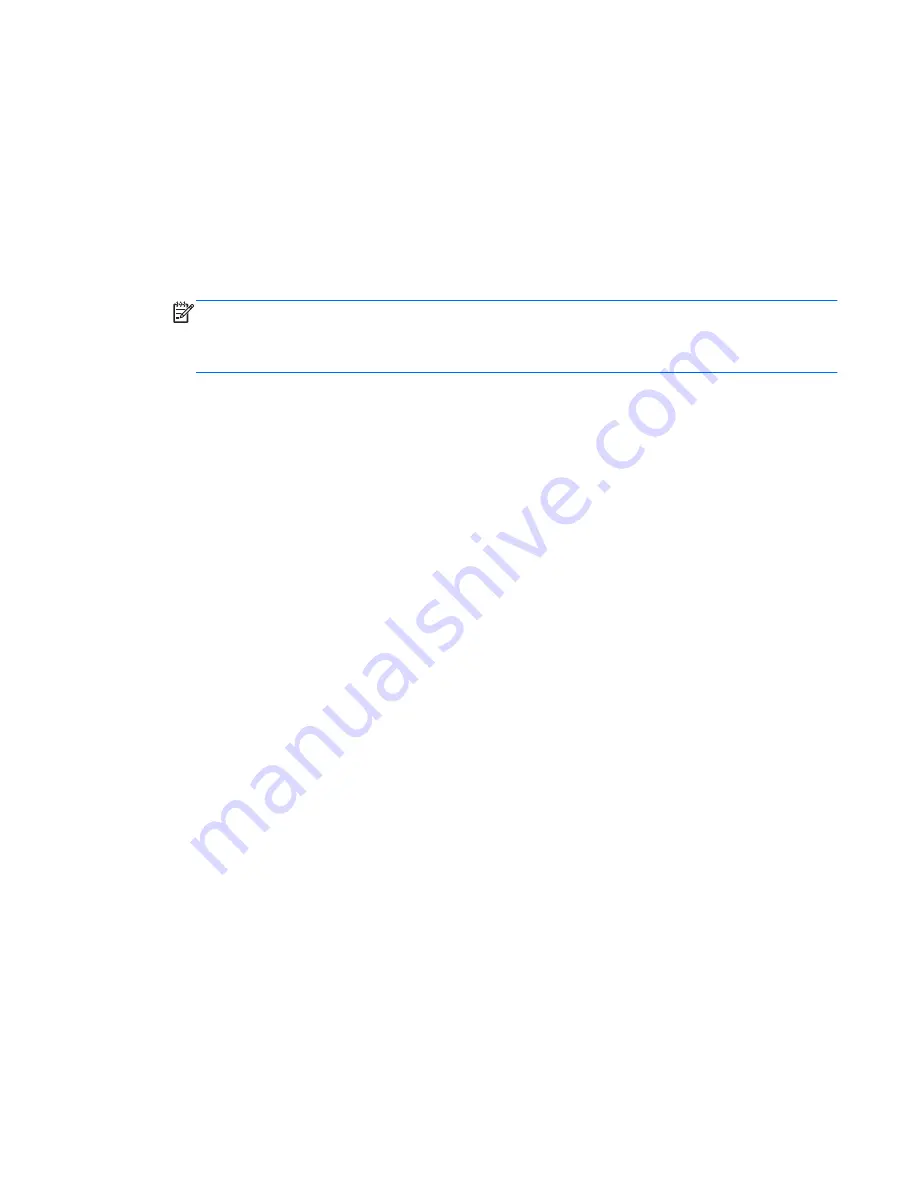
Setting password protection on wakeup
To set the computer to prompt for a password when the computer exits Sleep or Hibernation, follow
these steps:
1.
Select
Start
>
Control Panel
>
System and Security
>
Power Options
.
2.
In the left pane, click
Require a password on wakeup
.
3.
Click
Change Settings that are currently unavailable
.
4.
Click
Require a password (recommended)
.
NOTE:
If you need to create a user account password or change your current user account
password, click
Create or change your user account password
, and then follow the on-
screen instructions. If you do not need to create or change a user account password, go to step
5.
5.
Click
Save changes
.
Using HP Power Manager (select models only)
Power Manager allows you to select a power plan to optimize your computer's power consumption
and battery charge. The following power plans are available:
●
Power saver
●
HP Recommended
●
High performance
To start Power Manager when Windows is running:
▲
Select
Start
>
Control Panel
>
Hardware and Sound
>
HP Power Manager
.
Using HP Power Manager (select models only)
45
Содержание Pavilion dv7-6c00
Страница 1: ...User Guide HP Notebook ...
Страница 4: ...iv Safety warning notice ...






























