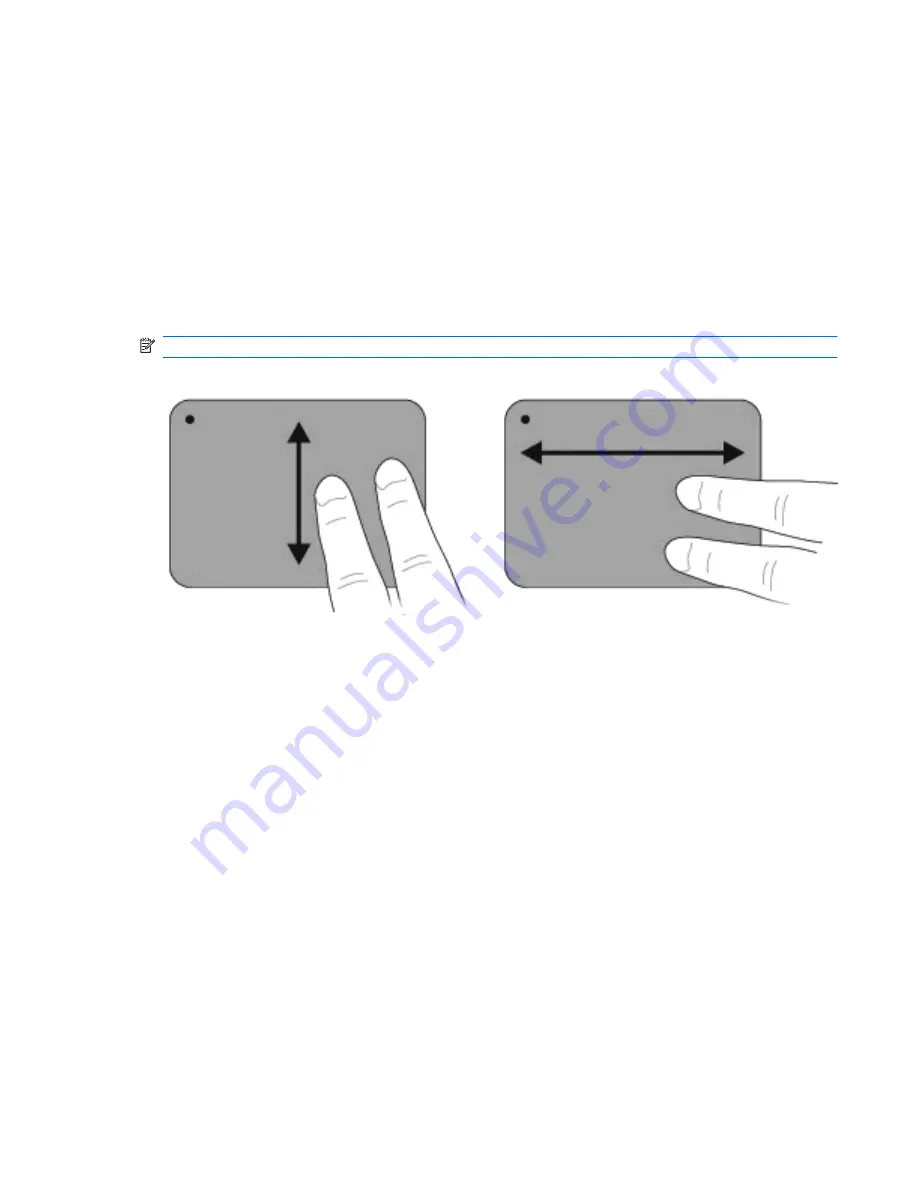
Using TouchPad gestures
The TouchPad supports a variety of TouchPad gestures. To activate the TouchPad gestures, place two
fingers on the TouchPad as described in the following sections.
To enable or disable gestures, click the
Synaptics
icon in the notification area, at the far right of the
taskbar, and then check or uncheck Disable gestures. To enable or disable a specific gesture, select
Control Panel
>
Hardware and Sound
>
Mouse
>
Device settings
>
Settings
, and then check or
clear the check box next to the gesture you want to enable or disable.
Scrolling
Scrolling is useful for moving up or down on a page or image. To scroll, place two fingers slightly apart
on the TouchPad and drag them across the TouchPad in an up, down, left, or right motion.
NOTE:
Scrolling speed is controlled by finger speed.
Pinching
Pinching allows you to zoom in or out on items such as PDFs, images, and photos.
To pinch:
●
Zoom in by holding two fingers together on the TouchPad, and then pull the fingers apart to increase
an object's size.
●
Zoom out by holding two fingers apart on the TouchPad, and then pull the fingers together to
decrease an object's size.
Using pointing devices
21
Содержание Pavilion DV7-4060
Страница 1: ...Notebook PC User Guide ...
Страница 4: ...iv Safety warning notice ...
Страница 29: ...2 Connect the other end of the cable to a network wall jack 2 Connecting to a local area network 19 ...
Страница 42: ...32 Chapter 4 Multimedia ...
Страница 112: ......






























