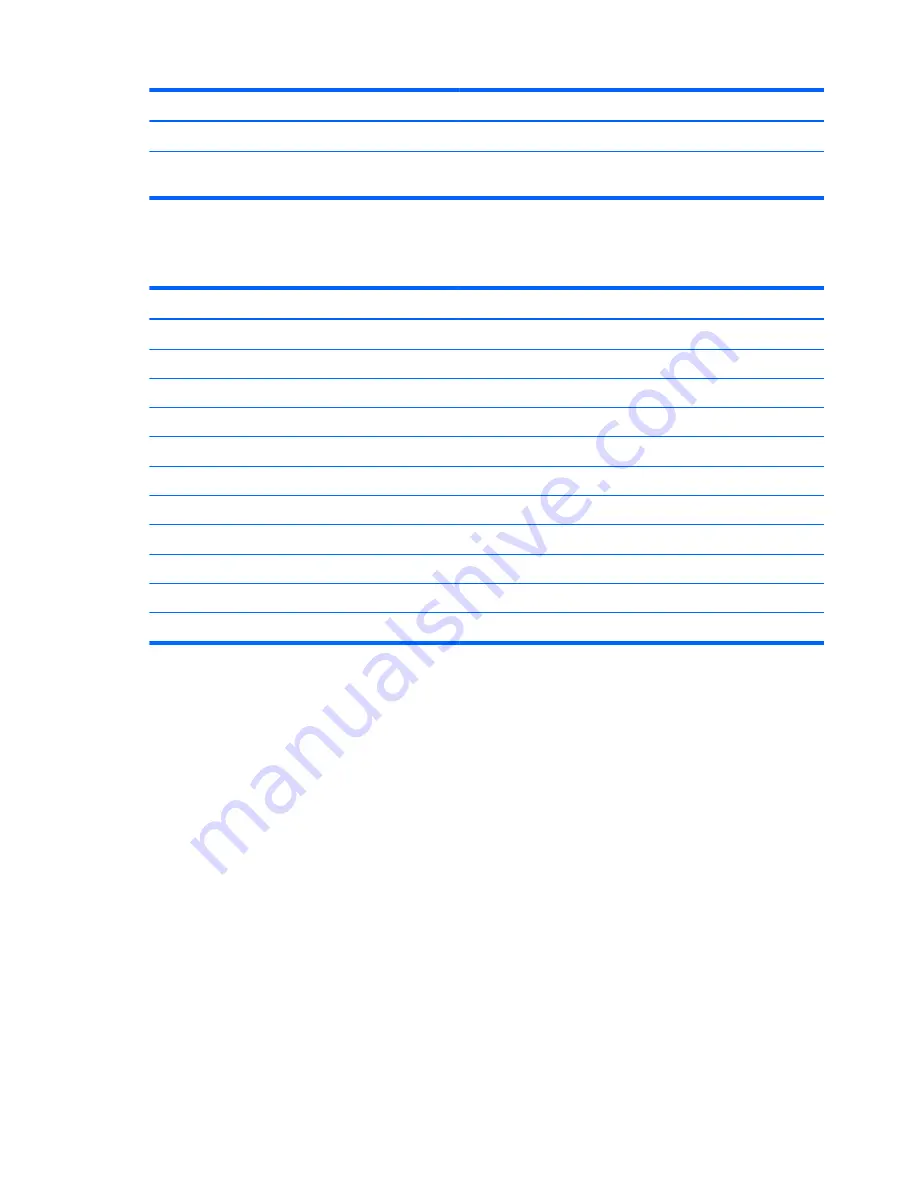
Metric
U.S.
Nonoperating
1.50 g zero-to-peak, 10 Hz to 500 Hz, 0.5 oct/min sweep rate
NOTE:
Applicable product safety standards specify thermal limits for plastic surfaces. The computer operates well within this
range of temperatures.
14.5-inch, SVA display specifications
Metric
U.S.
Dimensions
Width
33.2 cm
13.1 in
Height
18.7 cm
7.4 in
Diagonal
37.1 cm
14.6 in
Number of colors
Up to 16.8 million
Contrast ratio
200:1 (typical)
Brightness
200 nits (typical)
Backlight
LED
Character display
80 × 25
Total power consumption
6.0 W
Viewing angle
+/-65 horizontal, +/-50° vertical (typical)
100
Chapter 6 Specifications
Содержание PAVILION DV5
Страница 1: ...HP Pavilion dv5 Entertainment PC Maintenance and Service Guide ...
Страница 4: ...iv Revision history ...
Страница 6: ...vi Safety warning notice ...
Страница 10: ...x ...
Страница 30: ...3 Illustrated parts catalog 20 Chapter 3 Illustrated parts catalog ...
Страница 32: ...Computer major components 22 Chapter 3 Illustrated parts catalog ...






























