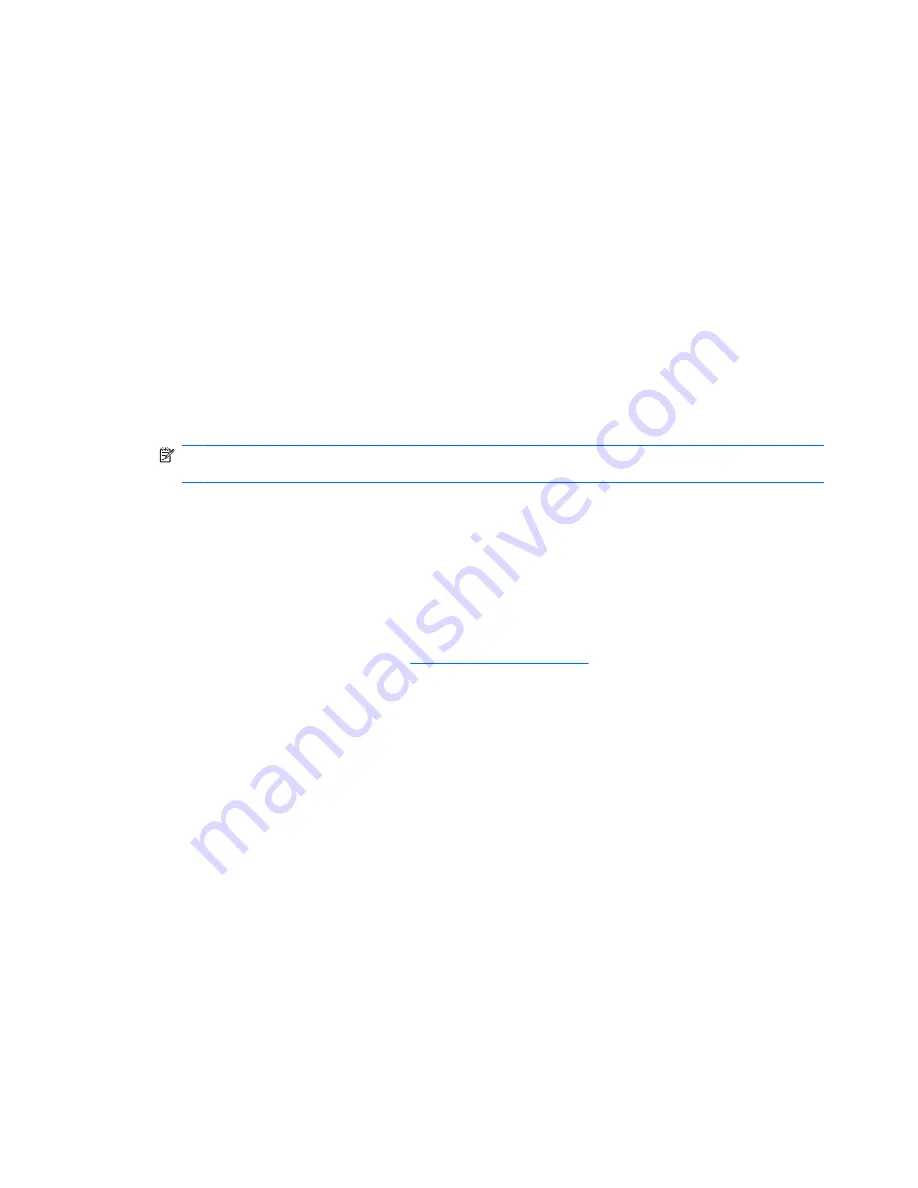
A DVD or BD playing in Windows Media Player produces no sound or display
Use TouchSmart to play a DVD or BD. TouchSmart is installed on the computer.
A device driver must be reinstalled
1.
Remove any discs from the optical drive.
2.
Select
Start
>
Control Panel
>
System and Security
. Then in the
System
area, click
Device
Manager
.
3.
In the Device Manager window, click the arrow next to the type of driver you want to uninstall and
reinstall (for example, DVD/CD ROMs, Modems, and so on).
4.
Right-click the device listing and click
Uninstall
. When prompted, confirm that you want to delete
the device, but do not restart the computer. Repeat for any other drivers you want to delete.
5.
In the Device Manager window, click
Action
, and then click
Scan for hardware changes
.
Windows scans your system for installed hardware and installs default drivers for any devices
requiring drivers.
NOTE:
If you are prompted to restart the computer, save all open files, and then continue with
the restart.
6.
Reopen Device Manager, if necessary, and then verify that the drivers are once again listed.
7.
Try running your program again.
If uninstalling and reinstalling the device drivers does not correct the problem, you may need to update
your drivers using the procedures in the following section.
Obtaining the latest HP device drivers
1.
Open your Internet browser, go to
http://www.hp.com/support
, and select your country or region.
2.
Click the option for software and driver downloads, type your computer model number in the product
box, and then press
enter
.
– or –
If you want a specific SoftPaq, enter the SoftPaq number (do not put
sp
in front of the number) in
the Search box, press
enter
, and follow the instructions provided. Proceed to step 6.
3.
Click your specific product from the models listed.
4.
Click the Windows 7 operating system.
5.
When the list of drivers is displayed, click an updated driver to open a window containing additional
information.
6.
Click
Install now
to install the updated driver without downloading the file.
– or –
Click
Download only
to save the file to your computer. When prompted, click
Save
and then select
a storage location on your hard drive.
56
Chapter 4 Multimedia
Содержание Pavilion dv3-2200 - Entertainment Notebook PC
Страница 1: ...User Guide ...
Страница 4: ...iv Safety warning notice ...
Страница 23: ...2 Wireless and local area network 13 ...
Страница 97: ...8 External media cards 87 ...
Страница 102: ...92 Chapter 8 External media cards ...
Страница 103: ...9 Memory modules 93 ...
Страница 110: ...10 Security 100 Chapter 10 Security ...
Страница 122: ...A Setup Utility 112 Appendix A Setup Utility ...
Страница 126: ...After either choice the computer restarts in Windows 116 Appendix A Setup Utility ...
Страница 138: ......






























