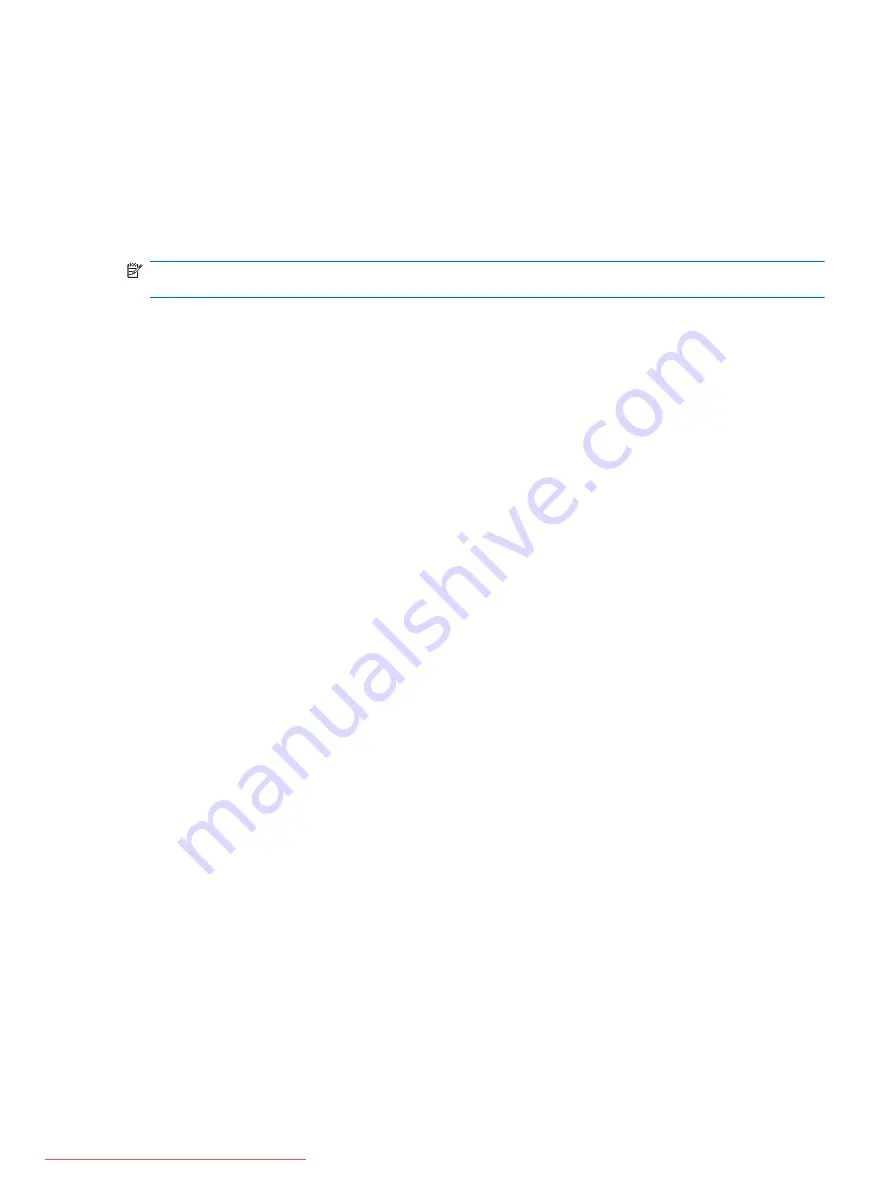
Because the wireless devices are enabled at the factory, you can use the wireless button to turn on or
turn off the wireless devices simultaneously. Individual wireless devices can be controlled through
Wireless Assistant software.
Using Wireless Assistant software
A wireless device can be turned on or off using the Wireless Assistant software. If a wireless device is
disabled in Setup Utility, it must be reenabled in Setup Utility before it can be turned on or off using
Wireless Assistant.
NOTE:
Enabling or turning on a wireless device does not automatically connect the computer to a
network or a Bluetooth-enabled device.
To view the state of the wireless devices, click the
Show hidden icons
icon, the arrow at the left of the
notification area, and position the mouse pointer over the wireless icon.
If the wireless icon is not displayed in the notification area, complete the following steps to change
Wireless Assistant properties:
1.
Select
Start
>
Control Panel
>
Hardware
>
Windows Mobility Center
.
2.
Click the wireless icon in the Wireless Assistant tile, which is located in the bottom row of Windows®
Mobility Center.
3.
Click
Properties
.
4.
Select the check box next to
HP Wireless Assistant icon in notification area
.
5.
Click
Apply
.
6.
Click
Close
.
For more information, refer to the Wireless Assistant software Help:
1.
Open Wireless Assistant by clicking the wireless icon in Windows Mobility Center.
2.
Click the
Help
button.
Using HP Connection Manager (select models only)
You can use HP Connection Manager to connect to WWANs using the HP Mobile Broadband device in
your computer (select models only).
To start Connection Manager, click the
Connection Manager
icon in the notification area, at the far
right of the taskbar.
– or –
Select
Start
>
All Programs
>
HP Connection Manager
>
HP Connection Manager
.
For more details about using Connection Manager, refer to the Connection Manager software Help.
Using operating system controls
Some operating systems also offer a way to manage integrated wireless devices and the wireless
connection. For example, Windows provides the Network and Sharing Center that allows you to set up
a connection or network, connect to a network, manage wireless networks, and diagnose and repair
network problems.
To access the Network and Sharing Center, select
Start
>
Control Panel
>
Network and Internet
>
Network and Sharing Center
.
Using wireless devices
15
















































