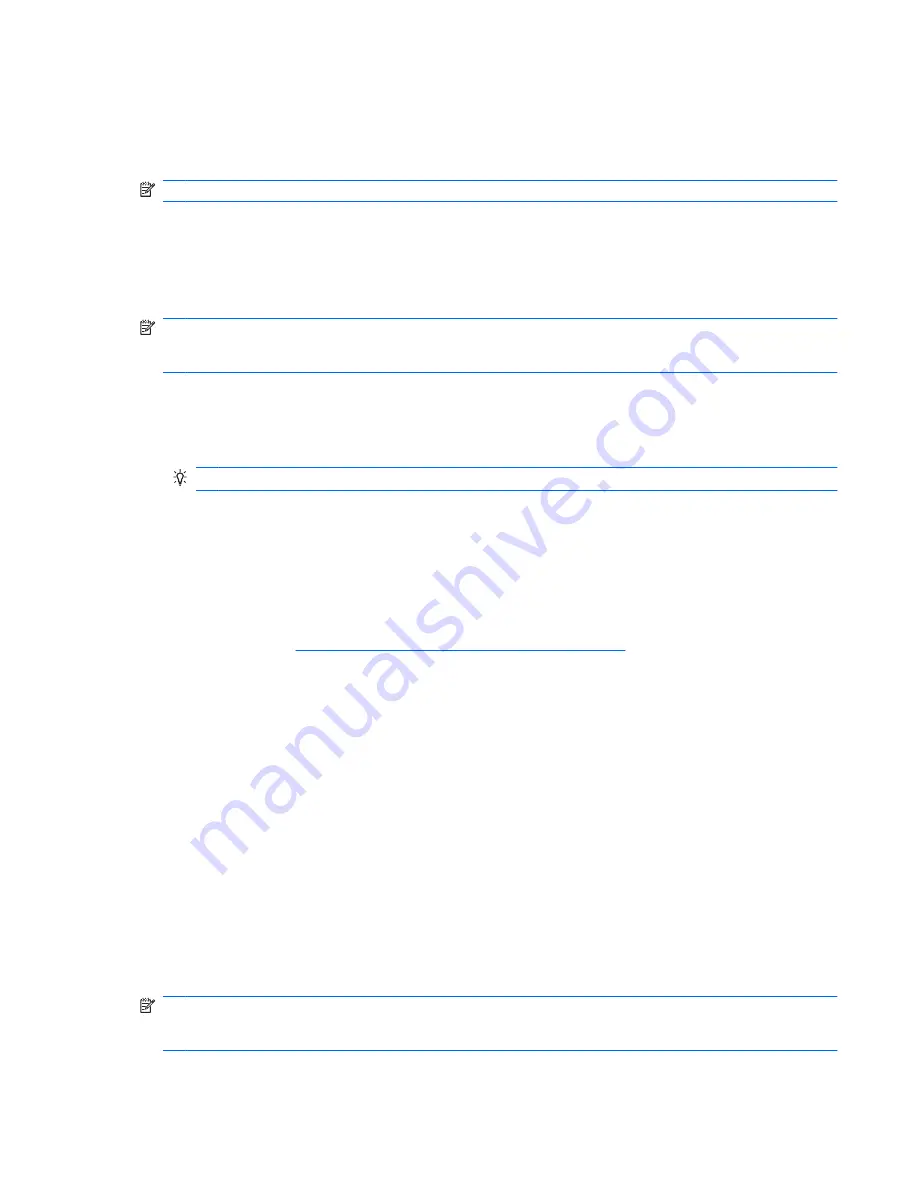
Backup
It is very important to back up your files and keep any new software in a safe place. As you add new
software and data files, continue to create backups on a regular basis.
NOTE:
How completely you are able to recover your system depends on how recent your back up is.
Backing up and recovering your information
Backing up your information allows you to back up individual files or back up the entire computer image.
You should back up your computer files on a regular schedule to maintain a current backup.
NOTE:
A backup recovery needs to be performed if the computer has a virus attack or if any major
system components fail. In order to correct computer issues, a backup recovery should first be attempted
before a system restore is attempted.
You can back up your information to an optional external hard drive, a network drive, or discs. Back up
your system at the following times:
●
At regularly scheduled times
TIP:
Set reminders to back up your information periodically.
●
Before the computer is repaired or restored
●
Before you add or modify hardware or software
Guidelines:
●
Create system restore points using the Windows® System Restore feature, and periodically copy
them to an optional disc or an external hard drive. For more information on using system restore
points, refer to
Using Windows system restore points on page 52
.
●
Store personal files in the Documents library and back up this folder periodically.
●
Save customized settings in a window, toolbar, or menu bar by taking a screen shot of your settings.
The screen shot can be a time-saver if you have to re-enter your preferences.
Using Windows Backup and Restore
Guidelines:
●
Be sure that the computer is connected to AC power before you start the backup process.
●
Allow enough time to complete the backup process. Depending on file sizes, it may take over an
hour.
To create a backup:
1.
Select
Start
>
Control Panel
>
System and Security
>
Backup and Restore
.
2.
Follow the on-screen instructions to schedule and create a backup.
NOTE:
Windows® includes the User Account Control feature to improve the security of the computer.
You may be prompted for your permission or password for tasks such as installing software, running
utilities, or changing Windows settings. Refer to Help and Support for more information.
Backup
51
Содержание Pavilion dm1-3000 - Entertainment Notebook PC
Страница 1: ...Getting Started HP Notebook ...
Страница 4: ...iv Safety warning notice ...
Страница 8: ...viii ...
Страница 17: ...Front Component Description Speakers Produce sound Front 9 ...
Страница 67: ......























