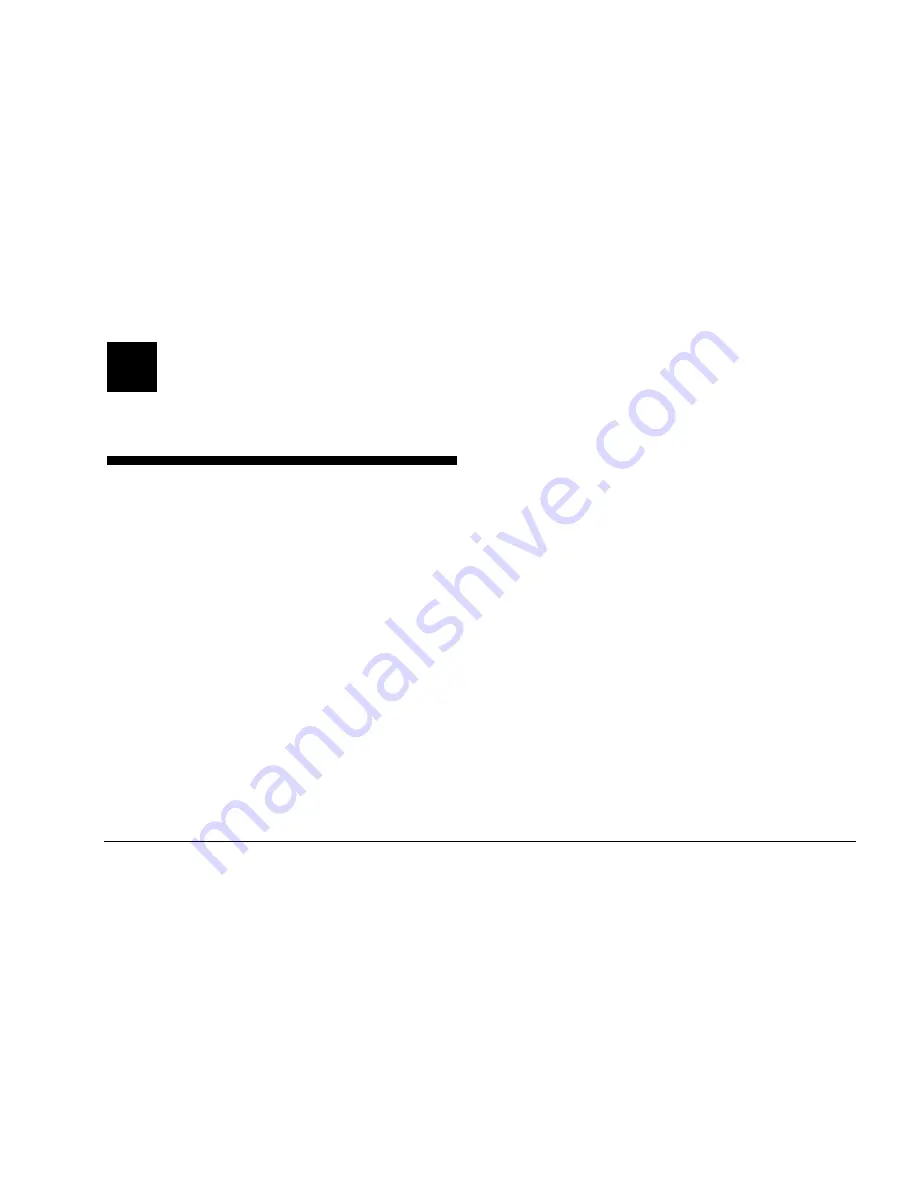
Chapter 4
•
Running Programs and Creating Files
25
This chapter helps you start using your software
programs (also called applications). You’ll learn
about:
◆
Running software programs
◆
Using documents and folders
◆
Adding new software programs to your
computer
◆
Removing programs from your computer
◆
Removing icons from the Windows 95
desktop
◆
Running MS-DOS
4
Running Programs and
Creating Files
Содержание Pavilion 8 Series
Страница 1: ...HP Pavilion PC User s Guide ...
Страница 8: ...4 HP Pavilion PC User s Guide ...
Страница 36: ...32 HP Pavilion PC User s Guide ...
Страница 80: ...76 HP Pavilion PC User s Guide ...
Страница 86: ...82 HP Pavilion PC User s Guide ...






























