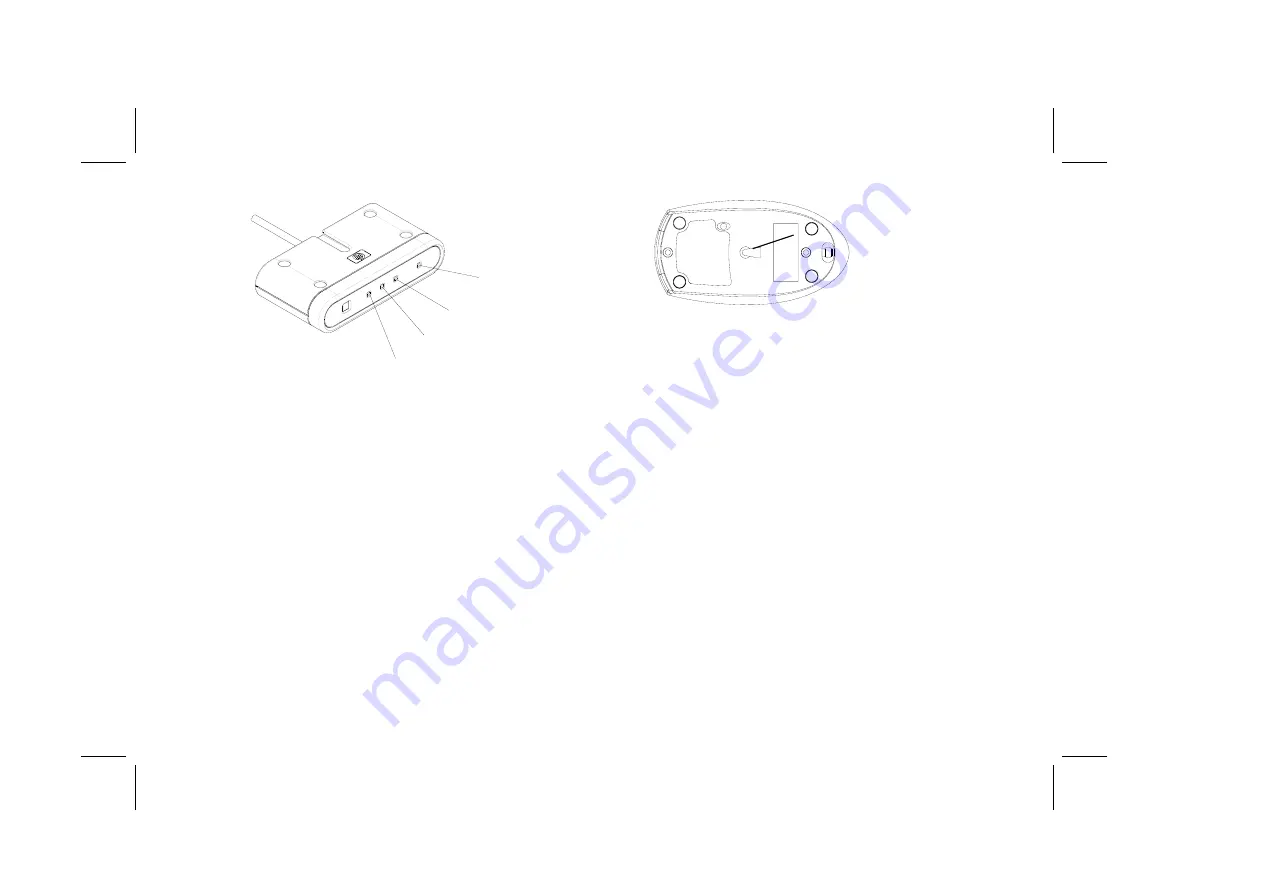
8
HP Pavilion home PC
Filename: 5219urf 2+ users guide US_ Title: hp pavilion home pc
Template: normal.dot Author: pamela Last Saved By: Authur
Revision #: 5 Page: 8 of 12 Printed: 02/26/04 10:47 AM
N
O
P
Q
Mouse
3
On the bottom of the mouse, press the
ID
button once with a blunt pointed
object.
The mouse sends a new ID and flashes the
mouse sensor LED three times. The
receiver flashes the
blue
top activity LED
(N) three times and then stops to show it
has accepted the new ID for the mouse.
Note:
At this time, when you move the mouse across
a surface, the
blue
activity LED (
N
) on the
receiver will go on and off indicating the
mouse and the receiver are working together.
Important:
The mouse goes into a sleep or suspend
mode after 20 minutes of inactivity. Click a
button on the mouse to wake it. (Moving the
mouse does not wake it.)
K






























