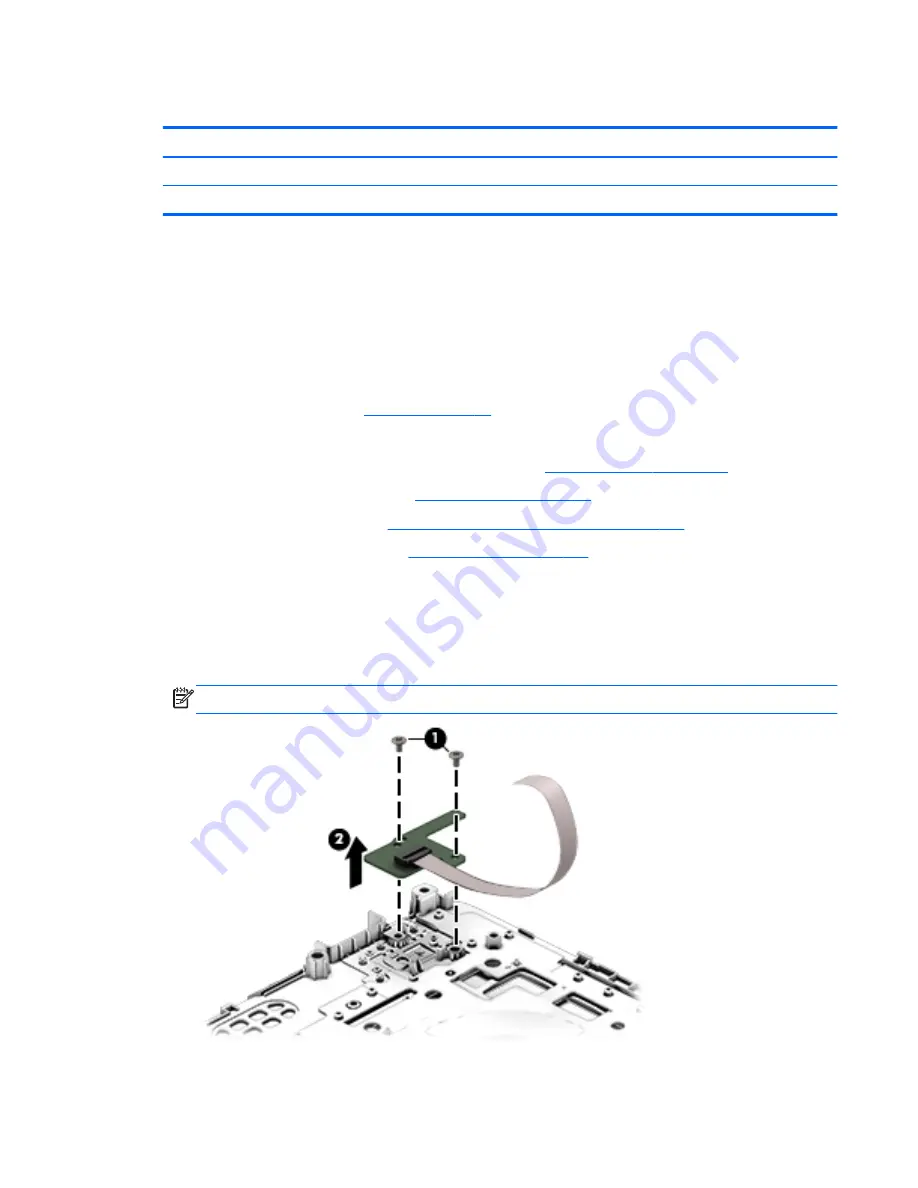
Power button board
Description
Spare part number
Power button board (includes cable) For HP Pavilion 15 Notebook PC computer models
762496-001
Power button board (includes cable) For HP Pavilion 17 Notebook PC computer models
763708-001
Before removing the Power button board, follow these steps:
1.
Shut down the computer. If you are unsure whether the computer is off or in Hibernation, turn
the computer on, and then shut it down through the operating system.
2.
Disconnect all external devices connected to the computer.
3.
Disconnect the power from the computer by first unplugging the power cord from the AC outlet
and then unplugging the AC adapter from the computer.
4.
Remove the battery (see
Battery on page 76
),
5.
Remove the optical drive.
6.
Remove the top cover from the base enclosure (see
Base enclosure on page 80
).
7.
Remove the WLAN module (see
WLAN module on page 96
).
8.
Remove the subwoofer (see
Subwoofer (select models only) on page 102
).
9.
Remove the system board (see
System board on page 106
).
Remove the Power button board and cable:
1.
Turn the top cover upside down, with the back edge toward you.
2.
Remove the 2 Phillips screws securing the Power button board to the base enclosure (1).
3.
Remove the Power button board (2).
NOTE:
The Power button board's cable is attached to the base enclosure.
Reverse this procedure to install the Power button board.
Component replacement procedures 123
Содержание Pavilion 15
Страница 1: ...HP Pavilion 17 Notebook PC HP Pavilion 15 Notebook PC Maintenance and Service Guide ...
Страница 4: ...iv Important Notice about Customer Self Repair Parts ...
Страница 6: ...vi Safety warning notice ...
Страница 95: ...2 Remove the ten Phillips screws Component replacement procedures 85 ...
Страница 97: ...Reverse this procedure to install the top cover and base enclosure Component replacement procedures 87 ...
Страница 113: ...Reverse this procedure to install the subwoofer Component replacement procedures 103 ...






























