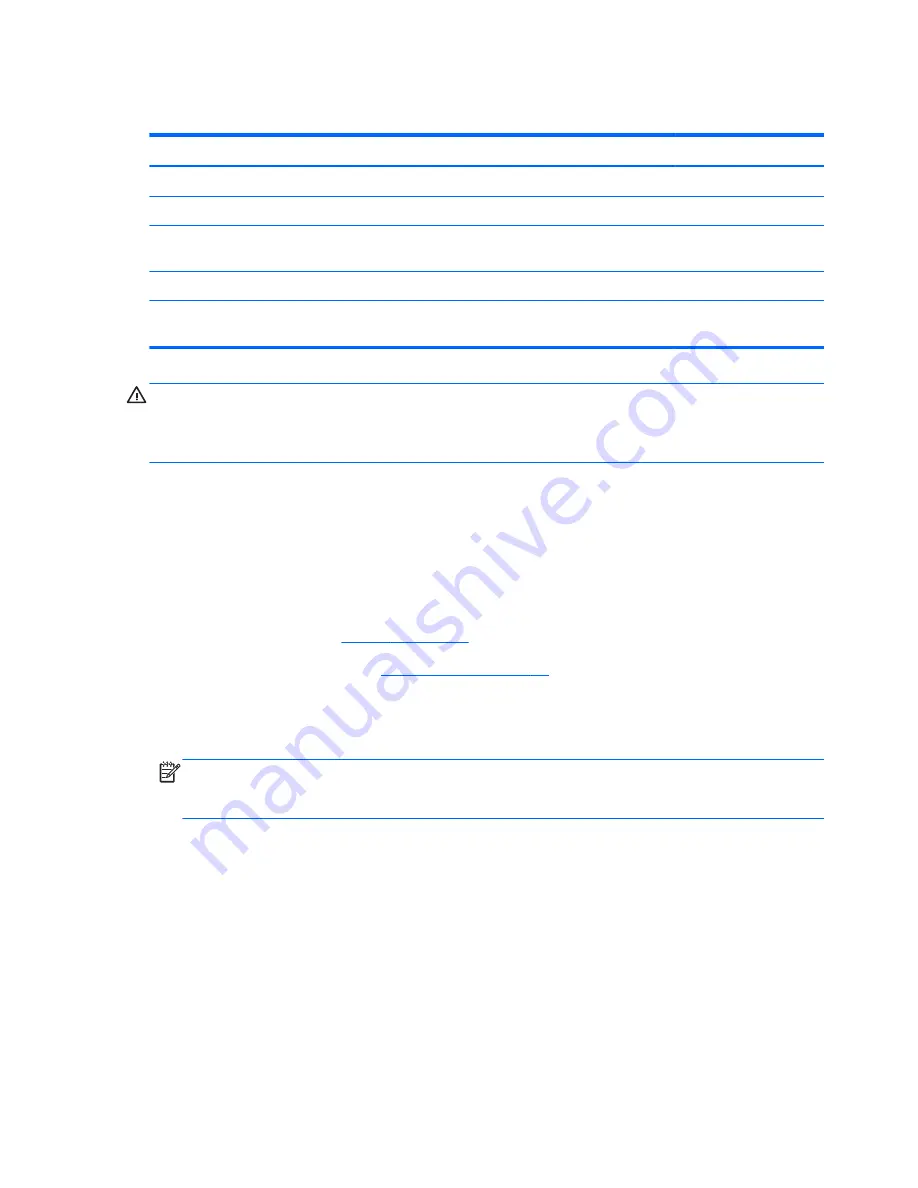
WLAN module
Description
Spare part number
Intel Wireless-N 7260BN 802.11 b/g/n 2x2 WiFi + BT 4.0 combo adaptor
717384-001
Atheros AR9485 802.11b/g/n WiFi Adapter for use on all computer models
675794-001
Ralink RT3290LE 802.11b/g/n 1×1 WiFi and Bluetooth 4.0 Combo Adapter for use on all
computer models
690020-001
Realtek RTL8188EE 802.11bgn Wi-Fi Adapter for use on all computer models
709848-001
Intel Centrino Wireless-N 2230 Combo Adapter for use only on computer models equipped with
an Intel processor
670290-001
CAUTION:
To prevent an unresponsive system, replace the wireless module only with a wireless
module authorized for use in the computer by the governmental agency that regulates wireless devices
in your country or region. If you replace the module and then receive a warning message, remove the
module to restore device functionality, and then contact technical support.
Before removing the WLAN module, follow these steps:
1.
Turn off the computer. If you are unsure whether the computer is off or in Hibernation, turn the
computer on, and then shut it down through the operating system.
2.
Disconnect the power from the computer by unplugging the power cord from the computer.
3.
Disconnect all external devices from the computer.
4.
Remove the battery (see
Battery on page 37
).
5.
Remove the service cover (see
Optical drive on page 38
).
Remove the WLAN module:
1.
Disconnect the WLAN antenna cables
(1)
from the terminals on the WLAN module.
NOTE:
The WLAN antenna cable labeled “1” connects to the WLAN module “Main” terminal
labeled “1”. The WLAN antenna cable labeled “2” connects to the WLAN module “Aux” terminal
labeled “2”.
2.
Remove the Phillips PM2.5×3.25 screw
(2)
that secures the WLAN module to the system board.
(The WLAN module tilts up.)
42
Chapter 5 Removal and replacement procedures for Customer Self-Repair parts
Содержание Pavilion 14-e000
Страница 1: ...HP Pavillion 14 Notebook PC Maintenance and Service Guide ...
Страница 4: ...iv Important Notice about Customer Self Repair Parts ...
Страница 6: ...vi Safety warning notice ...
Страница 10: ...x ...
Страница 26: ...3 Illustrated parts catalog 16 Chapter 3 Illustrated parts catalog ...
Страница 28: ...Computer major components 18 Chapter 3 Illustrated parts catalog ...
Страница 114: ......






























