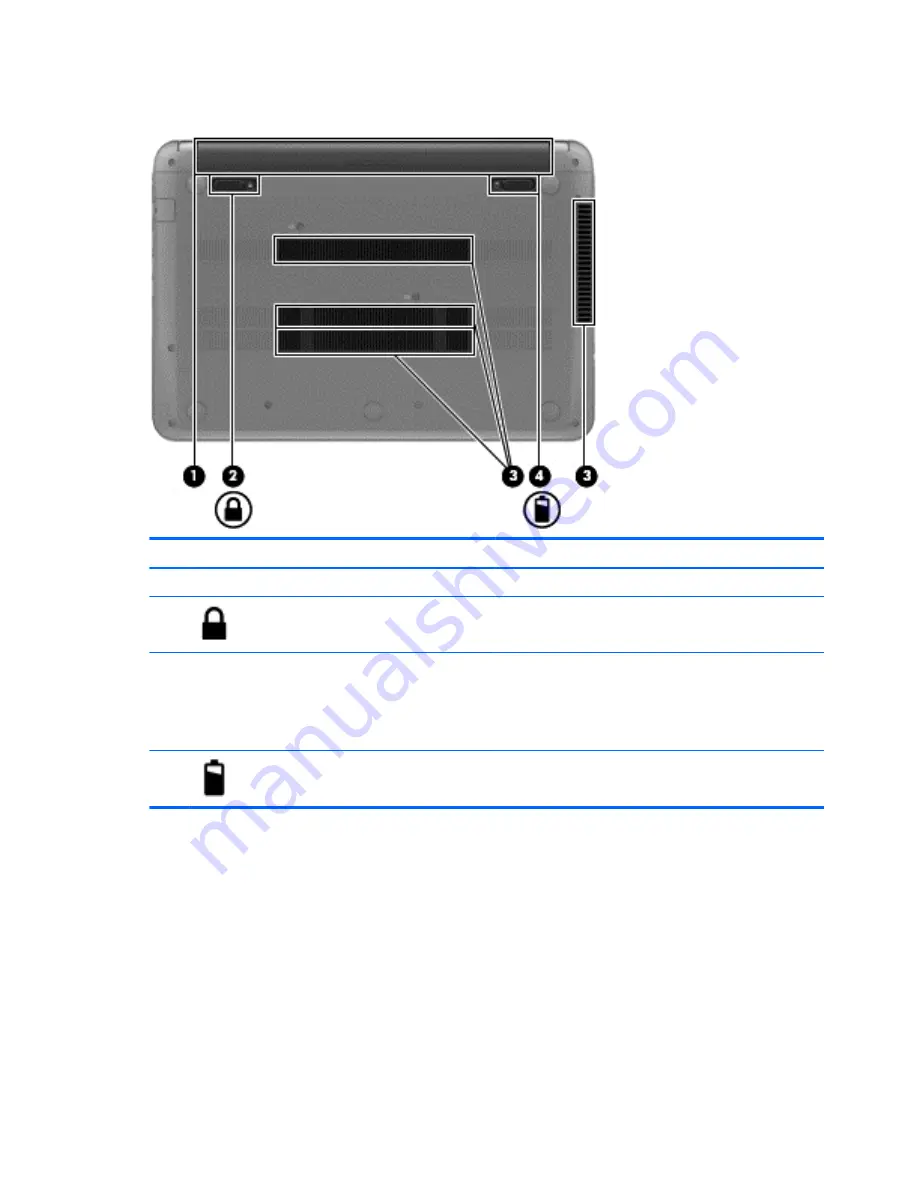
Bottom
Component
Description
(1)
Battery bay
Holds the battery.
(2)
Battery lock
Unlocks and locks the battery.
(3)
Vents (4)
Enable airflow to cool internal components.
NOTE:
The computer fan starts up automatically to cool
internal components and prevent overheating. It is normal
for the internal fan to cycle on and off during routine
operation.
(4)
Battery release latch
Releases the battery from the battery bay.
22
Chapter 3 External component identification
Содержание Pavilion 14-b100
Страница 4: ...iv Safety warning notice ...
Страница 8: ...viii ...
















































