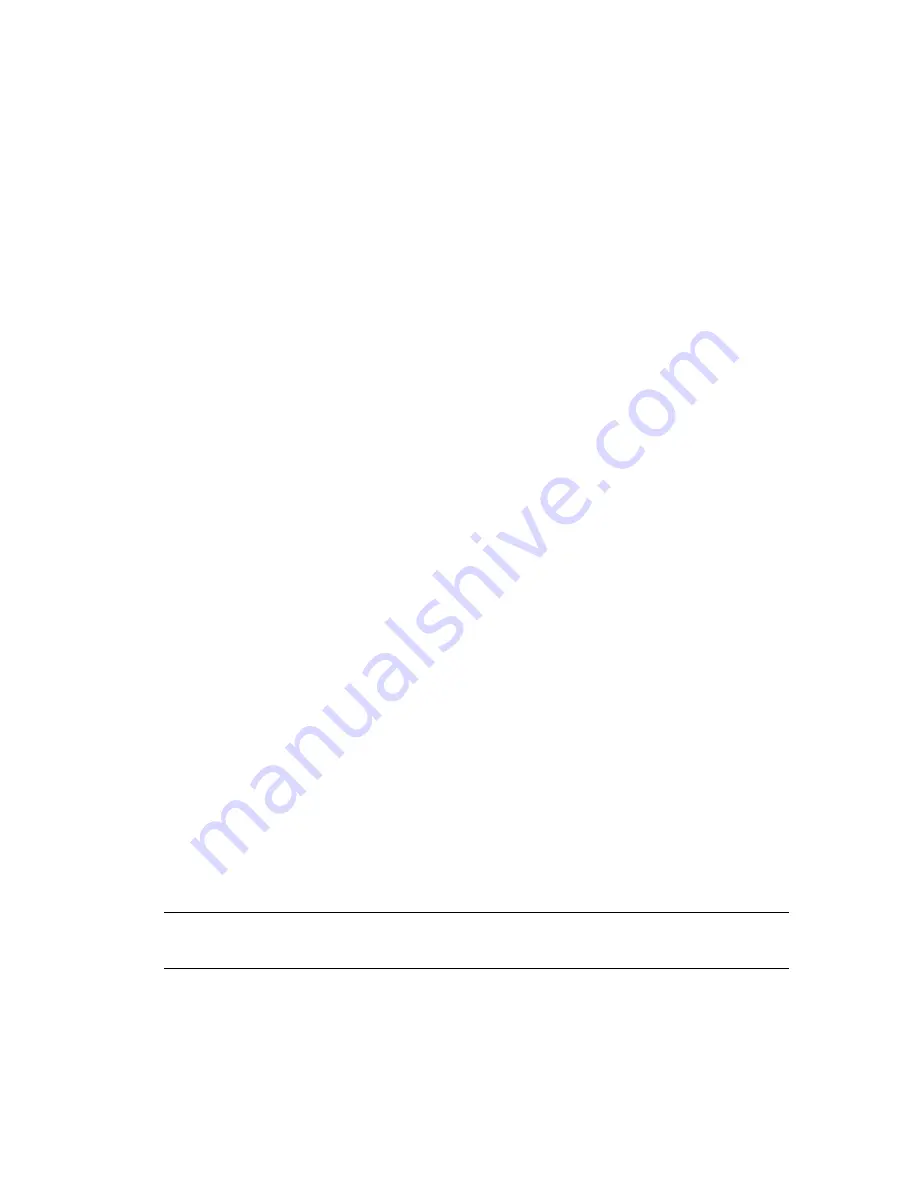
50
Getting Started (features vary by model)
Cleaning the computer vents
Air vents keep the computer and monitor cool. To maintain efficient air flow, keep these vents
clean by using a small battery-powered vacuum cleaner. (A battery-powered vacuum cleaner
eliminates the risk of electric shock.)
1
Run the vacuum over the vents in the computer case and the monitor case.
2
Remove any debris that has accumulated in and around the computer connectors (for
example, the Ethernet and USB connectors).
Cleaning the keyboard and mouse
When cleaning the keyboard keys, use a low setting on the battery-powered vacuum cleaner,
to avoid removing key caps and springs.
1
Vacuum between the keys of the keyboard and along the grooves.
2
Use a clean, dry cloth and isopropyl alcohol to clean buildup on the keyboard keys and
along its edges.
3
Wipe the body of the mouse and the mouse cord with cleaning wipes or a cloth and
cleanser.
If you have a roller ball mouse, clean the ball and rollers inside:
1
Turn the mouse upside down.
2
Rotate the ball-cover ring counterclockwise to remove the ring and release the roller ball.
3
Rinse the roller ball with soap and warm water.
4
Clean the rollers inside the mouse with a cotton swab dampened with isopropyl alcohol.
5
After the roller ball and rollers are completely dry, replace the ball and ball-cover ring.
System Recovery
System recovery completely erases and reformats the hard disk drive, deleting all data files
you have created. System recovery reinstalls the operating system, programs, and drivers.
However, you must reinstall any software that was not installed on the computer at the
factory. This includes software that came on CDs included in the computer accessory box,
and software programs you installed after purchase.
You must choose one of the following methods to perform a system recovery:
Recovery Image — Run the system recovery from a recovery image stored on your hard
disk drive. The recovery image is a file that contains a copy of the original
factory-shipped software. To perform a system recovery from a recovery image, see
“System recovery from the Windows 7 Start Menu” on page 52.
Recovery Discs — Run the system recovery from a set of recovery discs that you create
from files stored on your hard disk drive. To create recovery discs, see the next section.
NOTE:
The recovery image uses a portion of the hard disk drive that cannot be used for
data storage.
Содержание P6210f - Pavilion - 6 GB RAM
Страница 1: ...Getting Started Démarrage rapide Aan de slag ...
Страница 2: ......
Страница 3: ...Getting Started ...
Страница 6: ...iv Getting Started features vary by model ...
Страница 34: ...28 Getting Started features vary by model ...
Страница 64: ......
Страница 65: ...Démarrage rapide ...
Страница 68: ...iv Démarrage rapide les caractéristiques peuvent varier selon le modèle ...
Страница 96: ...28 Démarrage rapide les caractéristiques peuvent varier selon le modèle ...
Страница 126: ......
Страница 127: ...Aan de slag ...
Страница 130: ...iv Aan de slag functies zijn per model verschillend ...
Страница 158: ...28 Aan de slag functies zijn per model verschillend ...
















































