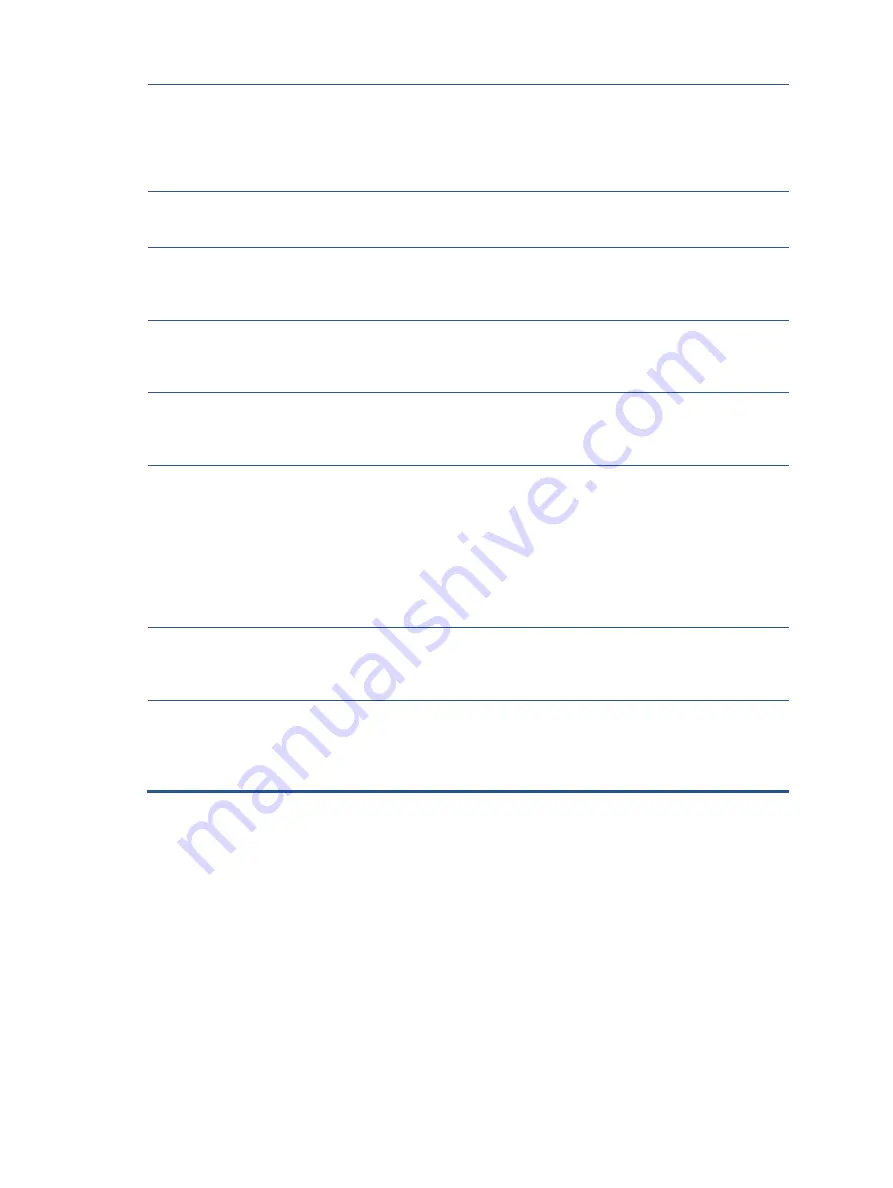
20
Check Video Cable is
displayed on screen.
Monitor video cable is disconnected.
Connect the appropriate
video signal cable between
the computer and monitor. Be
sure that the computer power
is off while connecting the
video cable.
Input Signal Out of
Range is displayed on
screen.
Video resolution, refresh rate, or both, are set
higher than the monitor supports.
Change the settings to a
supported setting.
The monitor does not
enter into a low-power
sleep state.
The monitor's power saving control is disabled. Open the OSD menu and
select Power, select Auto-
Sleep Mode, and then set
auto-sleep to On.
“OSD Lockout” is
displayed
The monitor’s OSD lockout function is enabled. Press and hold the Left
button for 10 seconds to
disable the OSD Lockout
function.
“
Power Button
Lockout” is displayed.
The monitor's Power Button Lockout feature is
enabled.
Press and hold the Power
button for 10 seconds to
unlock the power button
function.
Monitor has trouble
waking from Sleep
mode
DisplayPower or USB Type-
C inputs: Set the DisplayPort
hot-plug detection to Always
Active.
Power mode monitors: Set
the hot-plug detection to
Always Active to switch the
monitor to Performance
mode.
Monitor is not
displaying the
preferred resolution or
refresh rate.
Multi-streaming USB Type-
C: Set the USB Type-C
configuration to USB 2.x.
Slow performance
from USB devices
connected to the USB
Type-A monitor
connectors
Set the USB Type-C
configuration to 3.x to enable
better performance for
integrated or connected USB
Type-A devices.


































