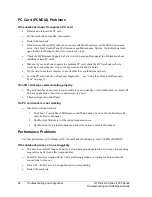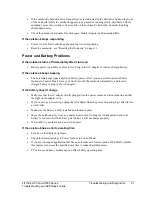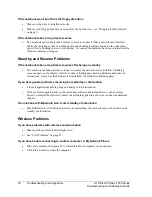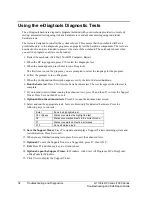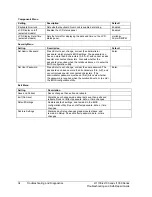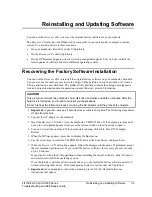36
Reinstalling and Updating Software
zt1100/xz100 and xt1000 Series
Troubleshooting and Self-Repair Guide
Updating the Notebook BIOS
Hewlett-Packard may provide updates to the notebook’s BIOS to enhance the capabilities of your
system. Check the HP Business Support web site (www.hp.com/go/bizsupport). Installation utilities
and instructions will be provided with the updates.
Updating the Windows Drivers
From time to time, HP releases updated versions of the drivers for your notebook. These updates are
intended to fix any problems that could be encountered in the drivers, and to keep your notebook
running smoothly. In addition, HP normally provides drivers for other versions of Microsoft
Windows, in case you decide to install a different version of Windows.
•
Download the latest drivers for your notebook from the HP Business Support web site
(www.hp.com/go/bizsupport). Follow the instructions included with the drivers.
Содержание OmniBook
Страница 1: ...WURXEOHVKRRWLQJ DQG VHOI UHSDLU JXLGH KS SDYLOLRQ QRWHERRN W VHULHV RPQLERRN QRWHERRN ...
Страница 15: ......
Страница 55: ......