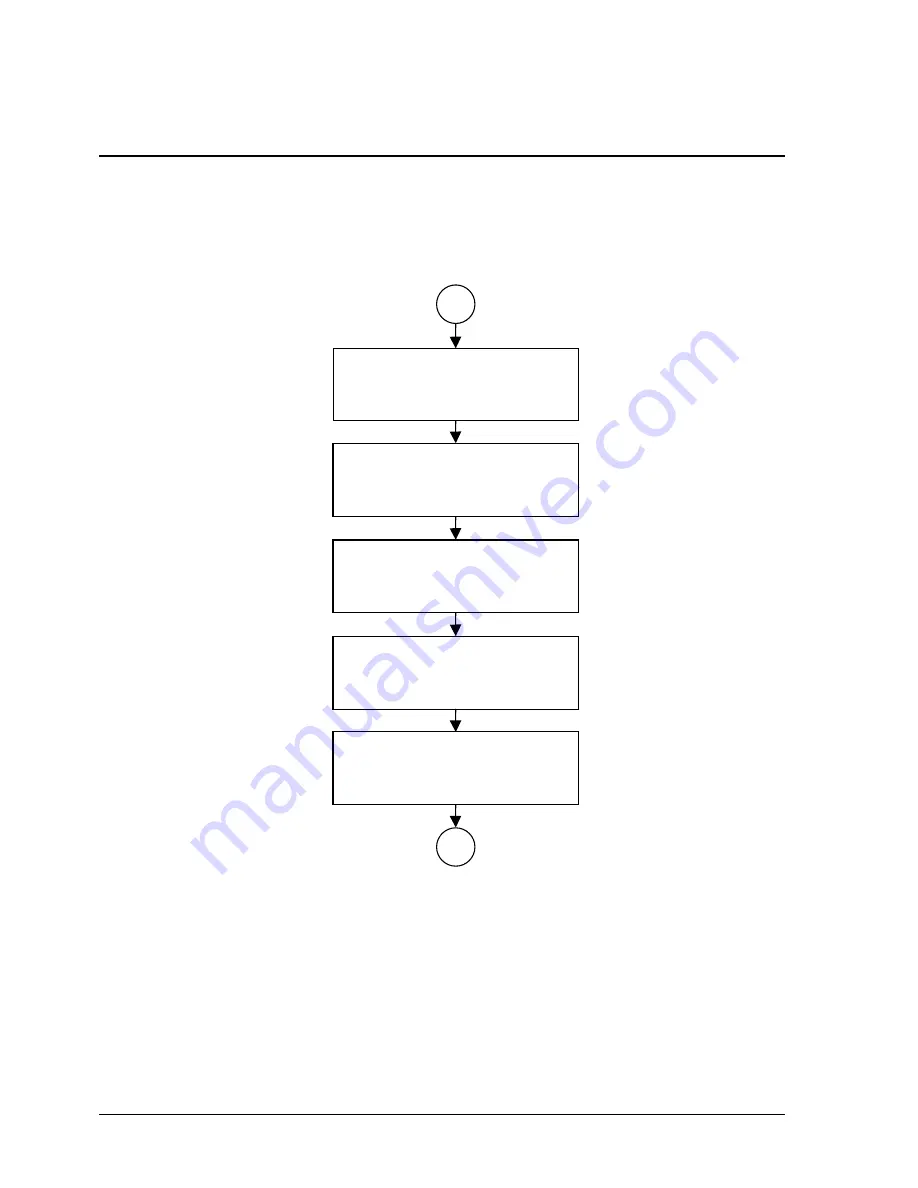
3-2
Troubleshooting and Diagnostics
HP Omnibook XE4100/XE4500
Troubleshooting
The suggestions in this section can help isolate and repair the cause of a problem. To ensure quality
repair, follow the basic troubleshooting steps shown below.
Check the customer's description
of the problem and any supporting
information.
Try to duplicate the customer's
problem.
Troubleshoot the problem using:
- Diagnostic tools.
- Troubleshooting suggestions.
Verify the repair by testing the
functionality of the complete unit.
Check for customer abuse.
Figure 3-1. Basic Troubleshooting Steps
Содержание OmniBook XE4100
Страница 1: ... HP Omnibook XE4100 HP Omnibook XE4500 Technology Codes KB KC Service Manual ...
Страница 8: ......
Страница 24: ......
Страница 38: ...2 14 Removal and Replacement HP Omnibook XE4100 XE4500 Figure 2 9 Removing the Keyboard Screw M2 5 4mm 4 ...
Страница 94: ...4 2 Replaceable Parts HP Omnibook XE4100 XE4500 Figure 4 1 Exploded View ...
Страница 104: ......
Страница 109: ......
Страница 110: ...Part Number F4640 90024 Printed in U S A 5 02 ...
















































