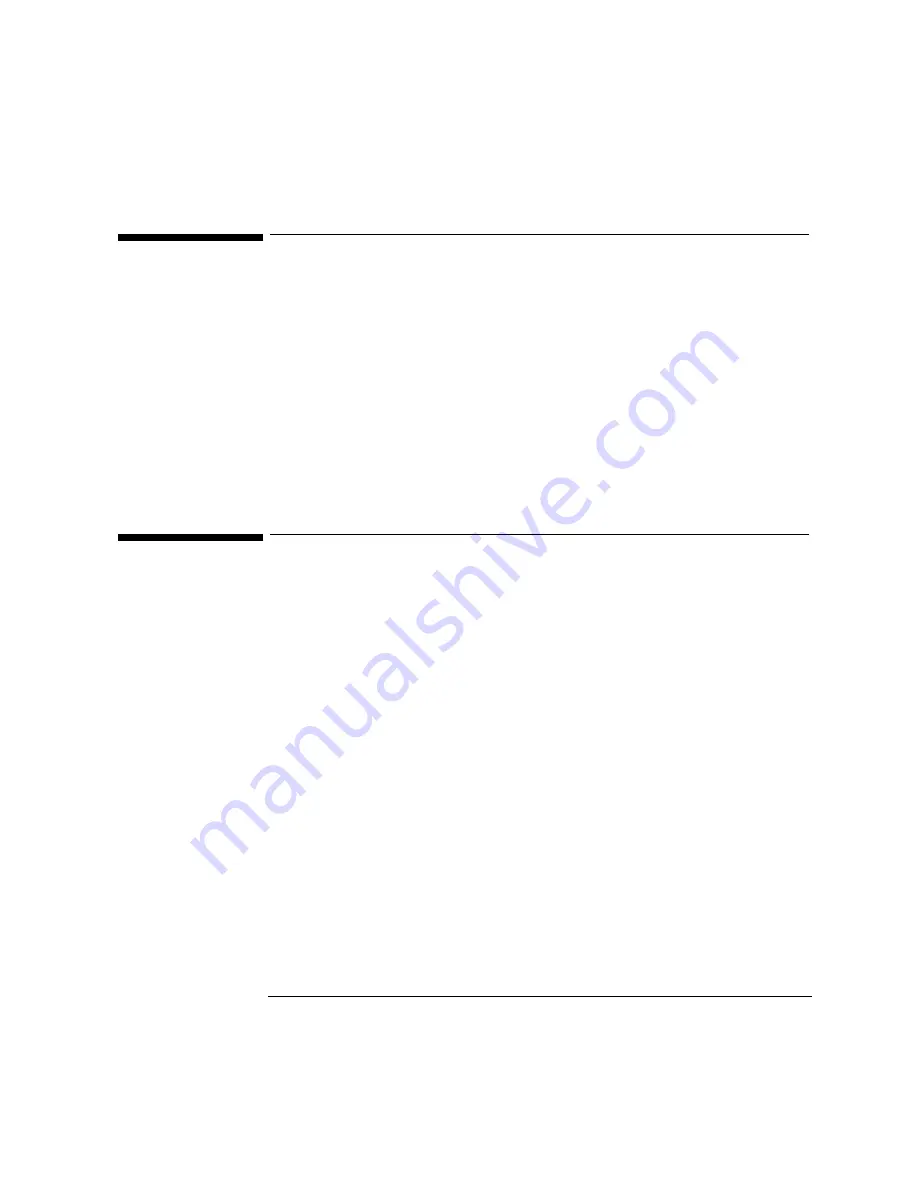
Advanced System Tests
Overview of the Advanced System Tests
4-2
Overview of the Advanced System Tests
The advanced system tests can be used to test each of the PC’s components. These
tests are more thorough and cover a wider range of functionality than the basic
system tests.
The appearance and operation of this test phase is different from the other parts of
the DiagTools.
Unlike the basic system test, each advanced test must be selected and initiated by
the user through the on-screen menus. Most of the tests are configurable and all can
be repeated any number of times.
This advanced test phase is suitable for intermediate and advanced users.
How to Enter the Advanced System Tests
The advanced system tests can only be entered after the basic system tests have
been completed. To enter the advanced system tests, do these steps:
1.
Start OmniBook DiagTools. To learn how to do this, refer to chapter 1, “Starting
OmniBook DiagTools.”
2.
Follow the instructions on the screen to proceed with hardware detection.
Hardware detection is described in chapter 2.
3.
Follow the instructions on the screen to complete the basic system test. The
basic system test is described in chapter 3.
4.
Press F2 twice to enter the advanced system tests.
Содержание OmniBook 7150 - Notebook PC
Страница 1: ...HP OmniBook DiagTools User s Guide ...
Страница 7: ...1 Starting OmniBook DiagTools ...
Страница 15: ...2 Hardware Detection ...
Страница 21: ...3 Basic System Test ...
Страница 28: ......
Страница 29: ...4 Advanced System Tests ...
Страница 36: ......
Страница 37: ...5 The Support Ticket ...
Страница 41: ...6 Hewlett Packard Support and Information Services ...
Страница 44: ...Edition 1 April 1999 ...





























