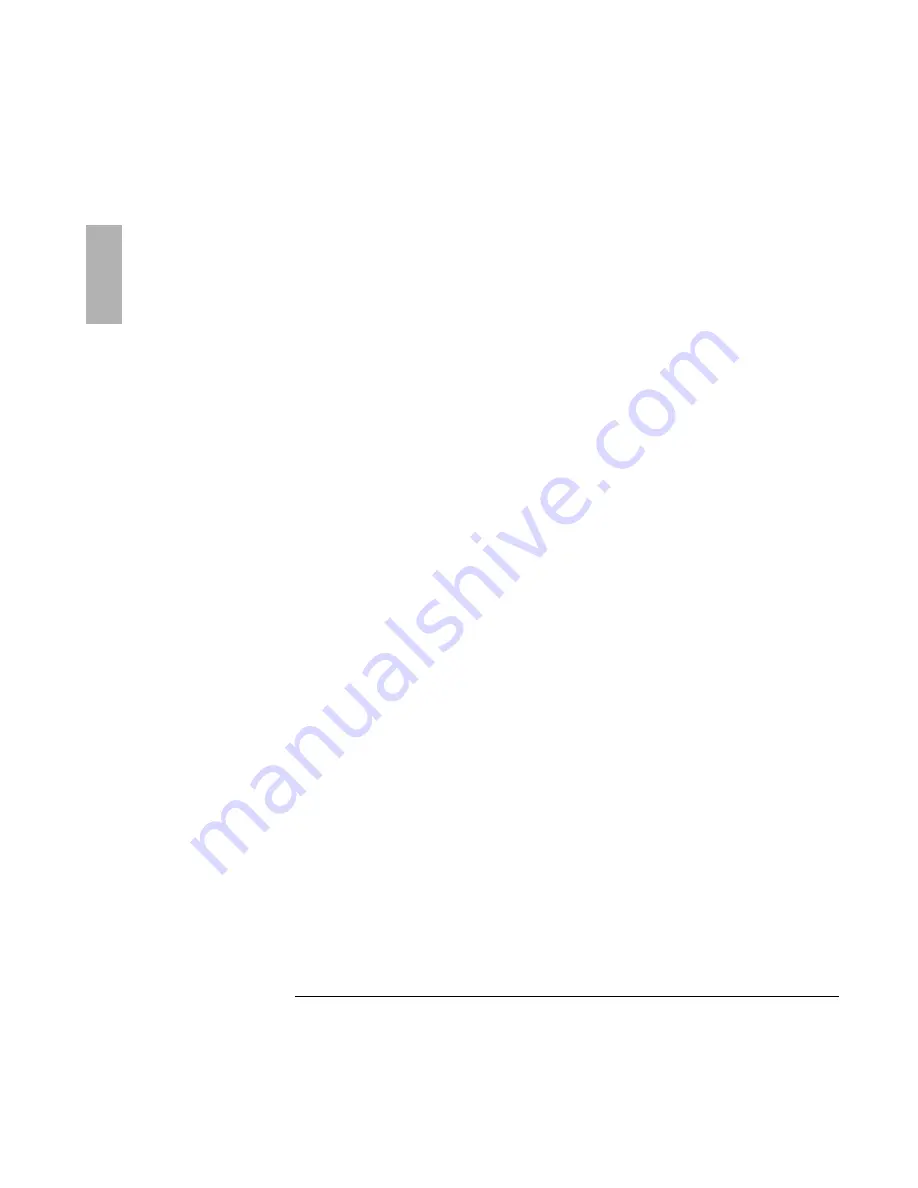
Troubleshooting
7SPZMRK4VSFPIQW[MXL4PYK-R%GGIWWSVMIW
1-26
•
Move the OmniBook away from any nearby heat source. Unplug the ac adapter
and allow the battery to cool down. An elevated battery temperature prevents
charging.
If the battery runs down too fast
•
If the operating time has gotten shorter and the battery pack is more than a year
or two old, you may need a new battery.
If the OmniBook turns off immediately after it turns on
•
Battery power is probably extremely low. Plug in the ac adapter, or turn off the
OmniBook and insert a fresh battery.
If the OmniBook stops responding
•
Try waiting a few minutes for a response. If after a few minutes there is no
response, press CTRL+ALT+DEL to close the non-responding application.
•
If nothing happens, press the blue power button for 4 seconds., After the
computer turns off, press the power button again.
•
Use a paper clip to depress the system off button of the back of the unit, then
press the blue power button.
Содержание OmniBook 4100 - Notebook PC
Страница 1: ...1 1 HP OmniBook Plug In Modules User s Guide ...
Страница 4: ......
Страница 5: ...1 5 1 Using OmniBook Plug In Modules ...
Страница 20: ......
Страница 21: ...1 21 2 Troubleshooting ...
Страница 27: ...1 27 3 Specifications and Regulatory Information ...










































