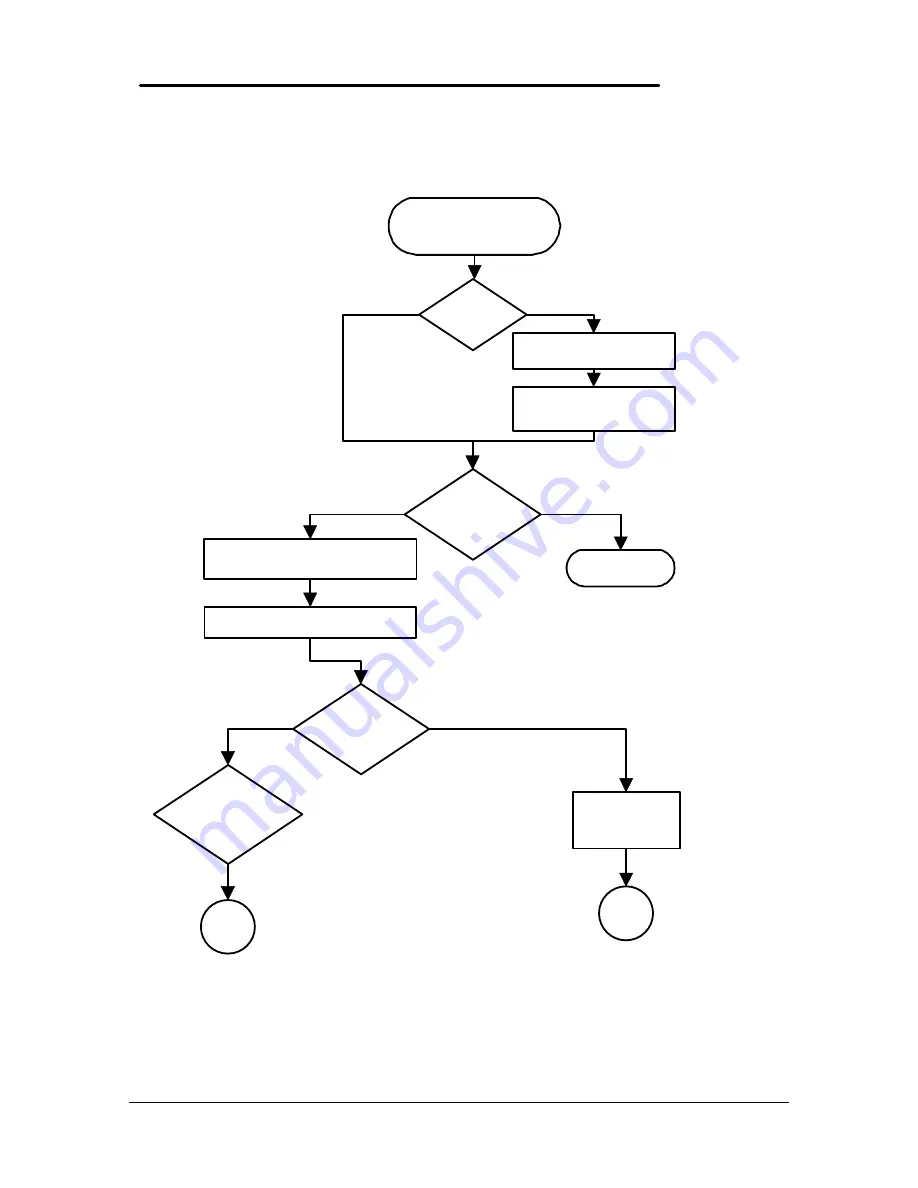
15
Power Source Problems
Start:
No power
lamp, or low battery
life
Battery in
Omnibook?
Turn Omnibook off
Remove and reinsert
battery
HP ac adapter
and cable?
Done
Connect OB to ac adapter, plug
adapter into wall socket
Turn on Omnibook
See power
light?
Light on
continuously (not
intermittent)?
Try different
power socket
Yes
Yes
No
Yes
No
No
A
B
Содержание OmniBook 300
Страница 1: ...Service Manual HP OmniBook 300 425 430 530 ...
Страница 5: ...iii Appendix D Part Numbers 77 ...
Страница 8: ...Part 1 Product Overview Product Features Product Comparisons Product at a Glance ...
Страница 15: ......
Страница 16: ...Part 2 Troubleshooting OmniBook Self Test Troubleshooting Flowchart ...
Страница 18: ...11 Figure 3 Serial Loop Back Connector Figure 4 Parallel Loop Back Connector ...
Страница 51: ......
Страница 86: ......
Страница 87: ...HP Part Number 5965 0244 ...
















































